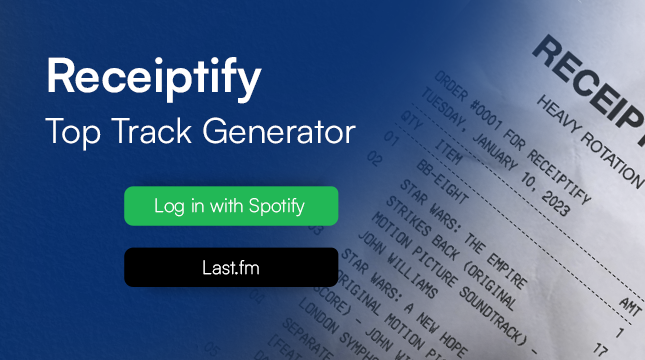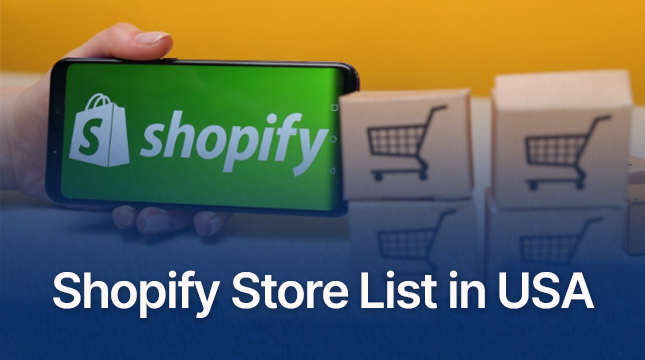This website uses cookies so that we can provide you with the best user experience possible. Cookie information is stored in your browser and performs functions such as recognising you when you return to our website and helping our team to understand which sections of the website you find most interesting and useful.
Found a Cool Video Online? Track it Down with This Secret Trick!
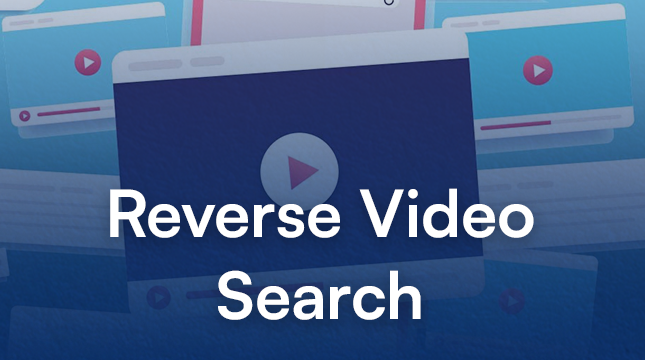
Have you ever stumbled upon a captivating video online, but with no clue about its origin or creator? Intriguing, right? This is where reverse video search comes in handy.
Unlike traditional searches where you type keywords, reverse video search allows you to find information about a video using a screenshot or a clip. Think of it as using a visual fingerprint to track the video’s source.
What is Reverse Search?
Reverse video search is a method that allows users to find information about a video by using a clip or a snapshot from the video itself. Similar to reverse image search, where a user can upload an image to find its source or similar images, reverse video search enables users to upload a video or a frame from a video to locate its origin, identify scenes, or discover similar videos.
Why Use Reverse Video Search?
There are several reasons why you might want to use reverse video search:
- Find the Original Source: You might have seen a funny clip shared on social media without any context. Reverse video search can help you locate the source, including the creator’s channel or website.
- Identify misinformation: In today’s digital age, manipulated videos can be easily spread. Reverse video search can help you verify the authenticity of a video by finding its source and context.
- Discover Similar Content: If you enjoyed a particular video, a reverse video search can unearth similar content you might enjoy.
- Find Out More About the Video: Let’s say you saw a snippet of a travel video. A reverse video search can lead you to the full video, providing more information about the destination.
How to reverse search a video?
While there isn’t a dedicated search engine for videos themselves, you can use a two-step approach to achieve a reverse video search:
- Search on PC
- Windows
Pause the video at the desired frame. Press the “PrtScn” key to capture the entire screen. Or use the Windows logo key + Shift + S to capture the desired part of the video. - Mac
Pause the video. Use the shortcut “Shift-Command-4” to open the screenshot selection tool. Choose the desired capture area (entire screen or specific area) and capture the screenshot.
- Search Using the Screenshot:
Once you have a screenshot, you can use various methods to search for the video:
- Google Images: Head to [Google Images] and click the camera icon in the search bar. This allows you to upload your screenshot.
- Specialized Tools: There are online tools designed specifically for reverse image and video searches. Some popular options include:
1. Ezgif: https://ezgif.com/
2. Berify: https://berify.com/
Mobile Apps: There are mobile apps that can handle reverse video searches. One such app is Dodo, which works for both images and videos. You can find it on the respective app stores for your device.
By using these methods, you can embark on your reverse video search journey and potentially find the origin of those intriguing online clips!
Also, tell us in the comment section which app you use to grab insights from your favorite videos!

Let's Start Your Project
Get free consultation for your digital product idea to turn it into reality!
Get Started