This website uses cookies so that we can provide you with the best user experience possible. Cookie information is stored in your browser and performs functions such as recognising you when you return to our website and helping our team to understand which sections of the website you find most interesting and useful.
The Complete Guide to Delete Conda Environment Safely
Written by
NetizensApril 18, 2024
5 min read
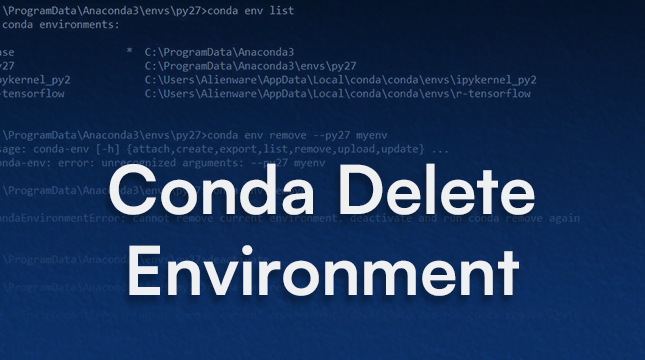
You probably use Conda environments to keep your Python projects separate from each other. To avoid problems between projects, each environment has its own set of packages, dependencies, and Python versions. But as time goes on, these environments can add up, taking up gigabytes of disc space and making it hard to manage.
We’ll show you how to safely delete a conda environment in this detailed guide. We’ll also explain why it matters and give you advanced cleanup tips to help you get the most out of your storage space and keep your Conda setup healthy.
Why Deleting Environments Matters
For your Python projects, Conda environments function similarly to miniature virtual machines. Although each one uses disc space because it stores a separate copy of Python, libraries, and dependencies, they are excellent for experimentation.
Common issues caused by old environments:
- Use of disc space: Unused or outdated environments can take up several gigabytes, particularly if they contain bulky programs like PyTorch or TensorFlow.
- Package conflicts: Maintaining outdated environments raises the possibility of misunderstandings or errors when the incorrect environment is activated.
- Workflow clutter: It is more difficult to read and manage the conda environment list when there are too many environments.
You can maintain a more organised workflow, save storage, and enhance performance by clearing out superfluous environments.
Key takeaway: Maintaining a clean and effective development workflow is just as important as saving disc space when you delete environments.
How to Delete a Conda Environment
Eliminating an environment may seem easy, but if done incorrectly, it can lead to problems. Let’s take a close look at it.
1. Find Your Environments
You must be aware of what is there before deleting. Conda offers the following commands to list all of your environments:
# List all Conda environments
conda env list
# or
conda info --envs
Example output:
# conda environments:
#
base * /Users/netizens/anaconda3
ml_project /Users/netizens/anaconda3/envs/ml_project
data_analysis /Users/netizens/anaconda3/envs/data_analysis
old_env /Users/netizens/anaconda3/envs/old_env
- The * marks the currently active environment.
- Each environment has its full path, which can be helpful if the name is unclear.
Tip: Before deleting, always double-check the list. Active projects may be interrupted if the incorrect environment is inadvertently removed.
2. Remove the Environment
The main command to delete a Conda environment is:
# Remove a Conda environment by name
conda env remove --name my_environment_name
# OR
conda remove --name my_environment_name --all
Explanation:
- my_environment_name is the name of the environment you want to delete.
- –all ensures everything in that environment—Python, libraries, scripts—is removed.
Example:
# Delete the Conda environment named 'old_env'
conda env remove --name old_env
This command will remove old_env from the conda env list.
Attempting to remove an environment that is active at the moment is a common error. Conda’s environmental records may be corrupted or partially erased as a result.
3. Deleting the Active Environment (The Safe Way)
If your target environment is currently active, follow these steps to avoid errors:
1. Deactivate the environment:
# Deactivate the current Conda environment
conda deactivate
2. Switch to another environment (usually base):
# Switch to the base Conda environment
conda activate base
3. Delete the environment:
# Safely remove a Conda environment by name
conda env remove --name my_environment_name
Important: Never attempt to remove the environment you are using at the moment. Packages may be broken, and leftover files may remain on your computer.
Safety Checks Before Deletion
Let’s review some more safety precautions because even seasoned users can make mistakes.
Deleting by Path
Environment names can occasionally be difficult to type or contain special characters. The complete path can be used to remove environments:
# Delete a Conda environment using its full path
conda env remove --prefix /Users/netizens/anaconda3/envs/old_env
This technique guarantees that you are removing the appropriate folder and prevents typos in the name.
Double-Check the Environment
Examine the installed packages in the environment before deleting:
# View all packages installed in a specific Conda environment
conda list --name my_environment_name
All installed packages will be listed. Make sure you’re not erasing a shared or crucial package environment.
Advanced Cleanup: Freeing Maximum Disk Space
An environment’s directory is deleted when it is deleted, but Conda frequently retains cached packages for possible future use. These caches can occupy a lot of room.
Safe Cache Cleanup
# Remove unused cached packages safely
conda clean --packages
- eliminates unnecessary package caches.
- Because it only removes packages that no environment is referencing anymore, it is safe.
Aggressive Cache Cleanup
# Aggressively remove cache, lock files, unused packages, and tarballs
conda clean --all
- eliminates tarballs, unused package caches, lock files, and index caches.
- Excellent for freeing up extra space, but packages will need to be redownloaded if necessary in the future.
Tip: Use –all sparingly on machines with limited internet or when package downloads are large.
Also Read
Convert an integer to a string in Python
Python switch statement
JavaScript vs Python
Summary and Best Practices
Here’s a step-by-step workflow for Delete Conda environments:
- Find the environments you want to delete (conda env list).
- Deactivate any active environment you plan to remove.
- Delete using conda env remove –name my_environment_name.
- Clean leftover caches with conda clean –packages or conda clean –all.
- Repeat regularly as part of development and maintenance to avoid clutter.
Pro Tips:
- To prevent unintentional deletion, think about storing a list of environments and their functions in a text document.
- Verify dependencies once more before removing an environment that is shared by multiple projects.
- For the most space-efficient workflow, combine deletion with conda clean.

Let's Start Your Project
Get free consultation for your digital product idea to turn it into reality!
Get StartedRelated Blog & Articles
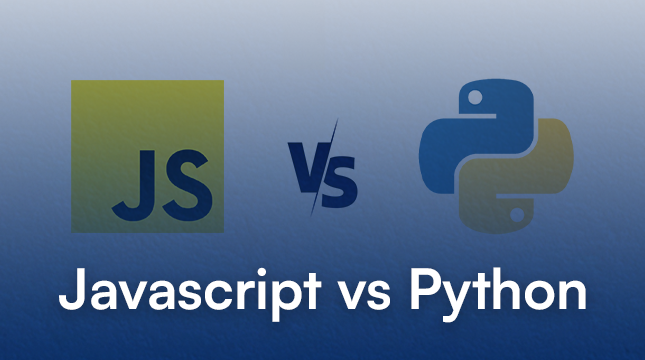
Netizens
May 31, 2024
JavaScript vs Python: A Comprehensive Comparison
JavaScript and Python usually take the first place in the list of the most popular programming

Netizens
June 24, 2024
Top Franchise Marketing Agency Trends in 2024
The franchise industry thrives on a simple truth: collaboration breeds success. For franchisors, achieving ambitious expansion
Netizens
May 10, 2024
Django vs Flask: Best Python Web Framework in 2025
Thinking of starting a Python project in 2025? You’ve probably asked yourself: Should I use Django




