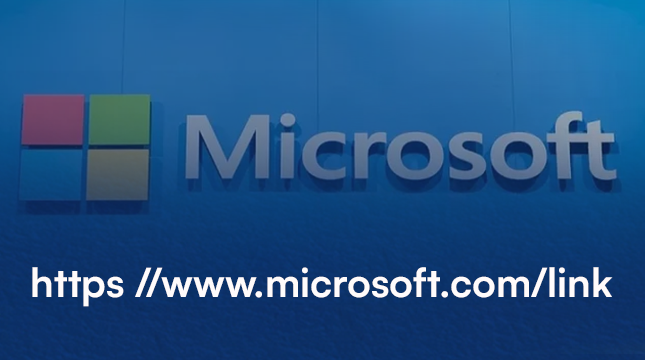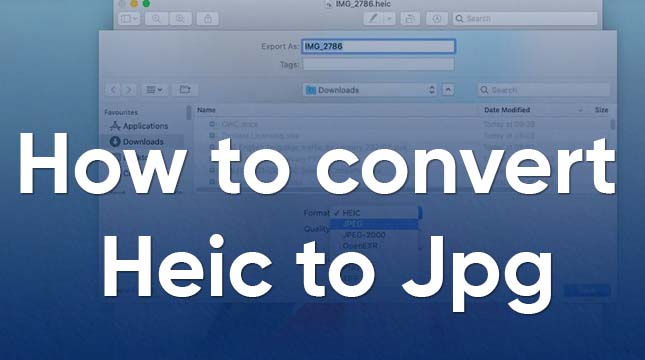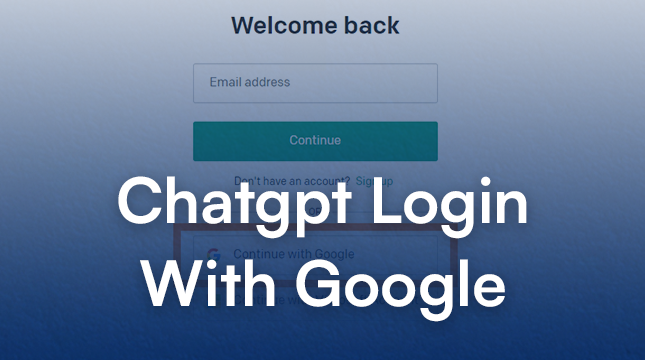How to Troubleshoot Google Assistant if It’s Not Working Properly
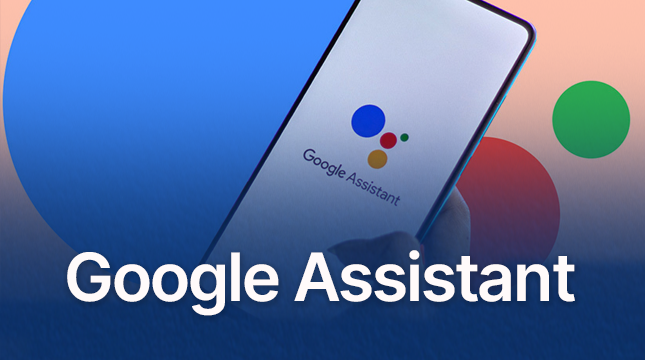
Google Assistant is a powerful tool that can help with a variety of tasks, but sometimes it may not work as expected. If you’re experiencing issues, follow these detailed steps to troubleshoot and get your Google Assistant back up and running.
Step 1: Check Your Internet Connection
Google Assistant requires a stable internet connection to function. Ensure your device is connected to Wi-Fi or has a strong mobile data signal.
Step 2: Restart Your Device
Restarting your device can resolve many issues.
Step 3: Check Google Assistant Settings
Make sure Google Assistant is enabled and properly configured.
How to Check:
- Open the Google app on your device.
- Tap on your profile picture or the three dots in the top-right corner.
- Go to “Settings” > “Google Assistant“.
- Ensure that Google Assistant is turned on.
Step 4: Update the Google App
Using an outdated Google app can cause problems.
How to Update:
- Go to the Google Play Store (Android) or App Store (iOS).
- Search for “Google” and check if there’s an update available. If there is, tap “Update“.
Step 5: Check Microphone Permissions
Google Assistant needs access to your microphone to hear you.
How to Check:
- Go to your device settings.
- Tap “Apps” or “Applications“.
- Find and select the Google app.
- Tap “Permissions” and ensure the microphone permission is turned on.
Step 6: Clear the Google App Cache
Clearing the app cache can resolve many issues.
How to Clear Cache:
- Go to your device settings.
- Tap “Apps” or “Applications“.
- Find and select the Google app.
- Tap “Storage” and then “Clear Cache“.
Step 7: Retrain Voice Model
Retrain the voice model if Google Assistant is not recognizing your voice correctly.
How to Retrain Voice Model:
- Open the Google app.
- Tap on your profile picture or the three dots.
- Go to “Settings” > “Google Assistant“.
- Select “Voice Match” > “Teach your Assistant your voice again“.
Step 8: Check for Software Updates
Ensure your device’s operating system is up-to-date.
Step 9: Reset Google Assistant
Reset Google Assistant if the previous steps did not resolve the issue.
How to Reset:
- Open the Google app.
- Tap on your profile picture or the three dots.
- Go to “Settings” > “Google Assistant“.
- Scroll down and select “General“.
- Toggle off “Google Assistant“, then toggle it back on after a few seconds.
Step 10: Contact Support
If all else fails, contact Google Support for further assistance.
How to Contact Support:
- Visit the Google Support website.
- Search for “Google Assistant” and follow the prompts to get in touch with support.
By following these steps, you should be able to troubleshoot and fix most issues with it. If you found this guide helpful, please share it with others who might be experiencing similar issues.

Let's Start Your Project
Get free consultation for your digital product idea to turn it into reality!
Get Started