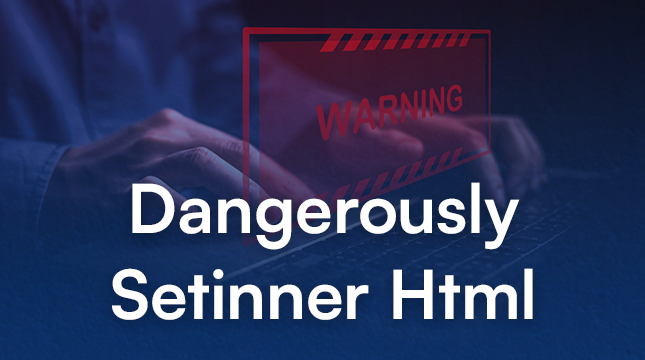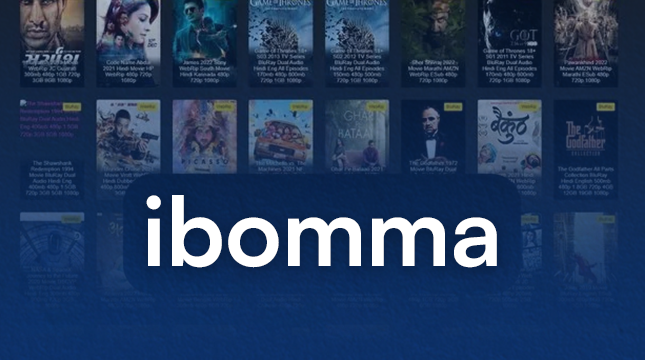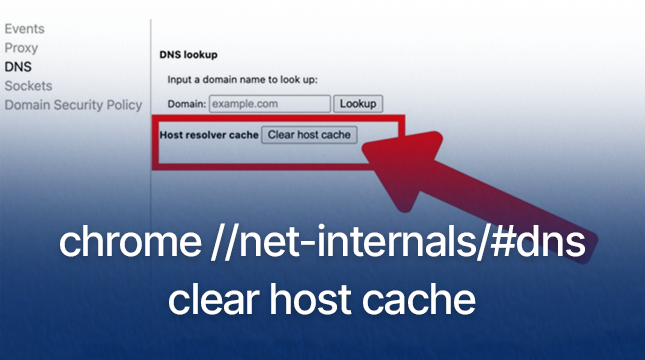Search or Type Web Address | Netizens Technologies
Have you ever stared at the blank address bar in your browser, wondering how to navigate the vast digital ocean? Fear not, fellow web traveler! This guide will equip you with the knowledge to conquer both paths: searching and typing a URL.
Unveiling the Navigation Powerhouse: Your Browser’s Address Bar
The address bar, that seemingly simple strip at the top of your browser, holds immense power. It’s a gateway to specific websites (using URLs) and a launchpad for discovery through search engines. But before we delve deeper, let’s crack the code of URLs.
What is a URL (Uniform Resource Locator)?
Imagine a URL as a unique address assigned to every website on the internet. It tells your browser exactly where to find the information you seek. A typical URL is structured like this: https://www.example.com/path/to/specific_page.html. Here’s a breakdown:
- Protocol (https/http): This indicates how data is transferred between your browser and the website (https is secure, http is not).
- Domain Name (www.example.com): This is the website’s unique identifier, like a house number on a street.
- Path (/path/to/specific_page.html): This specifies the location of a particular webpage within the website, similar to different rooms in a house.
Charting Your Course: Choosing Between Search and Typing a URL
Now that you understand the address system of the web, how do you decide which path to take? Let’s explore when searching and typing a URL are your best bets.
When to Search: Embarking on a Discovery Mission
Searching is ideal when you have a general idea of what you’re looking for, but not the exact website. Think of it like exploring a new city. You might know you want to find a museum, but not the specific one that houses that fascinating ancient artifact. Here’s what makes searching powerful:
Keywords: Your Compass and Map
Keywords are the search terms you type into the address bar. Choosing the right keywords is crucial for a successful search. Imagine them as your compass and map – they guide your browser to relevant websites. Here are some tips for effective keyword selection:
- Be specific, but not too specific: Start broad and refine your search as you go. For instance, instead of “entertainment,” try “comedy movies from the 90s.”
- Use synonyms and related terms: Expand your search by including words with similar meanings.
Sifting Through Results: Refining Your Search
Search engines like Google return a list of websites based on your keywords. But don’t get overwhelmed! Here’s how to sift through the results:
- Scan the titles and snippets: These provide a quick glimpse into what each website offers.
- Look for reputable websites: Established institutions (like educational sites or government websites) often have higher rankings.
When to Type a URL: Arriving at Your Destination Directly
Typing a URL is perfect when you know exactly where you want to go online. It’s like having a specific address in mind – you head straight there without detours. Here’s when typing a URL shines:
Knowing Your Way Around: Recognizing Trustworthy URLs
Not all URLs are created equal. Here are some red flags to watch out for:
- Misspellings in the domain name: A legitimate website is unlikely to have typos in its address.
- Unfamiliar protocols: Stick to https for secure connections. http might indicate an insecure website.
- Suspicious extensions: Be wary of extensions you don’t recognize, like “.exe” which can be linked to malware.
Advanced Navigation Techniques: Supercharge Your Web Travels
Now that you’ve mastered the basics, let’s unlock some advanced techniques to enhance your web navigation skills.
Search Operators: Fine-Tuning Your Google Fu
Search operators are special commands you can add to your keywords to refine your search results. Think of them as advanced filters for laser-focused exploration. Here are some examples:
- Quotation marks (” “): Enclose a phrase to search for it exactly.
- Site: operator: Search within a specific website (e.g., “site:wikipedia.org artificial intelligence”).
- Minus sign (-): Exclude unwanted terms (e.g., “laptops -used”).
Bookmarking: Creating Your Personal Web Atlas
Bookmarks are like virtual bookmarks you place on your favorite websites, saving you time and effort in revisiting them. They function as your personal web atlas, allowing you to quickly access frequently visited locations.
Advanced Bookmarking Techniques: Folders and Tags
For a more organized web atlas, consider using folders and tags. Folders categorize your bookmarks thematically (e.g., “News,” “Recipes”). Tags are keywords you assign to individual bookmarks for easier searchability within your saved collection.
Conclusion: Mastering the Art of Web Navigation
With the knowledge of searching, typing URLs, and advanced techniques, you’re now well-equipped to navigate the vast digital landscape with confidence. Remember, the web is your oyster – explore, discover, and bookmark your treasures along the way!

Let's Start Your Project
Get free consultation for your digital product idea to turn it into reality!
Get Started