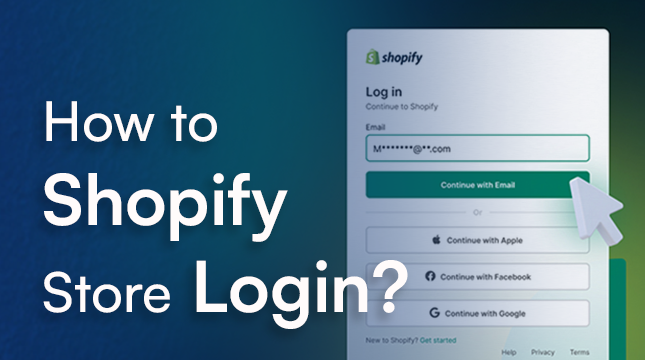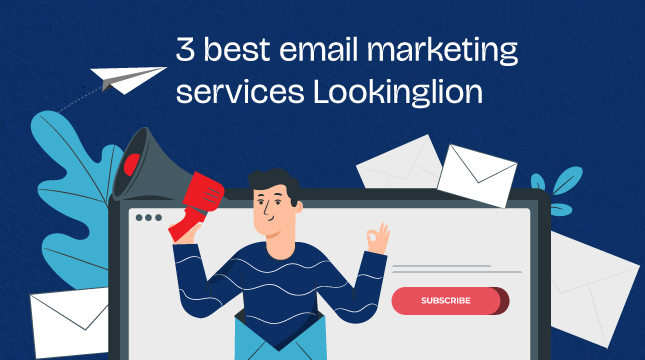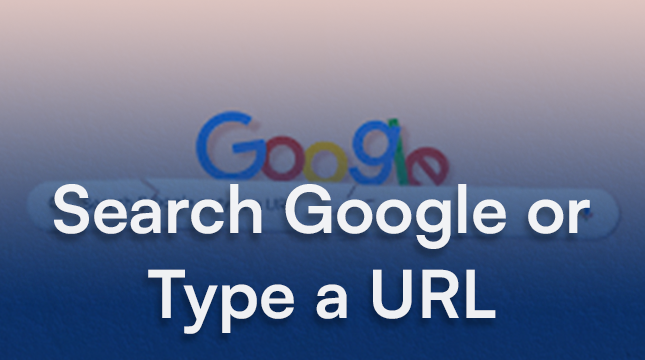Practical Ways To Fix the “Too Many Redirects” Error in WordPress
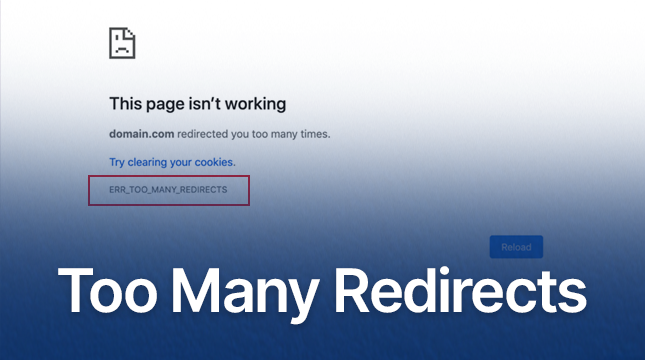
Have you ever encountered the dreaded “Too Many Redirects” error while managing your WordPress site? It’s frustrating, right? This error typically locks you out of your website, creating a never-ending loop of redirects. But don’t worry! Fixing this issue is usually straightforward, and we’ll guide you through every step to get your site back on track.
Understanding Redirects in WordPress
What Are Redirects?
Redirects are instructions that automatically send visitors from one URL to another. They’re commonly used when a webpage has been moved to a new location, ensuring users and search engines are directed to the correct page.
Common Types of Redirects
- 301 Redirect: A permanent redirect from one URL to another.
- 302 Redirect: A temporary redirect used when a page is temporarily moved.
- 307 Redirect: Another form of temporary redirect, similar to 302, but with stricter browser requirements.
Why Redirects Are Used
Redirects are essential for maintaining website structure and SEO integrity. They help avoid broken links, maintain link equity, and provide a seamless user experience.
Causes of the “Too Many Redirects” Error
Incorrect URL Settings
Having mismatched or incorrectly set URLs in your WordPress settings can lead to a redirect loop.
Plugin Conflicts
Plugins, especially those dealing with redirects or URL changes, can conflict with each other, causing this error.
Misconfigured .htaccess File
The .htaccess file controls many aspects of your website, including redirects. Misconfigurations here can easily cause problems.
SSL/TLS Certificate Issues
Issues with your site’s SSL/TLS configuration, like mixed content warnings, can also trigger redirect errors.
Identifying the Source of the Error
Checking URL Settings
Ensure that the WordPress Address (URL) and Site Address (URL) are correctly set in the WordPress dashboard under Settings > General.
Disabling Plugins
Deactivate all plugins and check if the error persists. If the issue is resolved, reactivate them one by one to identify the culprit.
Inspecting the .htaccess File
Review the .htaccess file for any erroneous rules or configurations that might be causing the redirect loop.
Verifying SSL/TLS Configuration
Check your SSL/TLS settings to ensure there are no misconfigurations or mixed content issues.
Read More : wordpress malware removal
Fixing Incorrect URL Settings
Correcting WordPress Address (URL) and Site Address (URL)
Navigate to Settings > General in your WordPress dashboard. Ensure both the WordPress Address (URL) and Site Address (URL) are correctly set to match your actual domain.
Ensuring Proper URL Structure
Make sure your URLs are properly formatted and consistent. Avoid using “http” and “https” interchangeably.
Resolving Plugin Conflicts
Identifying Problematic Plugins
Temporarily deactivate all plugins and then reactivate them one by one. This will help you pinpoint which plugin is causing the issue.
Deactivating and Reactivating Plugins
Deactivate plugins from the WordPress dashboard or via FTP if you’re locked out. Reactivate them one at a time to identify conflicts.
Updating or Replacing Plugins
Ensure all plugins are up to date. If a specific plugin is causing problems, consider finding an alternative or contacting the plugin developer for support.
Read More : How to backup wordpress site
Correcting .htaccess File Configuration
Restoring Default .htaccess File
You can restore the default .htaccess file by renaming the current one and creating a new one with default WordPress rules. Here’s a basic example:
plaintext
# BEGIN WordPress
<IfModule mod_rewrite.c>
RewriteEngine On
RewriteBase /
RewriteRule ^index\.php$ - [L]
RewriteCond %{REQUEST_FILENAME} !-f
RewriteCond %{REQUEST_FILENAME} !-d
RewriteRule . /index.php [L]
</IfModule>
# END WordPress
Modifying .htaccess Rules
If your .htaccess file has custom rules, ensure they are correctly configured and not causing a redirect loop.
Addressing SSL/TLS Certificate Issues
Verifying SSL/TLS Installation
Ensure your SSL/TLS certificate is correctly installed and configured. Tools like SSL Labs’ SSL Test can help verify this.
Correcting Mixed Content Errors
Mixed content occurs when secure pages (HTTPS) load insecure content (HTTP). Use plugins like Really Simple SSL to fix these issues.
Ensuring Proper HTTPS Redirection
Make sure your HTTPS redirection is properly set up. Incorrect configurations here can lead to redirect loops.
Using Browser Tools for Debugging
Utilizing Browser Console
Open your browser’s developer tools and check the console for any errors or warnings related to redirects.
Checking Network Requests
In the network tab of developer tools, you can see the redirect chain and identify where the loop occurs.
Employing Online Tools for Diagnostics
Using Redirect Checker Tools
Online tools like Redirect Checker can help analyze the redirect chain and identify problems.
Analyzing Redirect Chains
These tools can show you a detailed path of redirects, helping to pinpoint where the loop is happening.
Implementing a Comprehensive Solution
Combining Multiple Fixes
Sometimes, the problem is multi-faceted. Combining several fixes, such as adjusting URL settings, deactivating plugins, and correcting .htaccess, may be necessary.
Ensuring Future Stability
After resolving the issue, keep an eye on your site’s health. Regular updates and checks can prevent future problems.
Preventive Measures to Avoid Future Redirect Issues
Regularly Updating WordPress and Plugins
Keeping WordPress and all plugins up to date helps prevent conflicts and errors.
Monitoring Site Configuration
Regularly check your site settings, .htaccess file, and SSL/TLS configuration to catch issues early.
Best Practices for Managing Redirects
Proper Use of 301 and 302 Redirects
Use 301 redirects for permanent moves and 302 redirects for temporary changes. Avoid using both interchangeably.
Avoiding Redirect Loops
Ensure that your redirects are correctly set up to avoid loops. Test them after implementation.
Common Mistakes to Avoid
Overlooking Plugin Conflicts
Always consider plugins as a potential source of problems. Deactivate and reactivate them to identify issues.
Ignoring Mixed Content Warnings
Mixed content warnings can lead to SSL/TLS issues and redirect loops. Address them promptly.
Conclusion
The “Too Many Redirects” error can be frustrating, but with a systematic approach, it’s usually straightforward to fix. By checking your URL settings, disabling conflicting plugins, correcting .htaccess configurations, and ensuring proper SSL/TLS setup, you can resolve the issue and prevent it from happening again. Regular maintenance and vigilance are key to keeping your WordPress site running smoothly.

Let's Start Your Project
Get free consultation for your digital product idea to turn it into reality!
Get Started