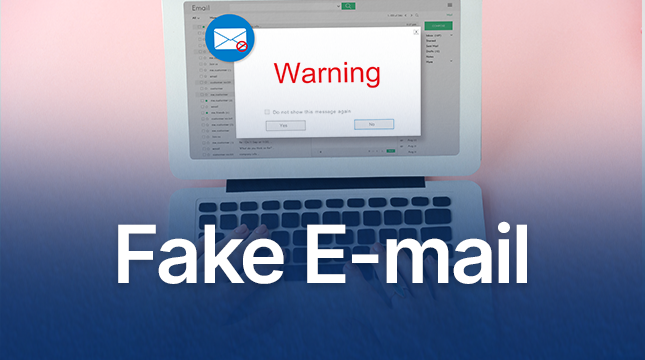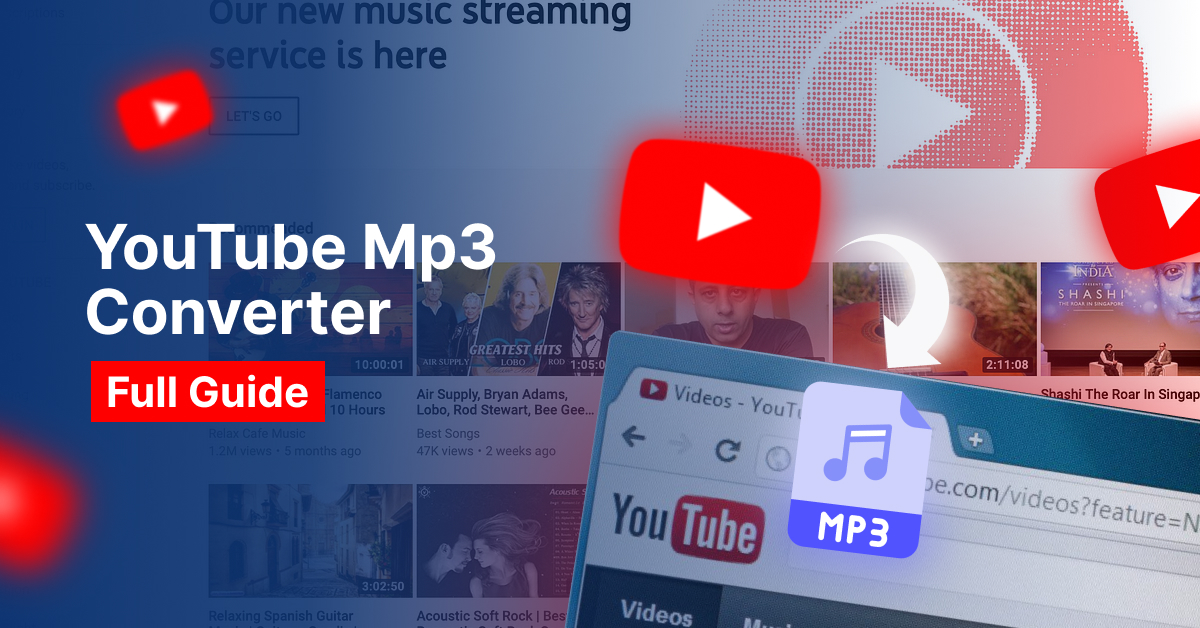how to scan iphone for virus
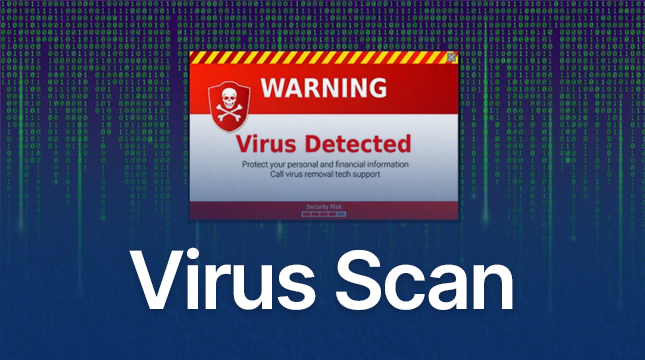
How to Scan Your iPhone for Viruses
In today’s digital age, keeping your iPhone secure is more critical than ever. With so much personal and sensitive information stored on our devices, understanding how to protect your iPhone from potential threats, including viruses, is paramount. But can iPhones even get viruses? Let’s dive into this topic and explore how you can scan your iPhone for viruses and ensure it remains secure.
Understanding iPhone Security
Apple’s iPhone is renowned for its robust security features. From its tightly controlled App Store to regular software updates, iPhones are designed with security in mind. However, this doesn’t make them entirely immune to threats. Common myths suggest that iPhones can’t get viruses, but while they are less susceptible than other devices, vulnerabilities still exist.
Signs Your iPhone Might Have a Virus
How can you tell if your iPhone has been compromised? Here are some common signs to watch for:
- Unusual battery drain: If your battery is depleting faster than usual, it could be a sign of malicious software running in the background.
- Pop-ups and ads: Frequent, intrusive ads or pop-ups can indicate a problem.
- Slow performance: If your iPhone is lagging or freezing, it might be infected.
- Unexpected data usage: An unexplained spike in data usage can be a red flag.
Steps to Scan Your iPhone for Viruses
Step 1: Check for Suspicious Apps
Start by reviewing the apps installed on your iPhone. Look for any that you don’t recognize or didn’t install yourself.
- Go to Settings > General > iPhone Storage.
- Scroll through the list of apps and tap on any that seem unfamiliar.
- If you find any suspicious apps, delete them by tapping Delete App.
Step 2: Update Your iPhone
Keeping your iOS updated is crucial for security.
- Go to Settings > General > Software Update.
- If an update is available, tap Download and Install.
Step 3: Clear Your Browser History and Data
Sometimes, clearing your browser data can help remove malicious files.
- Open Settings and select Safari.
- Tap on Clear History and Website Data.
Step 4: Use a Mobile Security App
Several reputable security apps can help you scan and protect your iPhone. Some recommended options include:
- Norton Mobile Security
- McAfee Mobile Security
- Avira Mobile Security
Download one of these apps from the App Store and follow the instructions to scan your device.
Preventing Viruses on Your iPhone
Install Apps from Trusted Sources Only
Only download apps from the official App Store to minimize the risk of malware.
Keep Your Software Up to Date
Enable automatic updates to ensure your iPhone is always running the latest security patches.
Avoid Jailbreaking Your iPhone
Jailbreaking removes many of the built-in security features of your iPhone, making it more vulnerable to attacks.
Be Cautious with Links and Downloads
Don’t click on suspicious links or download files from unknown sources. Always verify the legitimacy of websites and emails.
What to Do if You Find a Virus
Remove the Suspicious App
If you identify a malicious app, remove it immediately.
- Tap and hold the app icon.
- Select Remove App.
- Tap Delete App.
Restore Your iPhone from a Backup
If removing the app doesn’t resolve the issue, try restoring your iPhone from a previous backup.
- Connect your iPhone to a computer with iTunes or use iCloud.
- Follow the prompts to restore your device.
Reset Your iPhone
As a last resort, you can reset your iPhone to factory settings.
- Go to Settings > General > Reset.
- Select Erase All Content and Settings.
Conclusion
Keeping your iPhone secure requires vigilance and regular maintenance. By understanding the signs of potential threats, regularly scanning your device, and following best practices for prevention, you can protect your iPhone from viruses and other malicious attacks. Stay informed, stay cautious, and keep your device updated to ensure your digital safety.

Let's Start Your Project
Get free consultation for your digital product idea to turn it into reality!
Get Started