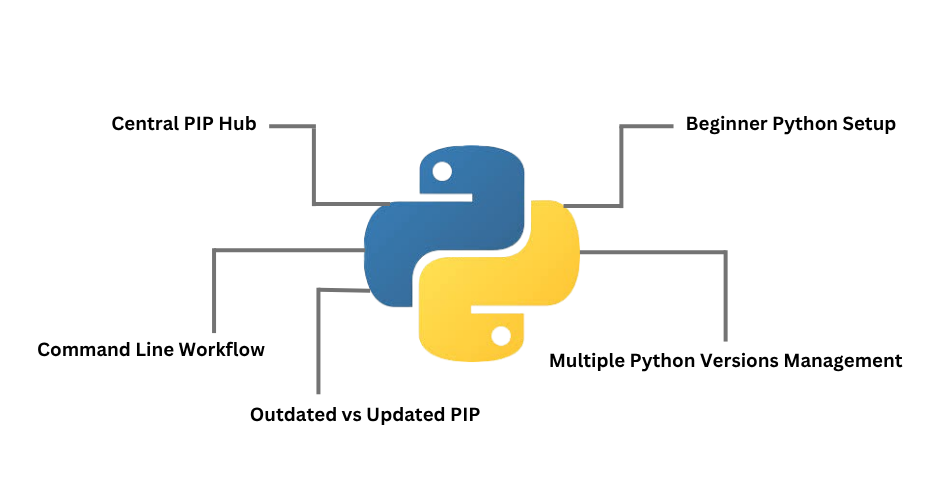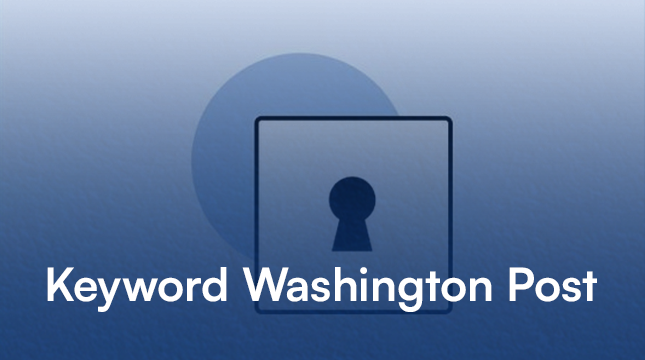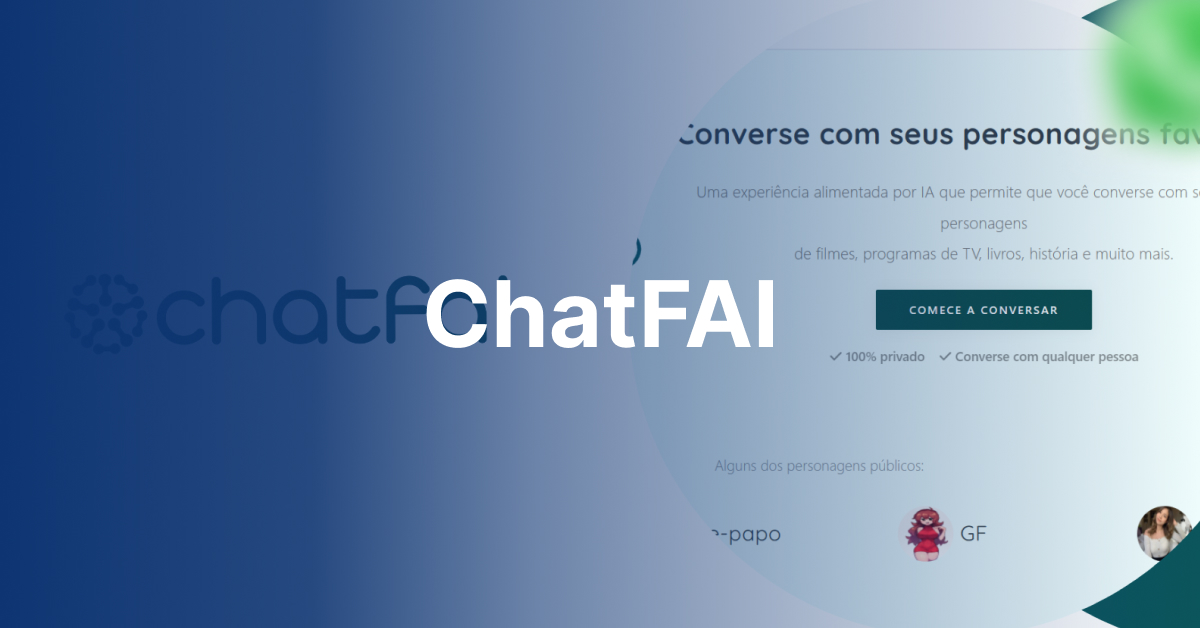This website uses cookies so that we can provide you with the best user experience possible. Cookie information is stored in your browser and performs functions such as recognising you when you return to our website and helping our team to understand which sections of the website you find most interesting and useful.
PIP Upgrade on Windows: The Complete Step-by-Step Guide
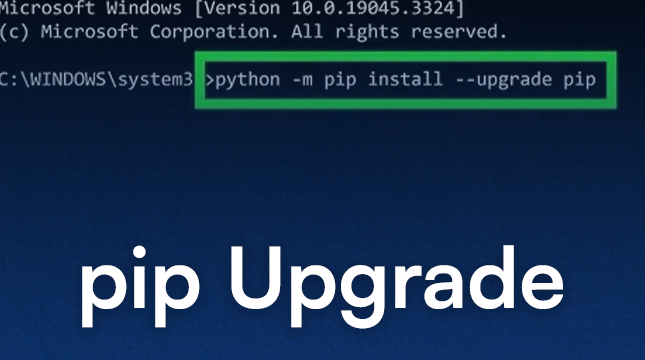
You use PIP (Pip Installs Packages) on a daily basis if you work with Python on Windows. Python’s indispensable package manager, PIP, manages dependencies and installs robust libraries like Pandas and NumPy. It serves as the guardian of the Python Package Index’s (PyPI) extensive ecosystem.
The important thing is that PIP itself receives updates, just like any other software. Using an out-of-date version may result in annoying installation problems, security flaws, or incompatibilities with the most recent versions of your preferred packages.
Before we dive in, if you’re new to Python, check out our beginner-friendly Python Guide to understand its essentials and installation steps.
This simple guide will walk you through the essential steps to master PIP management on Windows, covering:
1. How to check your current PIP version.
2. The quick command for upgrading PIP.
3. How to handle upgrades when you have multiple Python versions installed.
4. What to do if you ever need to downgrade to a previous version.
Section 1: Verifying Your Current PIP Status
Before you update, you need to know where you stand. Fortunately, checking the current PIP version is simple and quick.
1. Open your Command Prompt or PowerShell window.
2. Type the following command:
Command Prompt
# Check the current PIP version on Windows
pip --version
You’ll see output similar to pip 23.3.1 from C:Python310libsite-packagespip (python 3.10). Note the version number to confirm whether an upgrade is necessary.
While you’re at it, if you want to learn some handy Python tricks, like how to get the length of a string in Python, this is a great time to explore basic Python commands.
Section 2: The Easiest Upgrade Method (Using Python in PATH)
This is the fastest way to update for the majority of users who have only one Python installation and have successfully added Python to the PATH environment variables on their system.
The secret is to manage PIP itself using Python. This guarantees that the PIP instance linked to your active Python environment is the one you are upgrading.
1. Open Command Prompt or PowerShell.
2. Run this single command:
Command Prompt
# Upgrade PIP to the latest version on Windows
python -m pip install --upgrade pip
Brief Description: Python is instructed to run the PIP module directly by the -m pip option. Because it ensures you are upgrading the PIP linked to the Python executable you called, this is safer than simply running pip install.
The most recent version will be installed, and the previous version will be automatically removed. A “Successfully installed…” message will appear when it’s done. To verify the update, run pip –version once more.
If you’re experimenting with Python versions or learning how Python compares to JavaScript, this guide on JavaScript vs Python might be useful for understanding their respective ecosystems.
Section 3: Targeted Upgrade (Managing Multiple Python Versions)
The standard upgrade command may not affect the version you want if you’re a developer who manages projects using Python 3.9, 3.11, and possibly an older 3.8. The particular Python installation folder must be your focus.
Here’s how to ensure you update the PIP for your Python 3.9 installation, for example:
1. Locate the Target Path
Find the full path to the specific Python installation folder you want to update
Command Prompt
# Example Python installation path on Windows
C:UsersYourNameAppDataLocalProgramsPythonPython39
2. Change Directory (cd)
In the Command Prompt, use the cd (Change Directory) command to navigate to that specific Python folder:
Command Prompt
# Navigate to the specific Python installation folder
cd C:UsersYourNameAppDataLocalProgramsPythonPython39
3. Execute the Command
Now that you are inside the specific environment folder, run the same upgrade command. This ensures the PIP update only affects this version of Python:
Command Prompt
# Upgrade PIP to the latest version in the current Python environment
python -m pip install --upgrade pip
If you often switch between Python environments, check out our detailed guide on Python Switch to manage multiple versions seamlessly.
Section 4: What If You Need to Go Back? (Downgrading PIP)
Upgrading is typically the answer, but occasionally an older project or a package dependency calls for a particular, earlier PIP version. The following syntax makes it simple to go back to any earlier version:
1. Use the == operator to specify the exact version number you want to install.
Command Prompt
# Downgrade PIP to a specific version
python -m pip install pip==[version_number]
2. For example, to return to version 21.0.1:
Command Prompt
# Downgrade PIP to version 21.0.1
python -m pip install pip==21.0.1
PIP will take care of the complete rollback procedure, successfully deleting the updated version and reinstalling the previous one.
PIP handles the rollback for you. Additionally, these instructions are helpful when working with strings or conversions in your Python scripts:
Conclusion
Updating PIP is a minor chore that saves big problems later. Now that you have the complete toolkit to manage your Python package installer on Windows, you can safely downgrade if necessary, check your version, and perform standard or targeted upgrades. Include routine package manager maintenance in your development routine.
Now that your PIP is functioning properly, what major Python library are you going to install next?
Perguntas frequentes
1. What is the command to perform a PIP upgrade on Windows?
Use the following command in your Command Prompt or PowerShell to run a standard pip upgrade to the most recent version on Windows: Python -m pip install –upgrade pip. This guarantees a successful update by running the PIP module straight through your running Python interpreter.
2. How do I check if my PIP upgrade was successful?
Use pip –version in your terminal to confirm that the pip upgrade was successful after executing the upgrade command. The output should show the version number that was just installed, verifying that the most recent release was installed in place of the previous one.
3. How do I upgrade PIP for a specific Python version when I have multiple installations?
You must target the specific Python executable if you have different Python versions (such as Python 3.9 and 3.11). Navigate to the Python installation directory using the cd command and then run the standard pip upgrade command: python -m pip install –upgrade pip.
4. What command is used to downgrade PIP to a previous version?
If a particular older version of PIP is needed, it is simple to downgrade. To specify the desired version number, use the == operator with the same install command: python -m pip install pip==[version_number]. To go back to that previous version, for instance, use python -m pip install pip==21.0.1.

Let's Start Your Project
Get free consultation for your digital product idea to turn it into reality!
Get Started