This website uses cookies so that we can provide you with the best user experience possible. Cookie information is stored in your browser and performs functions such as recognising you when you return to our website and helping our team to understand which sections of the website you find most interesting and useful.
A Beginner’s Guide to WordPress Malware Removal in 2026
Written by
NetizensJuly 4, 2024
10 min read
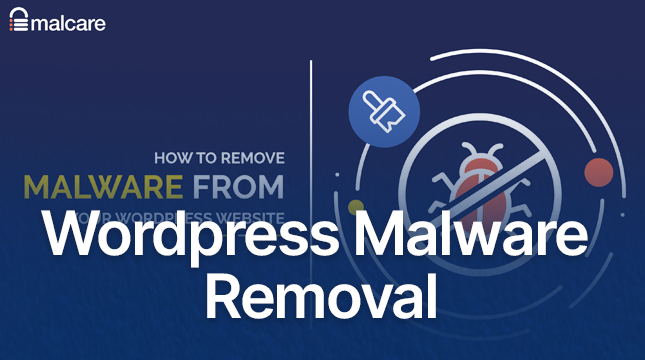
Imagine discovering odd pop-ups, redirects, or a Google warning that your website is unsafe when you log into your WordPress dashboard. Isn’t it terrifying? By 2025, WordPress will power more than 43 percent of all websites worldwide, making malware attacks more common than ever. According to recent reports, the WordPress ecosystem’s vulnerabilities increased by 68% in 2024 compared to 2023, and up to 30,000 hacking attempts could be made on your website every day. About 34% of frequent attacks are caused by infected malware, which can blacklist your website, steal data, or damage SEO.
The good news is that you can fight back without being an expert in technology. This easy-to-follow tutorial will show you how to identify, get rid of, and avoid malware on your WordPress website. We’ll go over everything in detail and offer helpful advice to get your website safe and operational. Let’s take back your website from those online annoyances, whether you run an e-commerce site, small business, or blog.
Understanding WordPress Malware
Malware, which stands for “malicious software,” is any code intended to access, harm, or take advantage of your website without authorization. It frequently enters WordPress websites through security holes like out-of-date plugins or weak passwords and can appear as viruses, worms, spyware, or ransomware.
What makes WordPress such a popular target? Hackers are drawn to it because of its open-source nature and enormous popularity. Security companies found 33.7 million distinct malware files that targeted WordPress in Q3 2025 alone, a 4.4% increase from the previous quarter. Typical kinds consist of:
- Backdoors: Hidden entry points allowing hackers repeated access, often via weak admin panels or passwords.
- Pharma Hacks/SEO Spam: Inserts hidden spam links to manipulate search rankings or redirect users to shady sites.
- Hacktools: Tools for launching denial-of-service (DoS) attacks or exploiting server weaknesses.
- Phishing: Fake pages mimicking trusted sites to steal user data like logins or credit cards.
The effect? Poor performance, lost trust, data breaches, and SEO penalties. Have you observed any odd spikes in traffic or Google alerts? Malware might be at play there. Your first line of defense is to understand these threats; we’ll then look for the warning signs.
Signs Your WordPress Site is Infected
Malware frequently leaves traces before wreaking havoc. Ignoring them may result in more serious problems, such as blacklisting or site crashes. Here’s how to determine whether your website has been compromised:
- Unexpected Redirects or Pop-Ups: Visitors get sent to unrelated sites, or ads appear where they shouldn’t. This is a classic pharma hack symptom.
- Slow Loading or Crashes: Malware can overload your server, causing sluggishness or frequent downtime.
- Strange User Accounts: Check your WordPress users list, if there are unfamiliar admins, that’s a red flag.
- SEO Drops or Warnings: A sudden ranking plunge or Google Search Console alerts about “hacked content” signal infection.
- Suspicious Code in Files: Inspect files like wp-config.php or .htaccess for odd scripts. Tools like code editors can help spot anomalies.
Take quick action if these sound familiar. Pro tip: Use free tools like Google Search Console or browser extensions to check your website for malware on a regular basis. Hours of cleanup can be avoided with early detection.
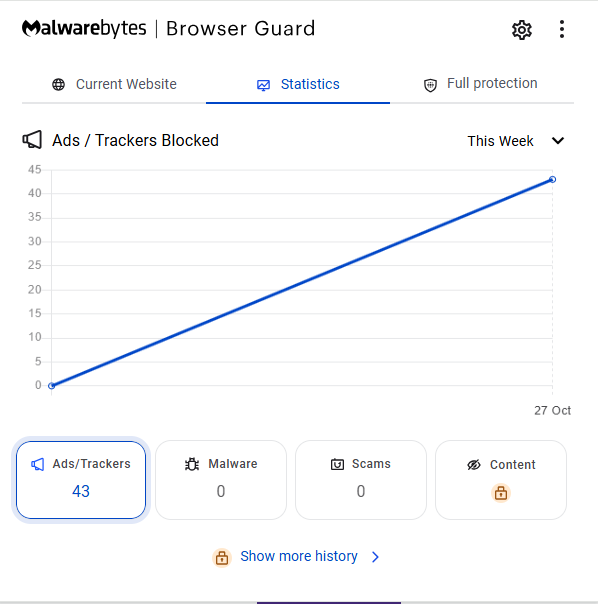
Step-by-Step Guide to WordPress Malware Removal
Ready to roll up your sleeves? This 7-step process will help you clean your site safely. Always start with a backup, more on that later, and work methodically. If you’re locked out due to login issues, check our guide on WordPress login not working for quick fixes.
Step 1: Secure a Backup
Make a backup of your website before making any changes to prevent irreversible data loss. For files and databases, use plugins such as BlogVault or UpdraftPlus. Before restoring, check the backup for malware if your website is already compromised.
Why? Malware removal can sometimes break things, and a clean backup is your safety net. For a detailed walkthrough, see our post on how to backup a WordPress site. Aim for daily backups if your site updates frequently.
Step 2: Scan for Malware
Use a comprehensive scan to find the infection. Threats can be found in minutes with free tools like Sucuri SiteCheck or Wordfence (with its malware scanner).
Focus on key areas:
- WordPress core files for unauthorized changes.
- .htaccess file (hidden; use FTP to view).
- wp-content folder (plugins, themes, uploads).
- wp-config.php (holds database credentials).
Take note of the compromised files if the results reveal malware. Get in touch with your host for more thorough scans; they frequently offer server-side tools.
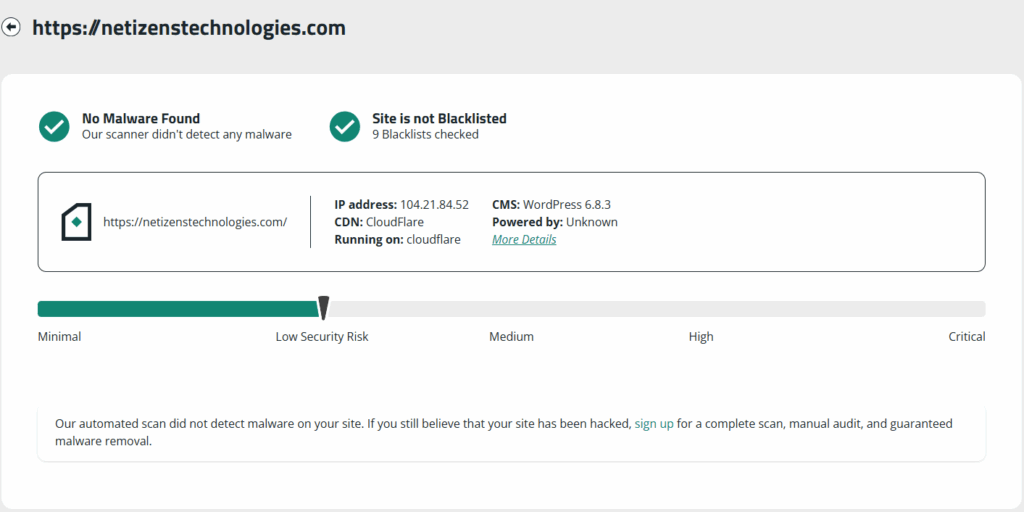
Step 3: Engage Your Hosting Provider
Don’t go solo, your host can be a lifesaver, especially on shared plans where infections spread. Get in touch with support to ask for help removing malware or running a server scan.
Hosts like SiteGround or Bluehost often include free tools or one-click restores. They can also check for issues like too many redirects, which sometimes stem from malware.
If they’re unhelpful, consider switching to a more secure host.
Step 4: Reinstall WordPress Core
Reinstall the most recent version from WordPress.org because corrupted cores are common. Download it, then send it over FTP:
- Replace wp-admin and wp-includes folders.
- Avoid overwriting wp-content to keep your customizations.
If your host has an auto-installer, use it, making sure to select “Overwrite Existing Files.” This removes malicious code without erasing any content.
Step 5: Reinstall Themes and Plugins
Themes and plugins that are out-of-date or nullified (pirated) are excellent entry points. Get new versions from reputable vendors or the WordPress repository.
Via FTP:
- Delete old theme/plugin folders.
- Upload and activate new ones.
- For custom themes, reinstall the parent while preserving child theme edits.
If you’re building from scratch, explore our tips on PSD to WordPress theme conversion for responsive designs. And for adding features, check why WordPress plugin development is important.
Test after reinstalling, deactivate suspicious ones if issues persist.
Step 6: Reset Credentials and Permalinks
Credential theft is a favorite pastime of hackers. Using your host panel or dashboard, reset all of your passwords (admin, database, and FTP). For strong, one-of-a-kind passwords, use a password manager.
Then, go to Settings > Permalinks and hit “Save Changes” to refresh .htaccess. Check for unauthorized users and delete them.
If resets fail, it might indicate deeper issues; consult a pro.
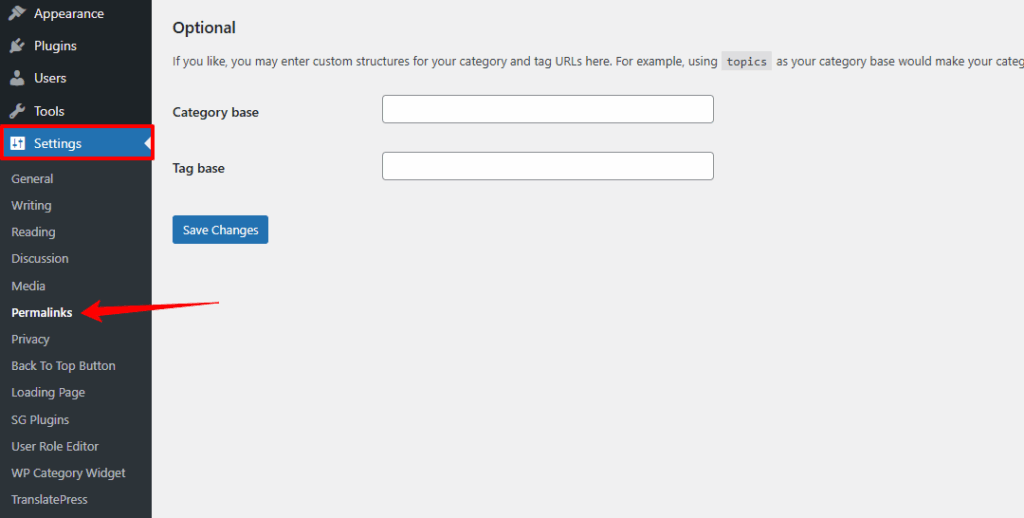
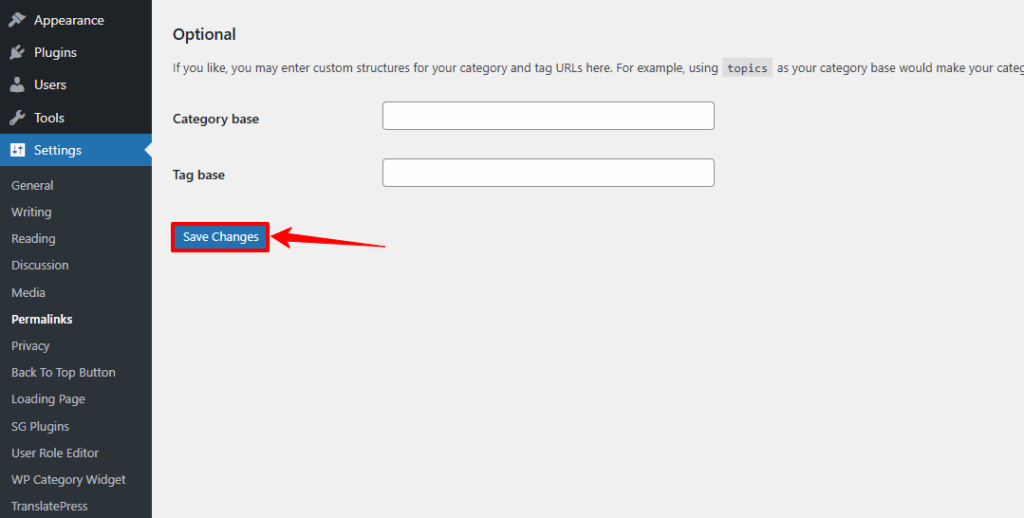
Step 7: Install a Security Plugin
Use a plugin such as Wordfence, Sucuri, or iThemes Security to strengthen after cleaning. They build firewalls, perform routine scans, and stop brute-force attacks.
Turn on features like login limits and two-factor authentication (2FA). To ensure cleanliness, do one last scan.
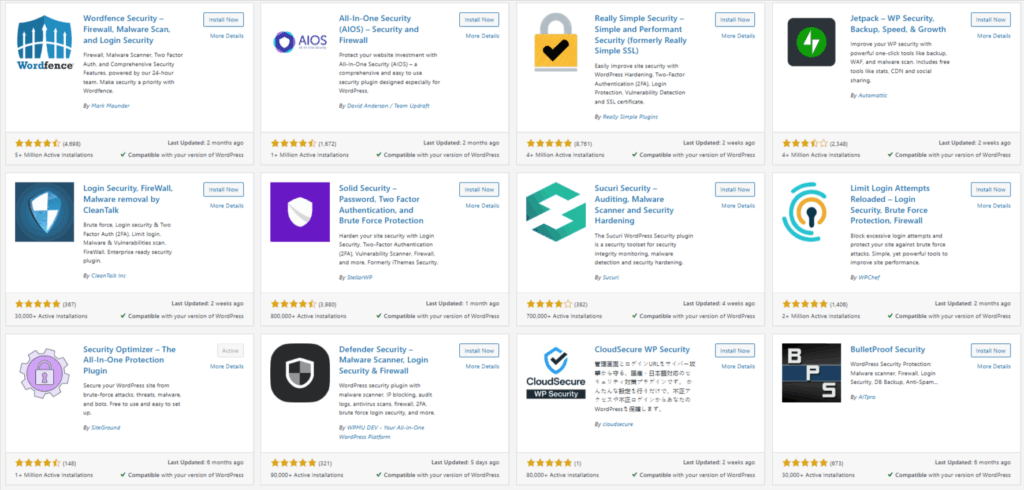
Preventing Future Malware Attacks
Cleaning up is great, but prevention is better. Here’s how to bulletproof your site:
- Update Regularly: Keep core, themes, and plugins current, vulnerabilities like those in 2024’s 7,966 reported issues are patched quickly.
- Strong Passwords and Limited Access: Change credentials often and use role-based access (e.g., no unnecessary admins).
- Regular Backups: Schedule automated ones, daily for active sites. Tools like UpdraftPlus integrate seamlessly.
- Security Plugins and Monitoring: Beyond installation, enable real-time alerts. Avoid nulled software.
- Additional Tips: Use HTTPS, enable 2FA, and avoid public Wi-Fi for admin tasks. For complex sites, consider Drupal vs. WordPress if scalability is key, or learn how to duplicate a page in WordPress for efficient testing.
Follow these, and reinfections drop dramatically.
What to Do If You’re Overwhelmed
Manual removal isn’t for everyone, it’s technical and time-consuming. If you’re stuck:
- Hire pros like Sucuri or MalCare for expert cleanup (starting at $99/year).
- Restore from a clean backup via your host.
- If comparing platforms, read our Wix vs. WordPress guide for alternatives.
Remember, prevention beats cure, invest in security early.
Conclusion
Malware on your WordPress website is a nightmare, but with this wordpress malware removal guide, you can handle it like an expert, from identifying symptoms to removal and long-term prevention. Quick action reduces damage, and regular maintenance helps prevent reinfection, so your site thrives in the digital landscape of 2026.
How have you found WordPress security to be? We’d love to hear your advice, so please share in the comments section below! Check out our related posts or sign up for our newsletter for more WordPress knowledge. Be careful out there!
FAQs
1. How do I know if my WordPress site has malware?
2. Can I remove malware from WordPress without technical skills?
3. What are the best free security plugins for WordPress?
4. How frequently should you back up a WordPress website?
5. What should I do if my WordPress site keeps getting reinfected?

Let's Start Your Project
Get free consultation for your digital product idea to turn it into reality!
Get StartedRelated Blog & Articles
Netizens
March 6, 2023
Top Apps to Streamline Your Travel Business Setup
Undoubtedly, the travel industry is flourishing, having bounced back from the negative impact of the Covid-19
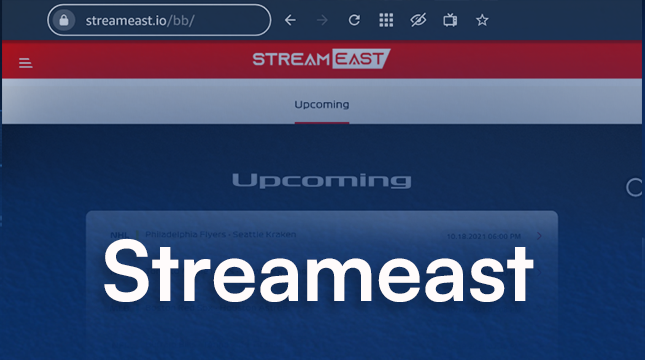
Netizens
March 18, 2024
Streameast: The Free Live Soccer Streaming Platform
In a world of genz, where sports enthusiasts crave for easily accessing soccer, streameast emerges as
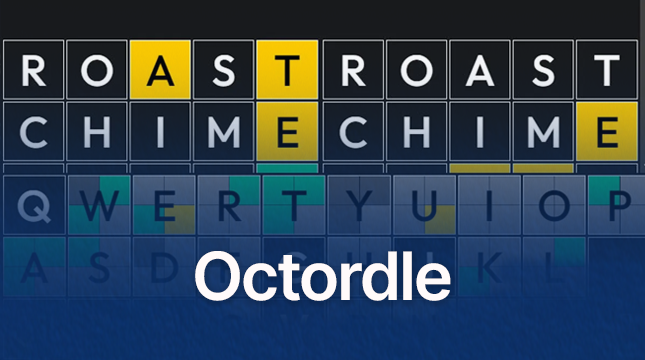
Netizens
September 4, 2024
Octordle: The Puzzle Sensation and Its Winning Marketing Strategy
Octordle has quickly become a beloved word game that challenges players with eight five-letter words to




