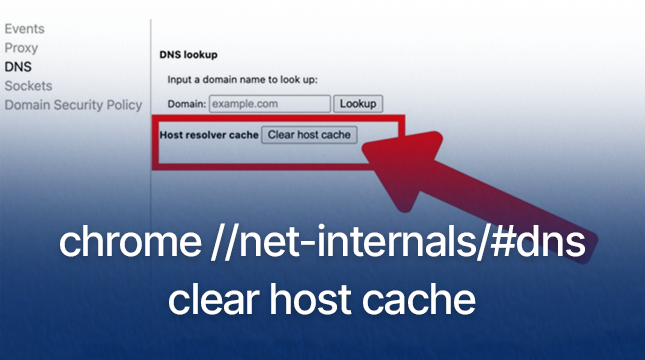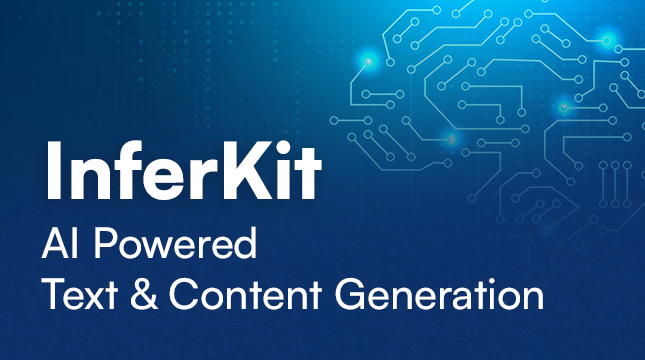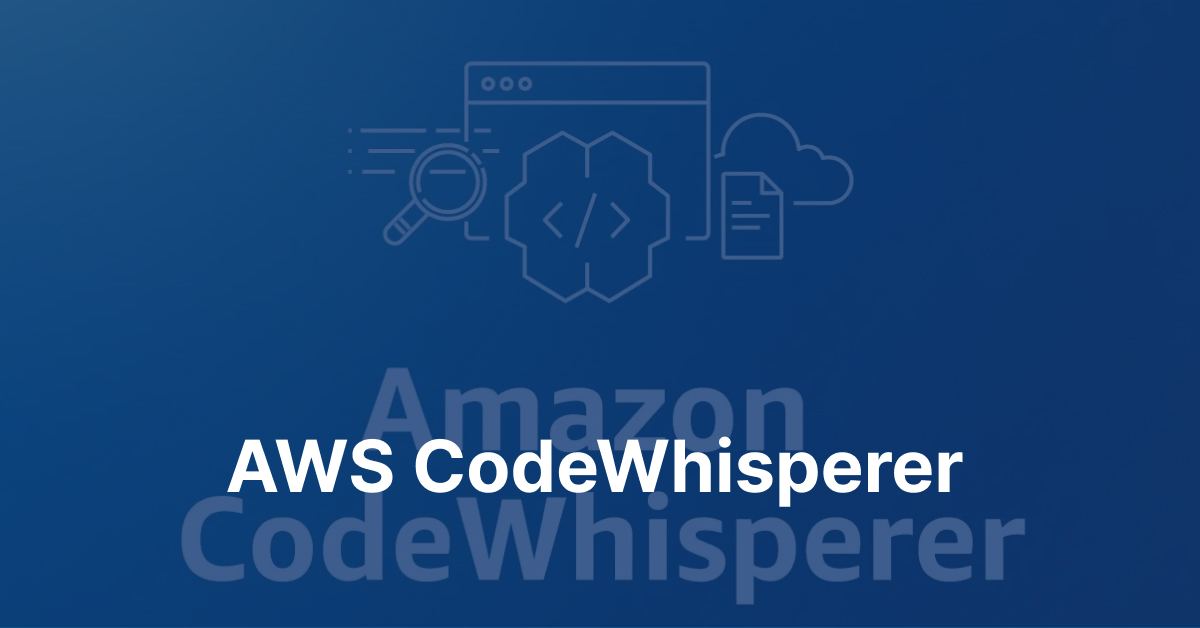This website uses cookies so that we can provide you with the best user experience possible. Cookie information is stored in your browser and performs functions such as recognising you when you return to our website and helping our team to understand which sections of the website you find most interesting and useful.
Valheim Dedicated Server – A Complete Guide On Server Setup
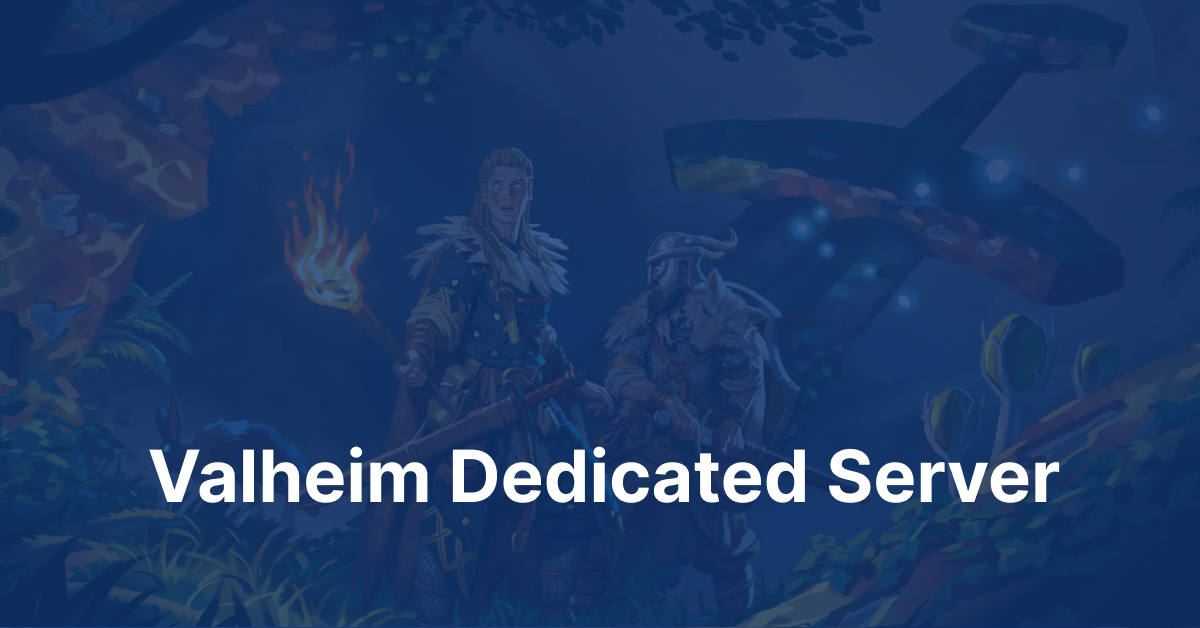
Setting up a Valheim Dedicated Server is crucial for a multiplayer gaming experience. In this guide, we will guide you through the techniques of creating your own dedicated server. Let’s proceed.
What is a Dedicated Server?
A dedicated server is a powerful computer rented by a single user or organization. It is like a high-performance PC in a secure data center that works 24/7 just for you. Unlike shared hosting, where multiple users split the network, this server gives you complete control and all its processing power.
Dedicated Server For Gaming
Dedicated game servers are high-powered computers rented from hosting providers that offer the ultimate control and performance for your online gaming experience. Unlike shared hosting, where multiple games are on one server, a dedicated server is yours alone, allowing you to customize settings, install mods, and ensure a persistent world that keeps running even when you’re offline, perfect for creating a custom world for you and your friends to conquer.
Pros
- Stability and Performance: Dedicated servers offer stable performance with minimal lag, providing a smoother gaming experience.
- Customization: Server admins can customize game settings, modes, and mods to tailor the gaming experience.
- Reliability: Dedicated servers are more reliable than peer-to-peer connections, reducing crashes and interruptions.
- Scalability: They can scale to support large player bases, accommodating growing communities.
- Community Building: Dedicated servers foster community engagement and social interaction among players.
- Security: They offer enhanced security features, protecting against attacks and cheats.
Cons
- Cost: Setting up and maintaining dedicated servers can be expensive.
- Technical Expertise: Requires technical proficiency in server management and troubleshooting.
- Maintenance: Regular maintenance is needed to ensure optimal performance and security.
- Population Density: Overcrowding during peak hours can lead to lag and degraded performance.
- Dependency: Players rely on server owners for access, risking shutdown or discontinuation.
- Risk of Shutdown: Servers may be shut down unexpectedly, disrupting gameplay and community connections.
How To Set Up Dedicated Valheim Server?
Here are the steps to set up a Valheim dedicated server
Step 1: Log in to your dedicated gaming server
Step 2: Download the Steam installer from the official website through this link, then proceed to click on the blue “INSTALL STEAM” button located at the center of the page.
Step 3: Run the downloaded SteamSetup.exe file and follow the installation wizard steps to install it on your server.
Step 4: Launch Steam and click on the LIBRARY tab. Use search to find Valheim, select it, and then click the blue “INSTALL” button. Follow the instructions to complete the installation process onto your server. (Note: This step is elective and solely necessary if you plan to access and play the game via the dedicated server instead of your personal computer.)
Step 5: Search within Steam to find Valheim Dedicated Server, select it, and then click the blue “INSTALL” button. Follow the Valheim Dedicated Server setup wizard to finalize its installation onto your server.
Step 6: In C:\Program Files(x86)\Steam\steamapps\common\Valheim dedicated server. Open the start_headless_server.bat file with a text editor like Notepad. Inspect the final line of code: valheim_server -nographics -batchmode -name “My server” -port 2456 -world “Dedicated” -password “secret” -crossplay. Modify the -name and -password parameters with your desired values, intending to share them with friends who will join the game.
Step 7: Use the Steam library to find Valheim Dedicated Server, select it, and click on “LAUNCH” to initiate it. Subsequently, a command prompt window will emerge, and after a brief interval, you should encounter the message: “Session ‘Server Name’ with join code ###### and IP ##.##.##.##:2456 is active with 0 player(s).” Make a note of the join code for the subsequent step.
Step 8: If you do not receive the “Session is active” notification, it is necessary to configure your server’s firewall by opening ports 2456 and 2458. You can contact your hosting provider for assistance, so don’t hesitate to seek support.
Step 9: Make your friends join this server by giving them the password set in step 5 and the join code created in step 6.
How to add mods to Valheim dedicated server?
Here’s how to add mods to a Valheim dedicated server
- Download the mod you want to use from a mod database like NexusMods.com or ThunderStore.io
- Unzip the mod
- Stop the server
- Open the Mod Manager
- Install “BepInExPack Valheim (Plugin loader)”
- Select Server in the game selection menu
- Select Valheim Server
- Drag and drop the mod .dll file into the plugins folder
- Start the server
Conclusion
Running your own dedicated gaming server has its perks. You get full control over who can join and you can tweak the game to your liking. Setting up a Valheim Dedicated Server doesn’t have to be hard, especially if you follow a good guide and choose a reliable hosting provider. If you decide to host your game server remotely then using a dedicated server is a smart move. It gives you top-notch security, performance, and total control over the software.
Get a Dedicated Server At a Great Discount From Liquid Web
Want full control over your Valheim world? Choose a dedicated server for top security, performance, and ultimate customization. Liquid Web offers easy setup and great deals with code (check this blog for current offers). Tame the wilderness with your crew on your own terms!

Let's Start Your Project
Get free consultation for your digital product idea to turn it into reality!
Get Started