This website uses cookies so that we can provide you with the best user experience possible. Cookie information is stored in your browser and performs functions such as recognising you when you return to our website and helping our team to understand which sections of the website you find most interesting and useful.
The Best AI Tools To Help You Work And Create
Written by
NetizensFebruary 14, 2023
26 min read
AI tools have evolved from experimental tech to essential productivity boosters, saving professionals an average of 10-15 hours per week on repetitive tasks, according to recent McKinsey reports. Imagine drafting emails in seconds, generating custom visuals for presentations, or automating entire workflows while you focus on strategy and innovation. These tools aren’t just about speed; they’re about amplifying human creativity and efficiency in ways that were science fiction just a few years ago.
To grasp the foundation powering these innovations, explore our deep dive on the difference between AI and AGI, understanding narrow AI versus the holy grail of artificial general intelligence, clarifies why today’s tools excel at specific tasks. Witness AI’s emergence, changing the world through real-world transformations in healthcare, finance, and creative industries. For businesses seeking custom solutions, discover the benefits of making AI chatbots by integrating GPT-3 to create tailored conversational experiences that drive customer engagement and operational efficiency.
This comprehensive guide curates the best AI tools for 2026, organized by work productivity and content creation categories. Each tool includes detailed features, real-world use cases, pricing breakdowns, and integration tips. Whether you’re a solopreneur, team lead, or creative professional, these recommendations will help you work smarter and create bolder.
AI Tools for Work Productivity (Assistants & Chatbots)
Streamline operations, eliminate bottlenecks, and reclaim hours for strategic thinking with these productivity powerhouses. From intelligent assistants to automation platforms, these tools handle the grunt work so you can focus on growth.
ChatGPT
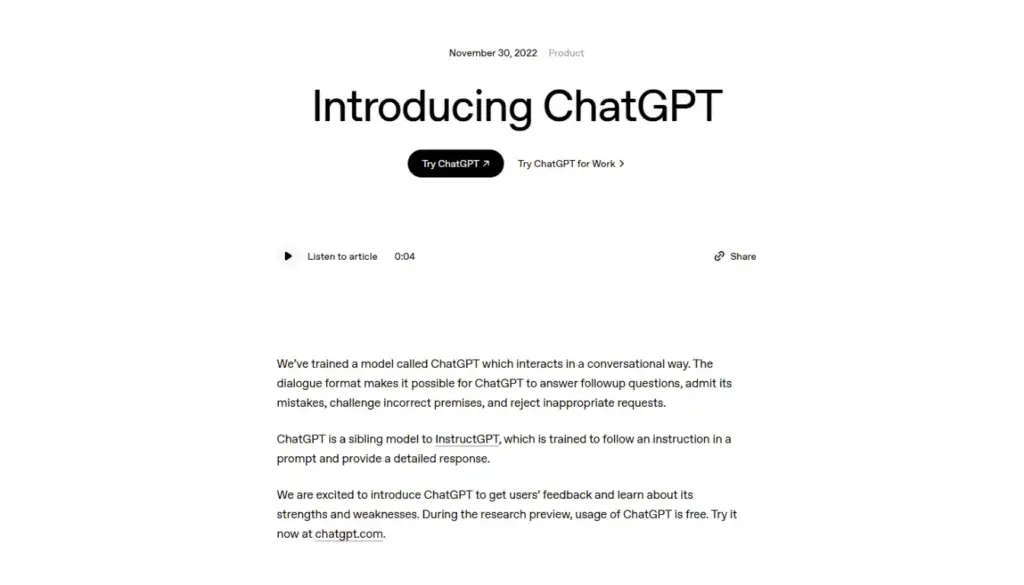
OpenAI’s flagship conversational AI, powered by the advanced GPT-4o model, has evolved into a multimodal powerhouse capable of processing text, images, voice inputs, and uploaded files with high accuracy. This tool excels at complex reasoning, code generation, and mathematical problem-solving, making it invaluable for various professional tasks. Users can create Custom GPTs for niche applications, such as legal review or technical documentation, and leverage its Zapier integration to automate workflows like generating reports from CRM data and posting to Slack.
For instance, a marketing team can use custom GPTs to analyze competitor websites, generate A/B test variations, and draft personalized email sequences in minutes. While offering an intuitive interface and a vast knowledge base through continuous updates, the platform’s drawback is its occasional tendency to “hallucinate” facts (requiring output verification) and placing its most advanced features behind a paywall (with plans ranging from a Free tier to Enterprise).
The tool is best suited for daily brainstorming, coding assistance, research, content ideation, and customer support scripting, and it integrates seamlessly with services like Google Workspace and Microsoft 365 via Zapier for automated document processing.
Grok
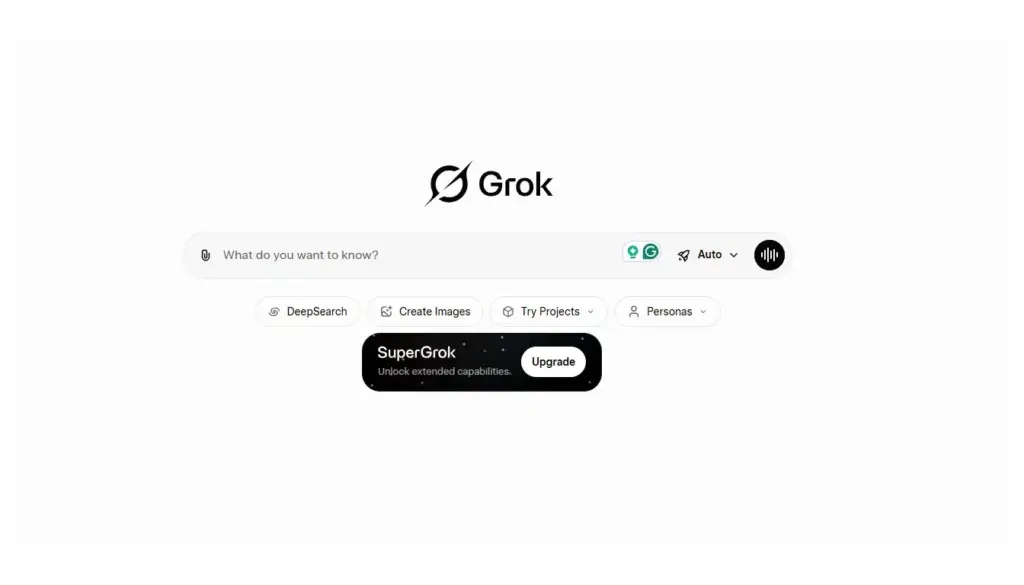
xAI’s Grok stands out with its advanced reasoning capabilities, real-time web search integration, and a willingness to tackle controversial or complex queries without heavy censorship. Built primarily for developers and researchers, it excels at breaking down technical problems, generating code snippets in multiple languages, and providing step-by-step explanations. The platform integrates real-time X (formerly Twitter) data and includes a DeepSearch mode to scour the web for up-to-date information, complete with source citations for reliability.
Grok also features an image generation tool and a code interpreter. For example, software engineers use Grok to debug complex algorithms, generate API documentation, and research emerging tech trends. Key features include uncensored responses, API access, and developer-focused tools. However, it requires an xAI SuperGrok or Premium+ subscription, and its interface is generally considered less polished than some competitors. It is best suited for technical research, fact-checking, complex problem-solving, and developer workflows, and can be integrated into custom applications via the xAI API or connected via webhooks for real-time alerts.
Claude
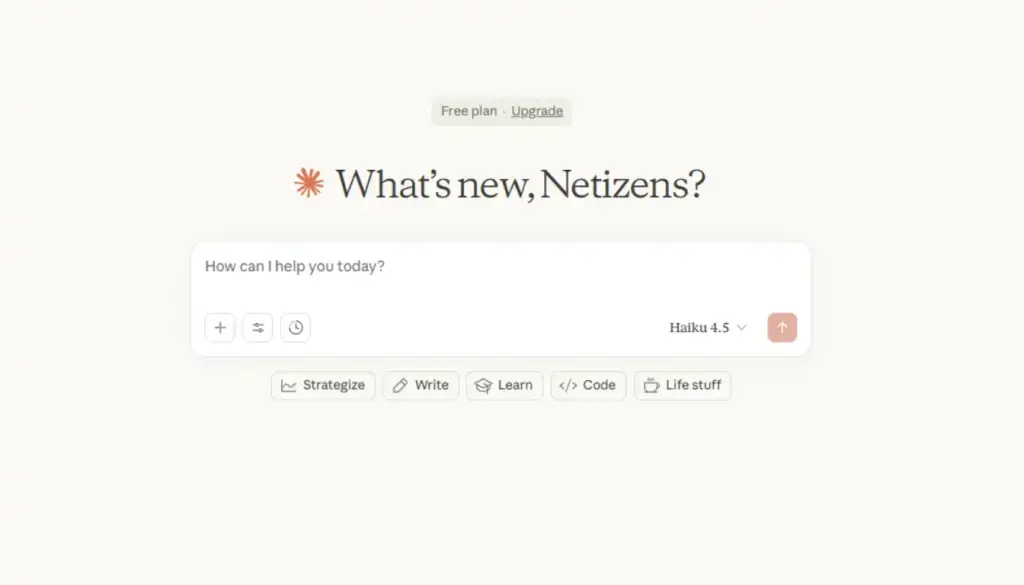
Anthropic’s Claude, primarily powered by the Claude 3.5 Sonnet model, prioritizes safety and reliability, making it the top choice for enterprise-grade applications. It excels at long-context understanding (processing up to 200K tokens) and generates cleaner, more accurate code than many competitors. Key organizational features include Projects, which organize conversations thematically, and Artifacts, which allow users to build interactive previews of code, diagrams, or documents directly within chats. Its Constitutional AI approach minimizes harmful outputs while maintaining helpfulness, supported by enterprise-grade security.
For instance, legal firms rely on Claude to draft contracts, review compliance documents, and generate case summaries with citations while adhering to strict data privacy standards. While offering fewer hallucinations and strong ethical guardrails, its drawbacks include limited free access, slower response times for very large inputs, and a lack of native image generation. It is best suited for legal/tech writing, software development, document analysis, and enterprise compliance, with secure integration possible via its API with internal knowledge bases.
Gemini
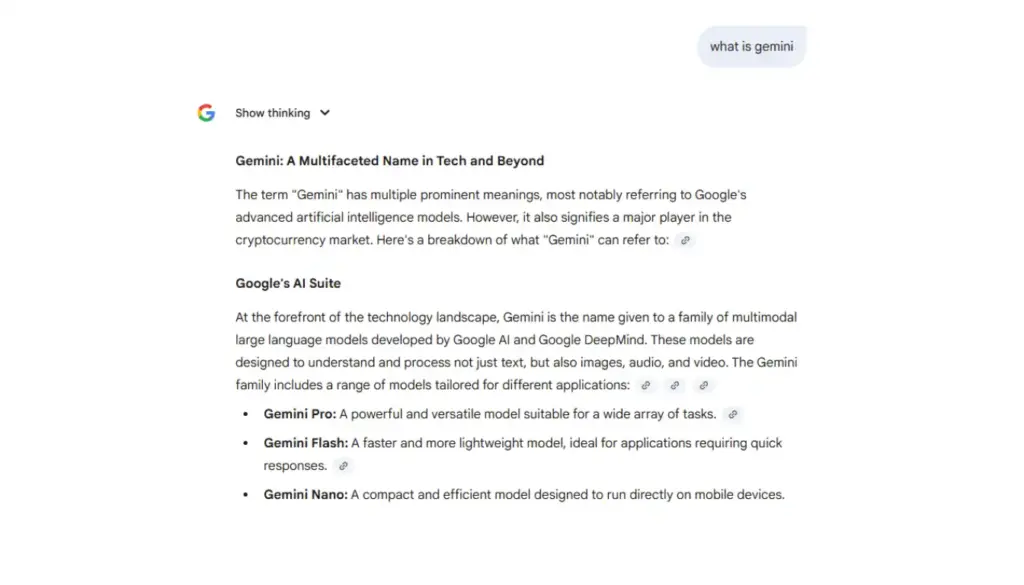
Google’s Gemini assistant leverages the extensive Google ecosystem for seamless integration with Gmail, Drive, Docs, and Meet. A major standout feature is its massive context window (up to 1M tokens with Gemini 1.5 Pro), allowing it to handle entire codebases or lengthy reports in single prompts for deep analysis. Users can create Gems (custom versions) to tailor the AI for specific roles, while the Deep Research mode scours the web, providing reliable fact-checking and source attribution via Google Search. It offers strong multimodal capabilities, including native audio processing to transcribe and summarize meetings directly.
For example, product managers use Gemini to analyze customer feedback across Drive folders, generate competitive analysis reports, and create presentations—all without leaving Google Workspace. While offering deep Google integration and strong multimodal capabilities, its primary drawbacks include a certain degree of Google ecosystem lock-in and potential privacy concerns related to data usage, with advanced features requiring a paid Gemini Advanced subscription or Workspace add-ons. It is best suited for Google Workspace users, research-heavy tasks, multimedia processing, and enterprise collaboration, especially when integrated into Google Meet for real-time meeting summaries and action item extraction.
Automation & Task Management
Zapier
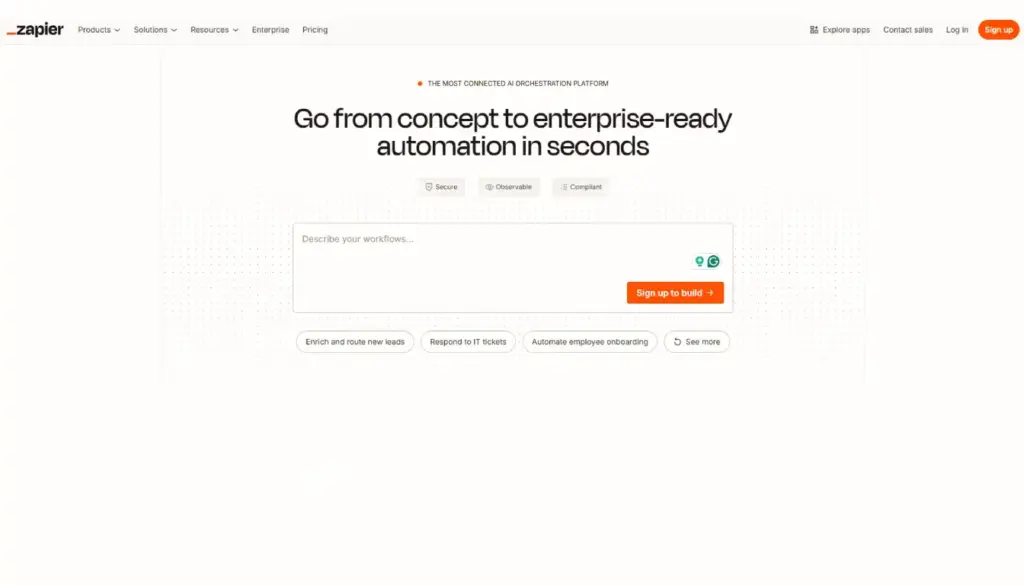
Zapier revolutionized no-code automation with its expansive ecosystem of 6,000+ app integrations and AI-powered workflow suggestions. This platform allows users to create multi-step workflows (“Zaps”) that automatically trigger actions across various platforms—for example, a new CRM lead can automatically create a calendar invite, send a Slack notification, and update a Google Sheet. The AI Actions feature enables the building of complex automations using natural language, while Tables provides AI-enriched databases for dynamic data processing.
E-commerce stores, for instance, use Zapier to sync Shopify orders with inventory systems, trigger personalized email sequences, and update financial dashboards in real-time. Zapier’s strengths lie in its extensive app ecosystem and visual workflow builder, allowing it to scale from solo use to enterprise deployment. However, its free plan is limited to 100 tasks per month, and complex Zaps can become pricey. It is best suited for cross-platform automation, lead nurturing workflows, and data synchronization, often combined with tools like ChatGPT for intelligent content generation within automated workflows.
Reclaim
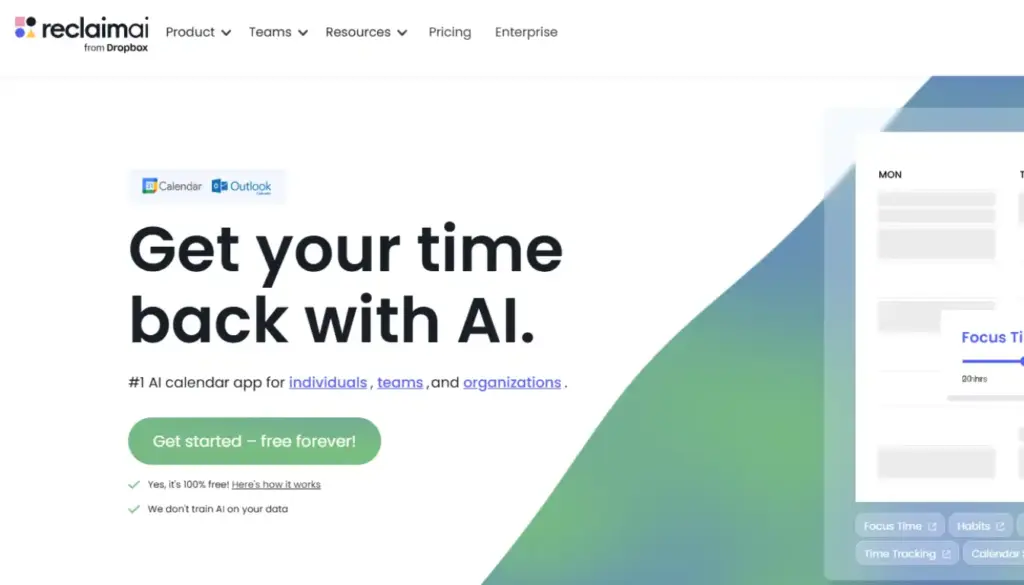
Reclaim.ai is an AI assistant focused on reclaiming valuable time through predictive scheduling by learning the user’s work patterns. It automatically blocks dedicated focus time, actively reschedules meetings when conflicts arise, and uses task prioritization to ensure high-impact work gets prime slots in the calendar. The platform also offers habit formation tools to build consistent routines. For instance, executives use Reclaim to guarantee 4-hour daily deep work blocks, automatically declining low-priority meetings while suggesting optimal rescheduling times for stakeholders.
Its key benefits include reducing calendar chaos and its seamless integration with Google Calendar and Outlook. However, its drawbacks include a premium pricing structure (starting around $8/user/month), the necessity of granting calendar access (a privacy consideration), and a slight learning curve required for optimal setup. Reclaim.ai is best suited for executive time management, focus time protection, and meeting optimization, and can be paired with project management tools like Notion or ClickUp to auto-schedule tasks based on deadlines.
Notion AI
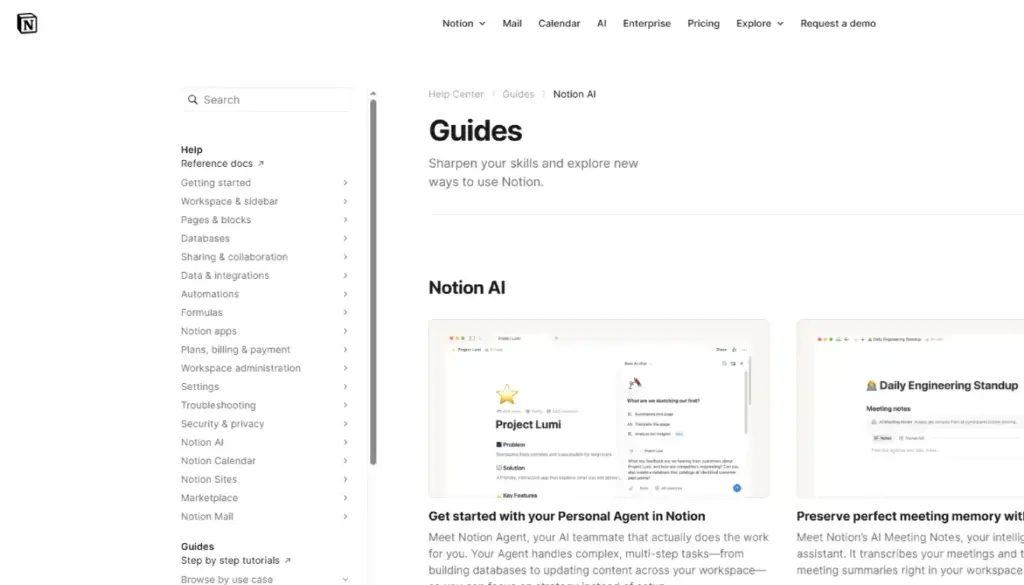
Notion AI transforms the all-in-one Notion workspace into an intelligent knowledge companion by embedding AI directly into its core functionality. It allows users to query their entire database using natural language, generate summaries of lengthy documents, and auto-create structured tables from scattered notes. The dedicated AI writing assistant helps draft emails, meeting agendas, and project plans in the user’s preferred voice, while the Database AI feature is used to uncover insights from connected data sources. For product teams, this means maintaining a “single source of truth” and using AI to generate sprint planning documents, customer insights reports, and automated progress updates for stakeholders.
Its key strengths are its deep Notion integration and its ability to work across all content types, improving with user usage. However, access requires a Notion Plus subscription (starting at $8/user/month), and it can sometimes be slow when processing very large workspaces. It is best suited for knowledge management, team collaboration, research organization, and content creation, and can be extended by connecting with Zapier to pull external data into Notion databases for comprehensive AI analysis.
ClickUp AI
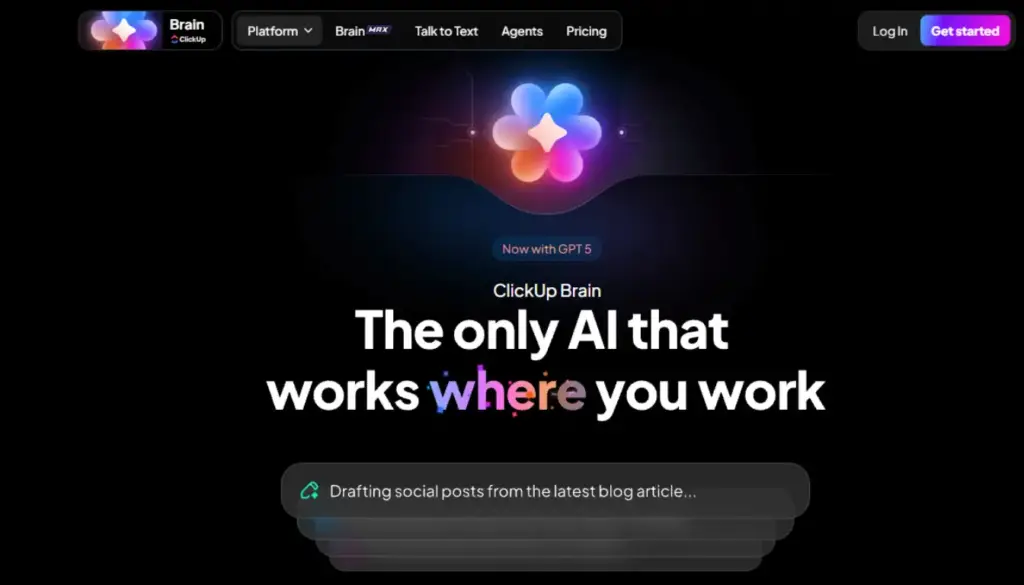
ClickUp AI embeds intelligence directly across the project management platform, offering role-specific AI tailored for different teams, such as developers (code reviews), marketers (content calendars), and designers (asset organization). This feature enables task generation, which creates detailed subtasks from high-level objectives, and provides priority suggestions by using project context to recommend immediate focus areas. The AI Knowledge feature allows teams to get instant answers by querying all project documentation and files. For instance, marketing agencies use ClickUp AI to auto-generate campaign timelines from client briefs, suggest content pillars based on past performance, and create client-ready reports with minimal manual input.
Its strengths include deep project management integration, the benefit of multiple AI personas, and its ability to scale with team complexity. The primary drawbacks are that the platform can overwhelm new users, AI features are locked behind higher-tier plans (starting with the $12/user/month Business plan), and its outputs can occasionally be generic. It is best suited for team project management, role-specific automation, and complex workflow orchestration, with integration capabilities to development tools like GitHub via its API for automated sprint planning.
Meeting & Communication Tools
Fireflies.ai
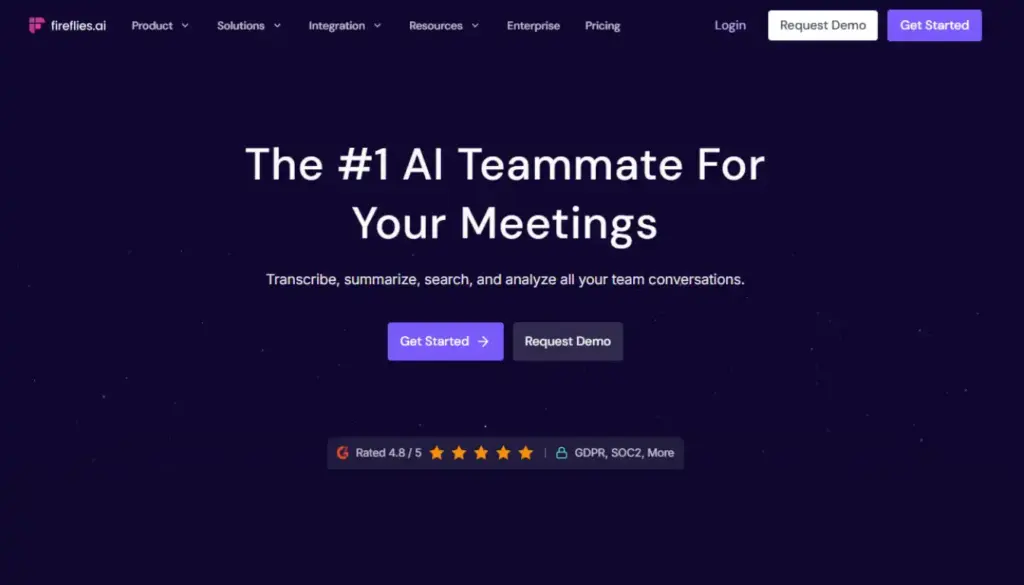
Fireflies.ai acts as your virtual meeting assistant, seamlessly joining Zoom, Teams, and Google Meet calls to provide real-time transcription, smart summaries, and action item extraction. It creates a searchable knowledge base that lets you query any conversation by keyword or topic. Advanced features include sentiment analysis to gauge the meeting tone, and CRM integrations that automatically log key discussion points. For example, sales teams use Fireflies to ensure they never miss follow-up actions, as it extracts commitments from client calls, updates Salesforce records, and generates personalized recaps with next steps. Its key strengths are its comprehensive meeting coverage, powerful search function, and team collaboration features.
However, users should be aware of privacy concerns related to call recording, the fact that pricing scales with meeting volume, and occasional transcription errors when dealing with strong accents. It offers a Free tier, with paid plans starting at $10/user/month (Pro). It is best suited for sales calls, team meetings, compliance recording, and knowledge capture, and can be integrated with Slack to auto-post meeting summaries and action items to relevant channels.
Fathom
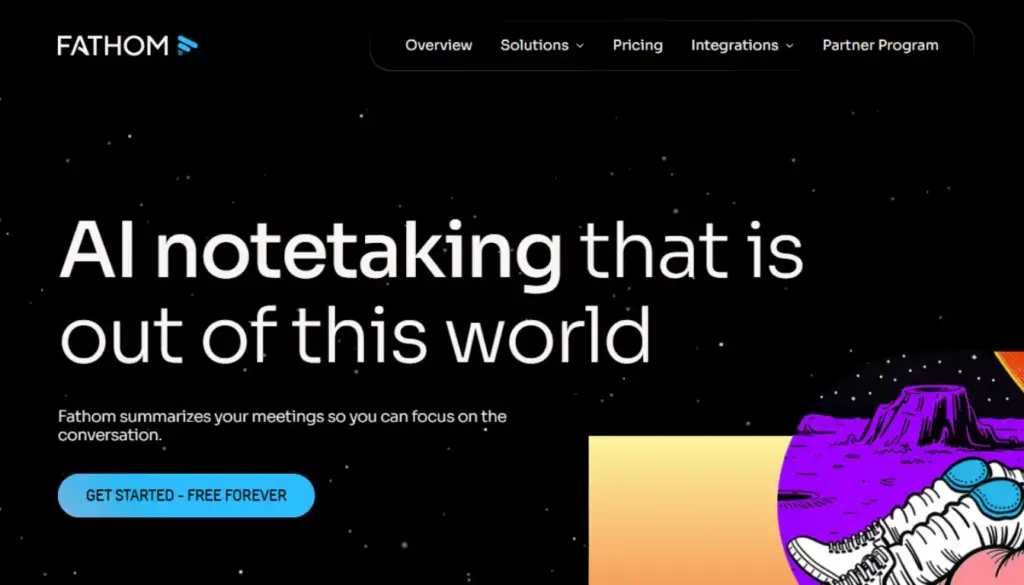
Fathom acts as an AI assistant that delivers highlight reels of video calls (Zoom, Teams, Google Meet), automatically capturing key moments, reactions, and decisions. It provides one-click sharing to generate polished recaps with timestamps, and its CRM sync updates records without manual entry, thanks to features like speaker detection and action item extraction. The platform’s free tier includes unlimited transcription for personal use, making it highly accessible for solopreneurs. For example, freelance consultants use Fathom to create professional client recaps, highlighting agreed deliverables and timelines while automatically filing notes in their CRM.
Its key strengths are the generosity of its free tier, its quick sharing capabilities, a clean interface, and strong privacy controls. However, its use is limited to video calls, it offers fewer advanced analytics than some competitors, and premium features are locked behind paid tiers (starting at $19/user/month for Team). It is best suited for client meetings, personal note-taking, quick recaps, and sales follow-ups, and can be integrated with Zapier to trigger follow-up emails based on extracted action items.
Otter.ai
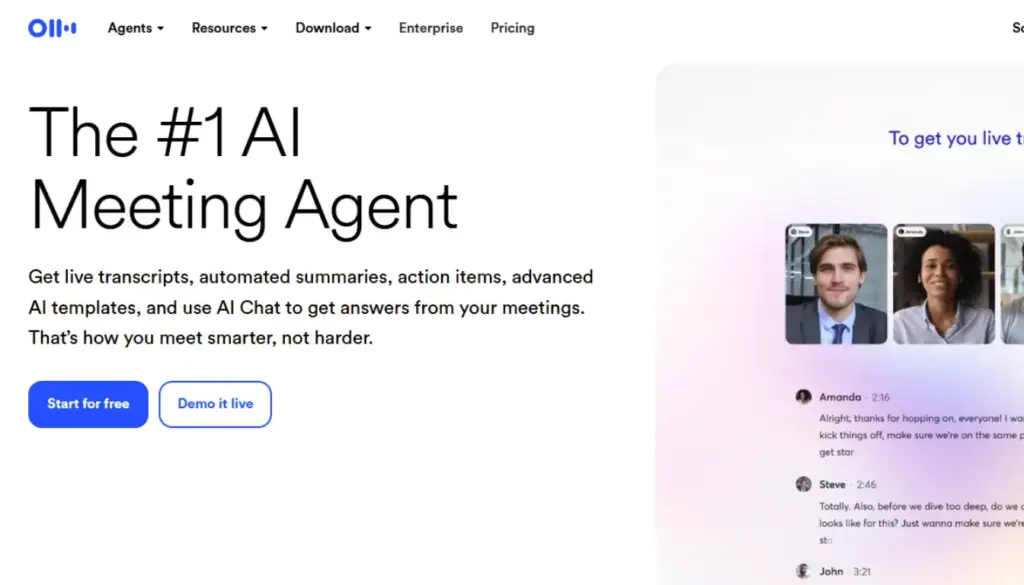
Otter.ai specializes in real-time transcription with speaker identification and keyword highlighting, acting as a dedicated virtual meeting assistant. The Otter Assistant joins Zoom, Teams, and Google Meet calls automatically, capturing slides and generating smart summaries. Its robust collaboration features allow teams to comment directly on transcripts, assign action items, and search efficiently across all past conversations. It has a strong focus on accessibility, providing live captioning. For example, HR teams conduct interviews with Otter, capturing nuanced responses, generating candidate summaries, and creating searchable archives for hiring decisions. The platform’s strengths include excellent live collaboration tools and strong accessibility features, with native integration for major video conferencing apps.
However, its transcription accuracy can vary with background noise, and the advanced business features are relatively expensive. Otter.ai offers a generous Free tier (300 min/month), with paid plans starting at $8.33/user/month (Pro). It is best suited for interviews, webinars, live collaboration, educational settings, and meeting accessibility needs, and can be integrated with calendar apps to auto-join scheduled meetings and distribute transcripts.
Superhuman
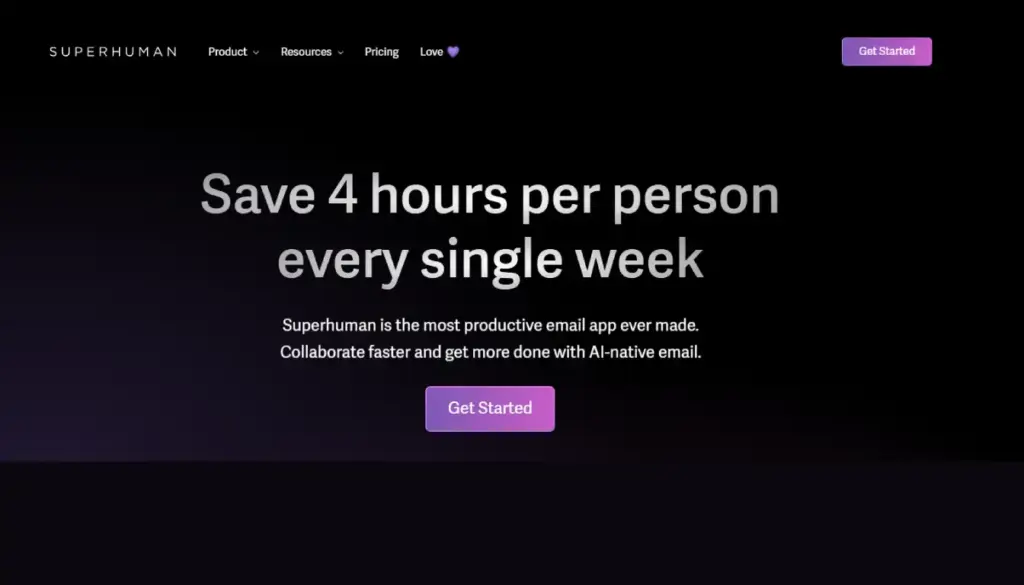
Superhuman reimagines email with advanced AI, primarily by using AI-powered triage that sorts the inbox into its patented Split Inbox™ categories (Real-Time, Later, Newsletters). The core of its functionality is speed, utilizing numerous keyboard shortcuts and features like instant reply suggestions that are trained on your unique writing style. The AI can summarize long threads into actionable insights, and the Snooze feature intelligently reschedules emails for optimal response times. For example, C-suite executives process 500+ daily emails using Superhuman’s AI to prioritize true VIP messages, auto-summarize vendor threads, and batch routine responses.
Its strengths include blazing speed, intelligent prioritization, and excellent power-user features. Its main drawbacks are its exclusivity to Gmail, its high price tag ($30/user/month), and the steep learning curve required for mastering its shortcuts. It is best suited for high-volume email users, executives, and power Gmail users, and its AI summaries can be used as input for other tools like ChatGPT to generate detailed follow-up plans or reports.
AI Tools for Content Creation
Transform ideas into polished content at scale. These tools democratize professional-grade creation, enabling solopreneurs to compete with big teams and creators to iterate at unprecedented speeds.
Jasper
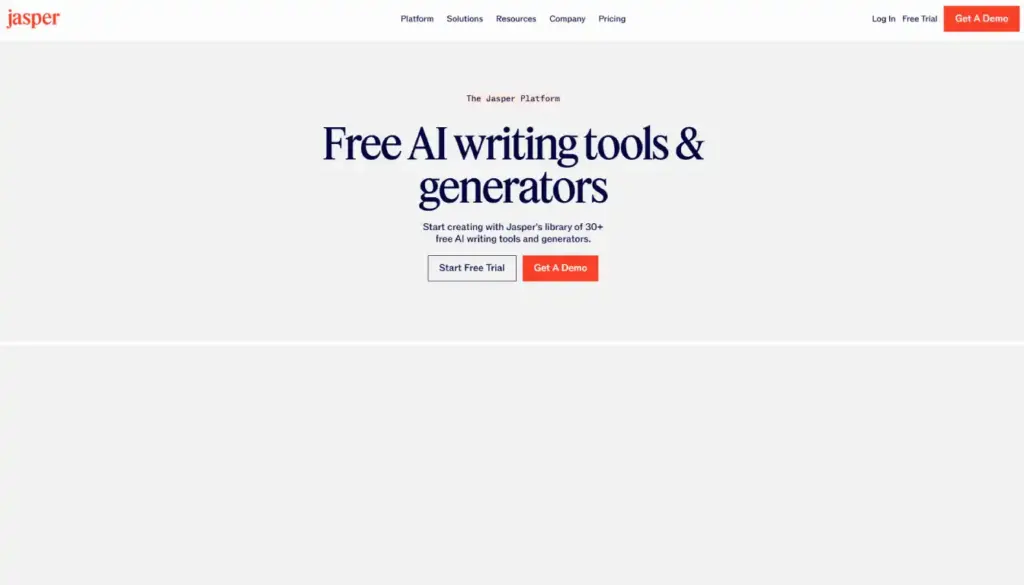
Jasper dominates the field of B2B marketing content with over 100 templates designed for blogs, ads, social posts, and email campaigns. The platform is highly specialized, offering Brand Voice training to ensure consistent tone across all outputs and a SEO Mode that integrates keyword research to optimize content for search engines. It includes robust team collaboration features like content approval workflows and performance analytics. Additionally, its AI research agent pulls real-time data from the web for up-to-date content. For example, marketing agencies use Jasper to generate entire content calendars, from blog series to LinkedIn posts, consistently maintaining brand identity while meeting tight deadlines.
Its key strengths are its strong marketing focus, excellent templates, and specialized team features, including integration with tools like SurferSEO. The primary drawbacks are that it can be expensive for heavy use, its content can occasionally sound formulaic, and advanced features have a learning curve. Pricing starts at $39/month (Creator). It is best suited for marketing teams, agencies, SEO content creation, and maintaining brand-consistent copywriting, and can be integrated with Google Analytics to auto-generate performance reports and content optimization suggestions.
Grammarly
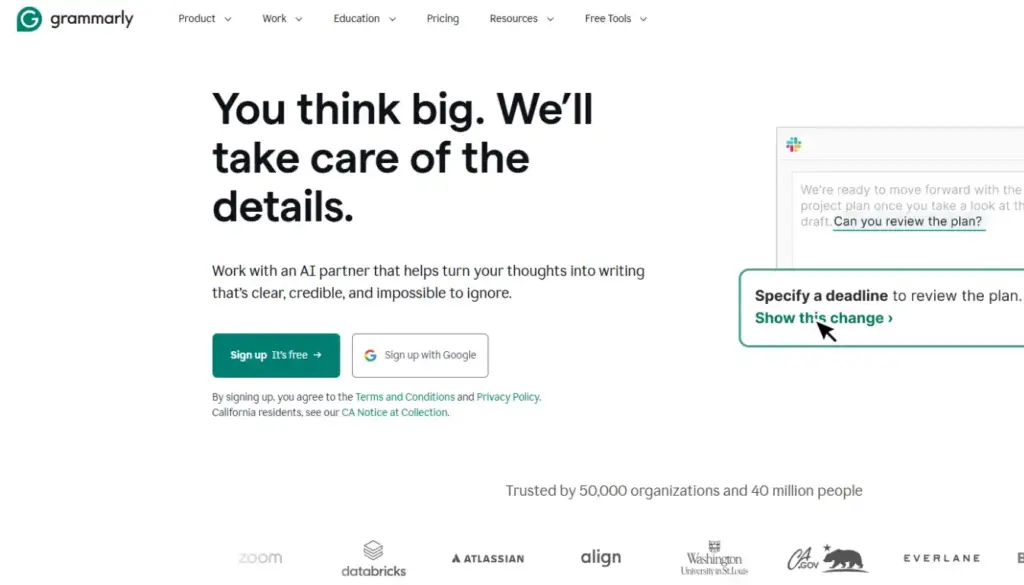
Grammarly has evolved from a simple grammar checker into a comprehensive AI writing coach, offering essential features like tone detection, style suggestions, plagiarism checking, and generative AI for rewriting and ideation. The browser extension ensures ubiquitous integration, providing real-time feedback as you type across email, documents, and social platforms. The Enterprise version further enhances this with advanced security controls and the ability to enforce custom style guides to ensure brand-compliant communication. For example, professional services firms use Grammarly Enterprise to ensure brand-compliant communication across proposals, emails, and reports while maintaining individual writer voices.
Its key strengths include its near-universal integration, its effectiveness in improving overall writing quality, and its utility for non-native English speakers. The drawbacks are that most advanced features are locked behind Premium or Business tiers (starting at $12/month), and it can sometimes be overzealous with its suggestions. It is best suited for professional communication, academic writing, multilingual teams, and maintaining style consistency, and can be integrated via its API to embed writing assistance in custom CMS or email platforms.
Copy.ai
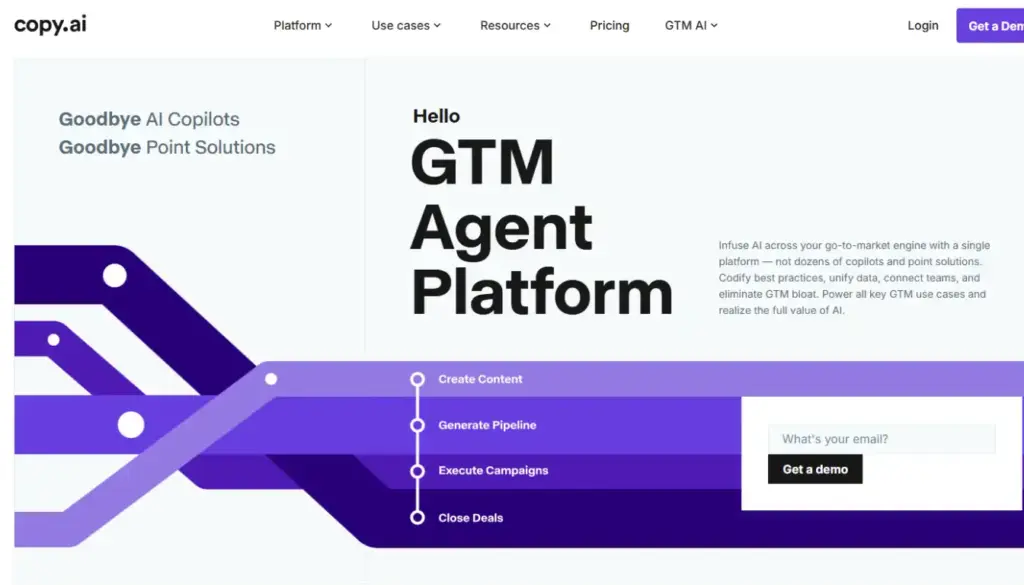
Copy.ai specializes in sales enablement and e-commerce copy, generating highly optimized product descriptions, ad variations, and email sequences at scale. The platform features Workflows that automate repetitive content tasks, along with tone customization to accurately match brand personality. The Freelancer plan is particularly cost-effective, offering unlimited words for independents, and its Chat mode allows for conversational content creation. For example, e-commerce brands use Copy.ai to generate 1,000+ unique product descriptions optimized for SEO and conversion, and to A/B test various ad copy variations across different platforms.
Its key strengths are its affordability, fast generation speed, and its effectiveness for short-form copy like social media posts and sales materials. The primary drawbacks are that it is generally weaker for long-form content, its outputs can be generic without careful customization, and it offers limited analytics. Pricing starts with a Free tier, with the Pro plan at $49/month. It is best suited for e-commerce, sales copy, social media, and quick content generation, and can be integrated with platforms like Shopify or WooCommerce to auto-generate product descriptions from inventory data.
Writesonic
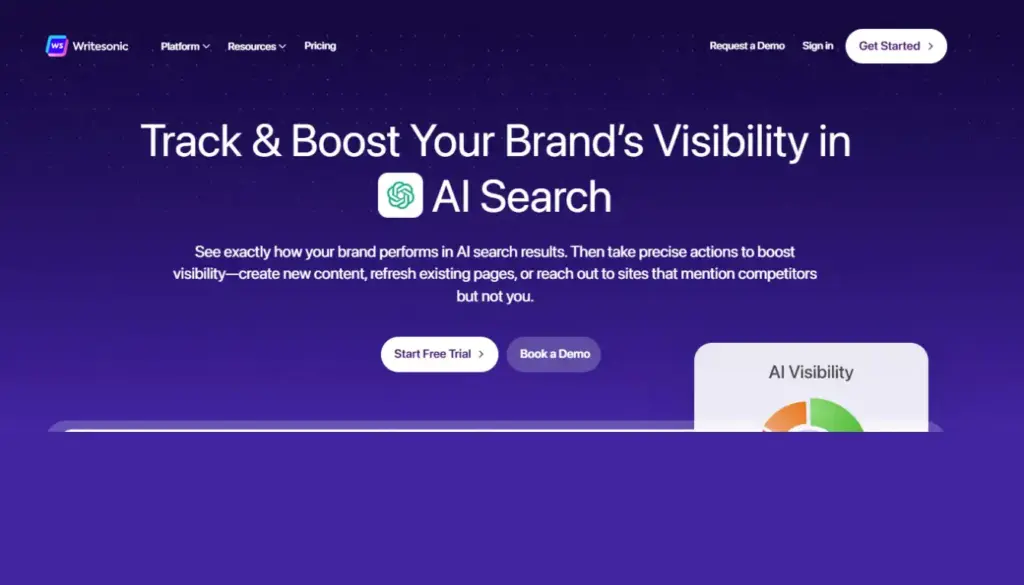
Writesonic provides an all-in-one AI content suite that combines GPT-4 power with robust, built-in SEO tools. The platform offers ChatSonic for conversational writing and Botsonic for creating custom, embeddable chatbots. Its flagship feature is Article Generation, which creates SEO-optimized long-form content complete with internal linking suggestions. Additionally, the landing page builder generates complete marketing pages directly from simple text prompts. It boasts strong multilingual support covering over 25 languages.
For example, content agencies use Writesonic to generate entire website sections, including SEO-optimized blogs, landing pages, and chatbot scripts, effectively reducing content creation time by up to 80%. Its key strengths include being a comprehensive content suite with a strong SEO focus and affordability, making it ideal for agencies. The primary drawbacks are that the interface can sometimes feel cluttered and the output quality can be variable. Pricing starts with a Free Trial, with paid plans like Individual at $16/month. It is best suited for SEO content creation, website copy, chatbot building, and multilingual content, and can be integrated with Google Search Console for ongoing content optimization.
Image & Design Generation
Midjourney
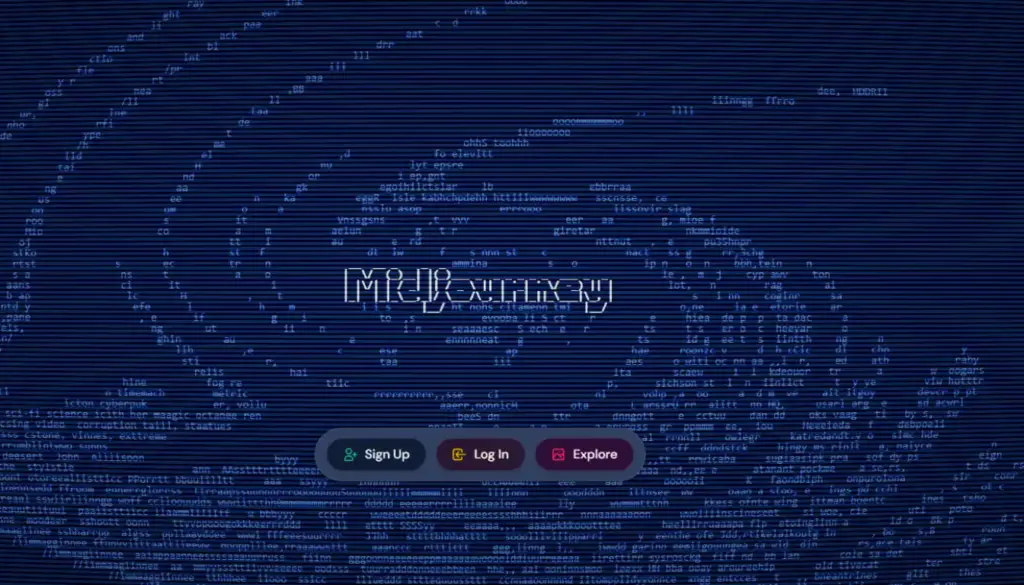
Midjourney is a premier AI image generator that creates breathtaking artistic visuals through its specialized Discord-based interface, excelling at stylized art, complex concept design, and high-fidelity photorealistic rendering. The latest Version 6 significantly improved prompt understanding and detail fidelity, allowing for extremely precise artistic control. Key features include the ability to use style references and its powerful upscaling and variation tools. Its community features, such as daily theme challenges and style sharing, foster an active user base. Crucially, commercial rights are included with all paid plans, making it highly viable for business use.
For example, game studios use Midjourney to rapidly prototype character designs, environments, and marketing assets, iterating hundreds of concepts in hours rather than weeks. Its strengths are its unmatched artistic quality and active community. Its drawbacks include the Discord-only interface, the necessity of a subscription (starting at $10/month), and the steep prompt engineering learning curve. It is best suited for concept art, marketing visuals, book covers, and artistic experimentation, with outputs often used as references in professional design tools like Photoshop.
Adobe Firefly
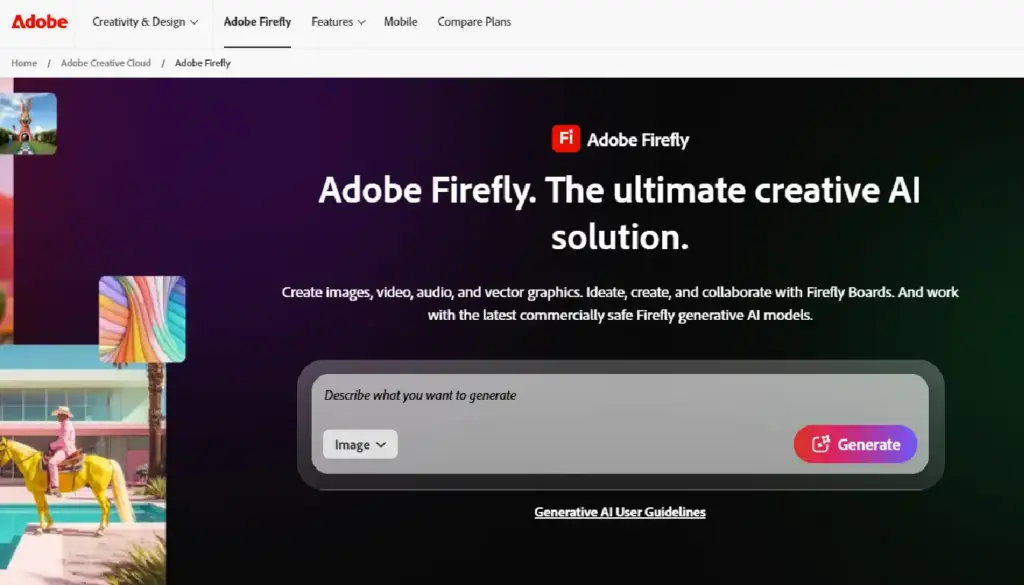
Adobe Firefly seamlessly integrates commercially safe AI directly into professional tools like Photoshop, Illustrator, and Express, providing powerful generative capabilities. It generates images, vectors, and text effects, all trained exclusively on Adobe Stock content, thereby eliminating common artist copyright issues. Key features include Generative Fill and Expand for non-destructive editing, allowing users to remove objects, extend canvases, or create backgrounds with ease. The Reference Image feature helps maintain visual consistency across multiple generations, crucial for brand work. Firefly Services also powers various web and mobile apps for on-the-go creation.
For instance, marketing teams use Firefly within Photoshop to generate campaign visuals, replace backgrounds in product shots, and create consistent brand imagery across social channels, all with assured commercial licensing safety. Its major strengths are its seamless Adobe workflow, copyright-safe outputs, and professional-grade editing tools. The main drawbacks are that it requires an Adobe Creative Cloud subscription (starting around $20+/month per app), it can be compute-intensive, and it is largely limited to the Adobe ecosystem. It is best suited for professional designers, marketing teams, commercial graphics, and existing Adobe Creative Cloud users and can be integrated directly with Adobe Experience Manager for enterprise content workflows.
Canva Magic Studio
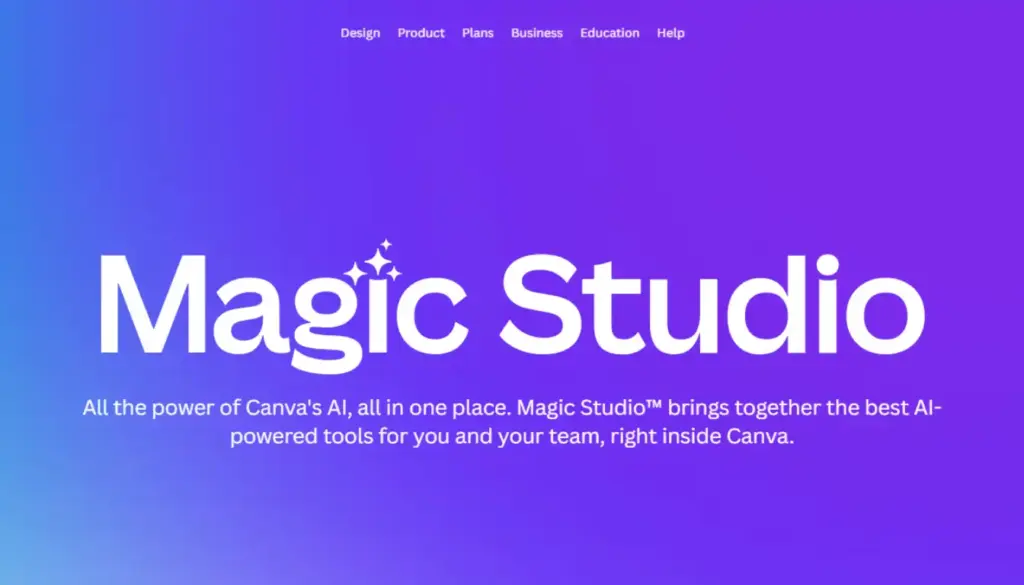
Canva Magic Studio democratizes AI-powered design, integrating intelligence directly into its popular, user-friendly platform. It features core tools like Magic Design (auto-layouts from text/images), Magic Eraser (object removal), and a reliable Background Remover. The Magic Write feature generates copy directly within designs, while Magic Media creates images and videos from simple text prompts. Crucially, the Brand Kit ensures design and color consistency across team outputs. This visual suite is versatile, capable of handling presentations, social graphics, videos, and even websites. For example, small businesses use Magic Studio to create entire marketing kits, social posts, email headers, and landing pages, from a single product photo and brand guidelines, saving significant design costs.
Its major strengths include being beginner-friendly, offering a vast template library, and its overall affordability, making it excellent for non-designers. The drawbacks are that it offers less control than professional tools, places watermarks on the free tier, and provides limited advanced editing capabilities. Pricing includes a Free tier, with the Pro plan at $12.99/month. It is best suited for social media graphics, presentations, small business marketing, and quick visuals, and it easily integrates with Google Drive/Dropbox for asset management and with social platforms for direct publishing.
DALL-E 3
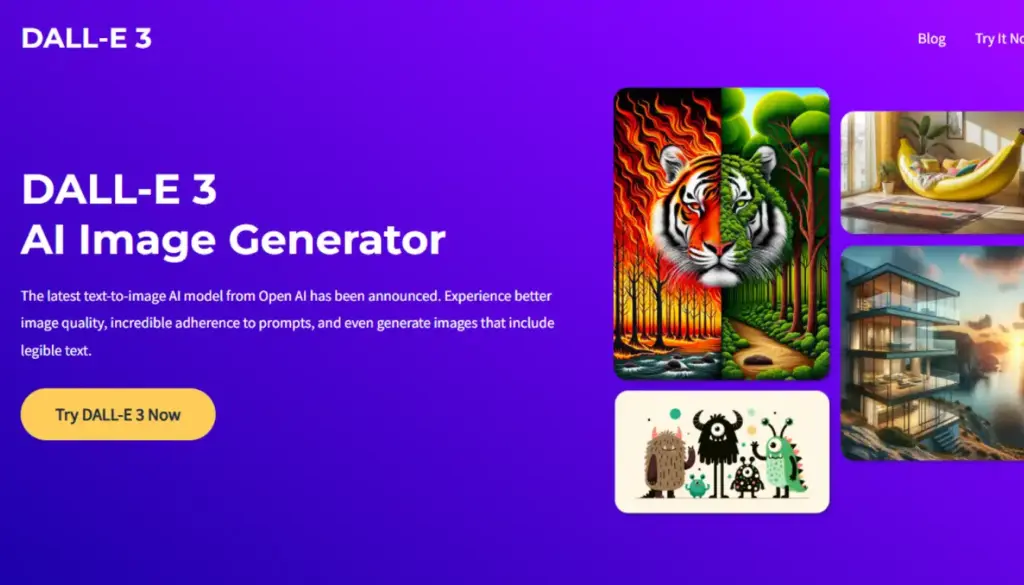
OpenAI’s DALL-E 3, accessible via ChatGPT Plus or API, excels at complex prompt understanding and high-fidelity photorealistic rendering. The tool features safety filters to prevent harmful content and offers strong style consistency to maintain character or object appearance across generations. Advanced editing capabilities include inpainting and outpainting for targeted edits. A key feature is its conversational interface, which allows users to refine and iterate on images through dialogue. For example, authors use DALL-E 3 to generate book cover concepts, character illustrations, and promotional banners, iterating via chat to match their vision precisely.
Its strengths are its natural language control, high-quality outputs, and strong safety measures. The primary drawbacks are that it requires a ChatGPT Plus subscription ($20/month) or incurs API costs, offers limited advanced editing capabilities, and has usage quotas on the free tiers. It is best suited for conceptual art, book illustrations, advertising visuals, and rapid visual prototyping, and can be integrated via its API with no-code tools like Bubble to build custom image generation apps.
Stable Diffusion
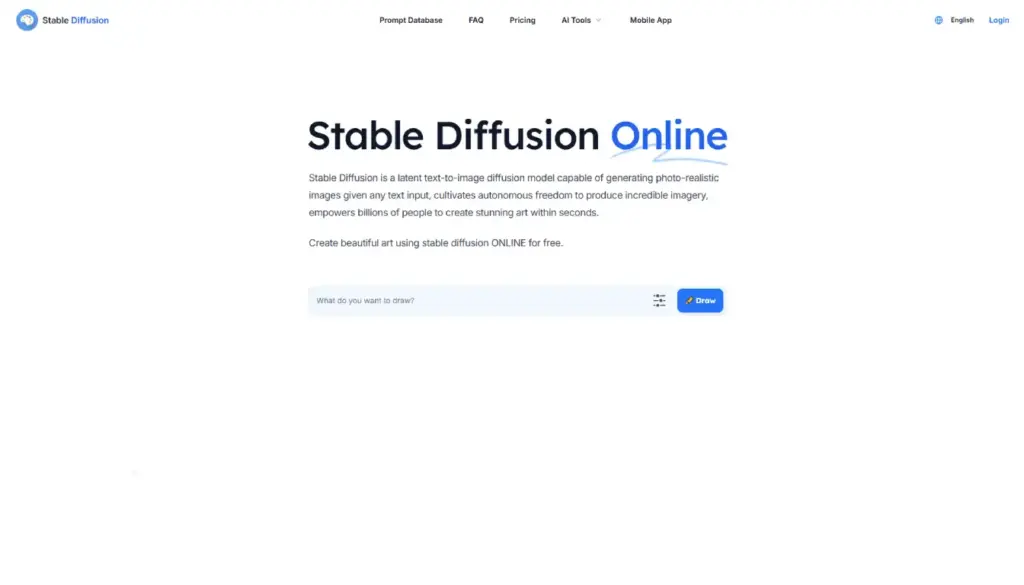
Stable Diffusion offers unparalleled open-source flexibility for image generation, primarily accessed through web UIs like Automatic1111, which enables capabilities like custom model training, LoRA fine-tuning, and extensive community extensions. It can be run locally for maximum privacy or deployed via cloud platforms. Advanced control is provided by features like ControlNet, which offers precise pose and depth guidance, and img2img, which transforms existing images based on new prompts. Its ecosystem includes thousands of custom models catering to specific artistic styles. For example, indie game developers train Stable Diffusion on their unique art style to generate consistent assets, characters, environments, and UI elements, while maintaining complete creative control and avoiding licensing fees.
Its major strengths are being free (for local use), offering ultimate customization, and having an active community with no usage limits. Its drawbacks include requiring a technical setup, being hardware-intensive, delivering variable quality without careful tuning, and the presence of legal gray areas regarding commercial use. It is best suited for advanced users, custom model training, research, and privacy-focused creation, and can be deployed via platforms like Hugging Face Spaces for team collaboration without local hardware requirements.
Video & Media Production
Synthesia
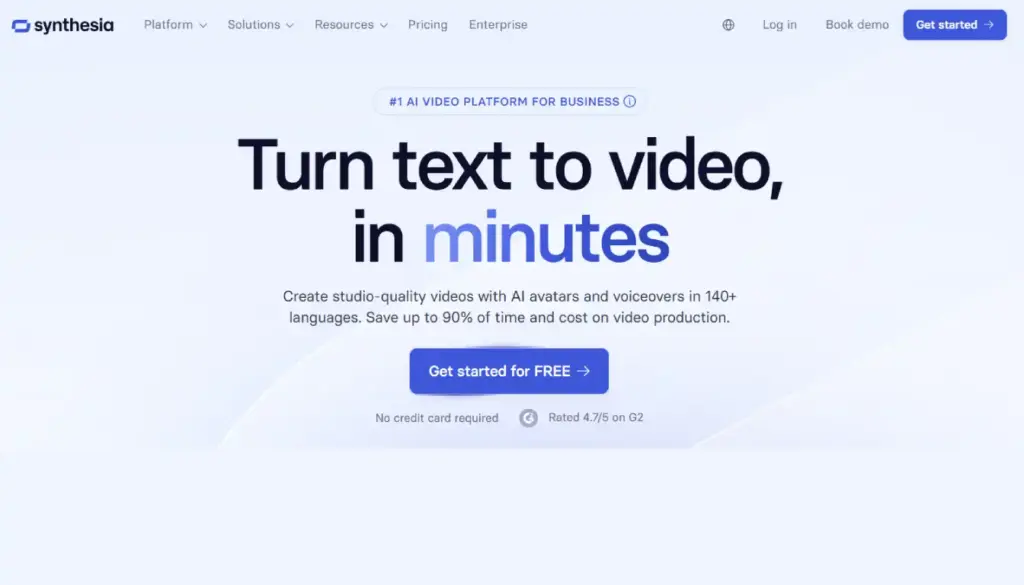
Synthesia creates professional-quality AI avatar videos from simple text scripts, supporting 120+ languages for global scalability. The platform features custom avatars, brand kits, and extensive template libraries, with the option to create personal avatars by ethically cloning a person’s likeness. It also enables interactive videos that can embed quizzes and Calls-to-Action (CTAs). API access allows for automated video production at scale, making it perfect for training, marketing, and internal communications. For example, global companies use Synthesia to localize training videos into multiple languages, significantly reducing translation and production costs while strictly maintaining brand consistency.
Its major strengths are its professional quality, robust multilingual support, and easy editing features. The primary drawbacks include some limitations in avatar realism, the fact that subscription costs can add up (starting around $22/month for Starter), and general ethical concerns surrounding deepfakes. It is best suited for corporate training, marketing videos, multilingual content, and automated video production, and can be integrated with LMS platforms to auto-generate and distribute training modules.
Runway ML
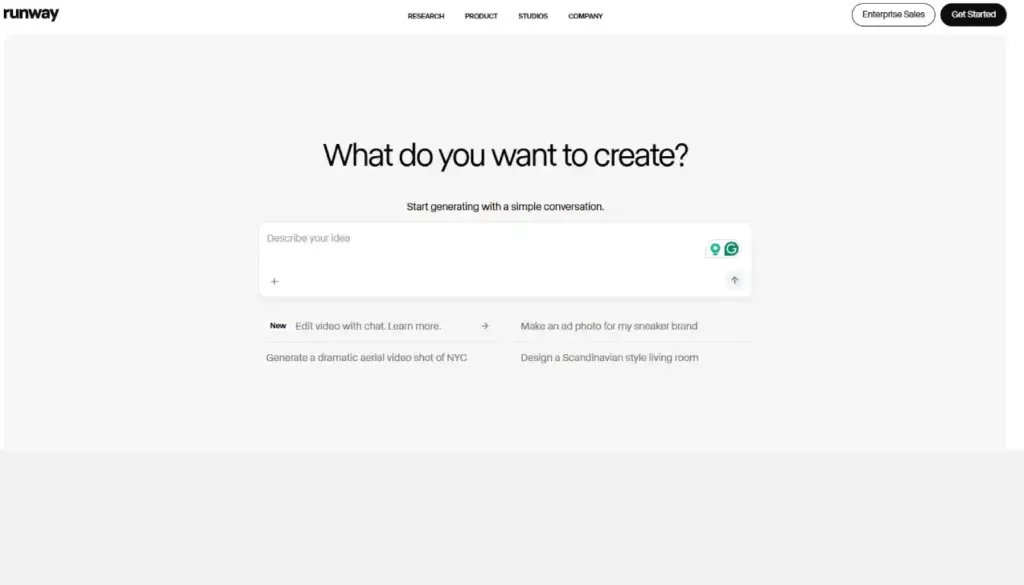
Runway brings Hollywood-grade AI to video production with its suite of tools including text-to-video, image-to-video, motion brush, and inpainting. The advanced Gen-2 model creates coherent video clips directly from text prompts, while the Multi-Motion Brush allows users to animate specific areas within a frame for precise creative control. Key professional features include real-time collaboration and version history to support team workflows, and an export pipeline that handles 4K renders with professional codecs. For example, film studios use Runway to prototype VFX shots, test lighting setups, and create concept reels, saving weeks of pre-production time.
Its major strengths are its cutting-edge video AI, professional output quality, and strong creative control. Its drawbacks are that it is compute-intensive (operating on a credit-based system), it has a learning curve for advanced features, and the free tier has export limits. Pricing starts with a Free tier, with paid plans like Standard at $15/user/month. It is best suited for filmmakers, VFX artists, motion designers, and experimental video creation, and can be integrated via its API with game engines like Unity/Unreal Engine for real-time video asset generation.
ElevenLabs
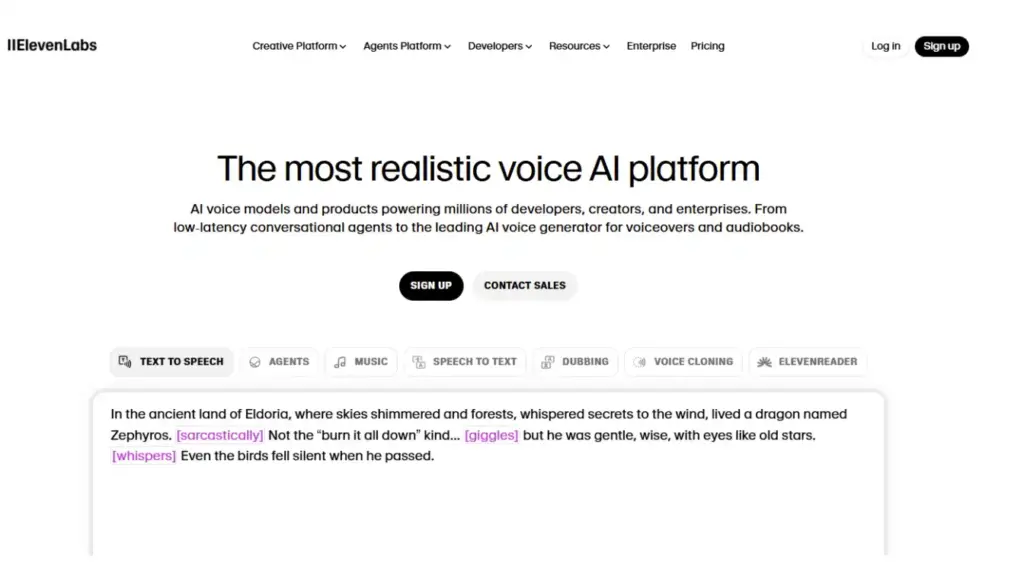
ElevenLabs delivers hyper-realistic voice synthesis with exceptional emotional range, diverse accents, and precise voice cloning. Its advanced tools allow users to create entirely new voices from scratch using Voice Design. The platform supports 29 languages with native pronunciation and offers speech-to-speech capability for real-time voice conversion. Its comprehensive API access enables the powering of audiobooks, games, and virtual assistants at scale. For example, audiobook publishers use ElevenLabs to generate narration from text, matching author voice clones or creating unique, character-specific voices, thereby reducing production time from months to days.
Its major strengths are its unmatched realism and emotional expressiveness, scalable production, and its developer-friendly environment. The primary drawbacks include serious ethical concerns with cloning, rising subscription costs (starting at $5/month for Starter), and potential misuse risks. It is best suited for audiobooks, video narration, character voices, multilingual voiceovers, and virtual assistants, and can be integrated with tools like Descript for text-based video editing, where voiceovers are generated from edited transcripts.
Descript
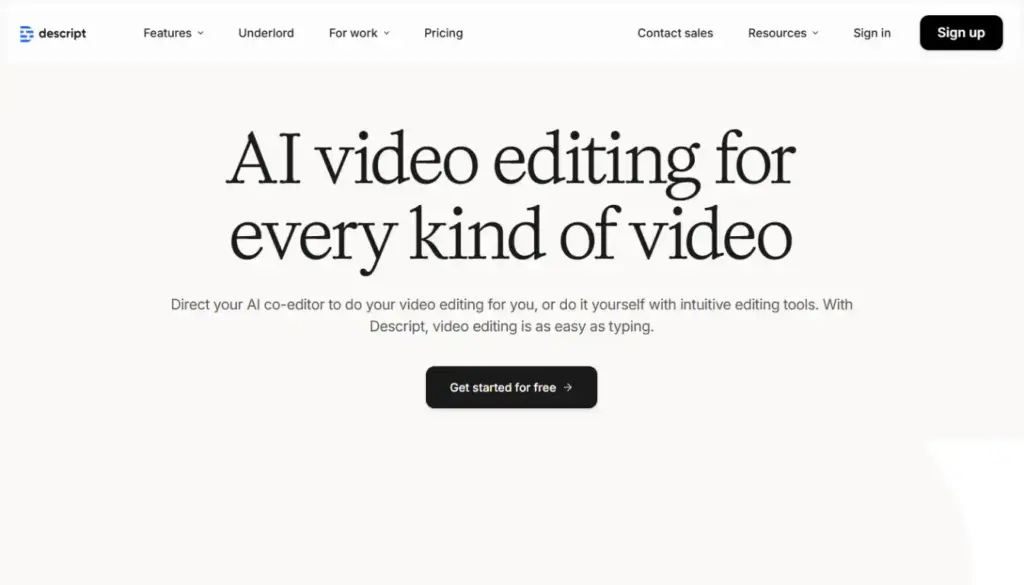
Descript revolutionizes media production with its unique text-based editing paradigm: users edit the transcript, and the corresponding audio/video media updates automatically. The platform includes powerful AI features such as Overdub, which creates a synthetic voice from text using a user’s recorded voice, and Studio Sound, which instantly removes background noise and enhances audio quality. It also offers screen recording with AI captions for easy tutorial creation. Collaborative editing features fully support team workflows. For example, podcast networks use Descript to edit episodes by cutting filler words directly from transcripts, leveraging AI filler removal, and creating highlight clips, all without needing to manipulate traditional timelines.
Its major strengths are its highly intuitive editing paradigm, excellent audio cleanup, and effective voice cloning. The drawbacks are that its video editing capabilities are less robust than dedicated professional tools like Premiere, Overdub quality can sometimes vary, and it uses a subscription model (starting at $12/user/month for Creator). It is best suited for podcasting, video tutorials, audio post-production, and collaborative media editing, and can integrate with tools like ElevenLabs for voiceover regeneration or Adobe Premiere for final polish.
Pictory
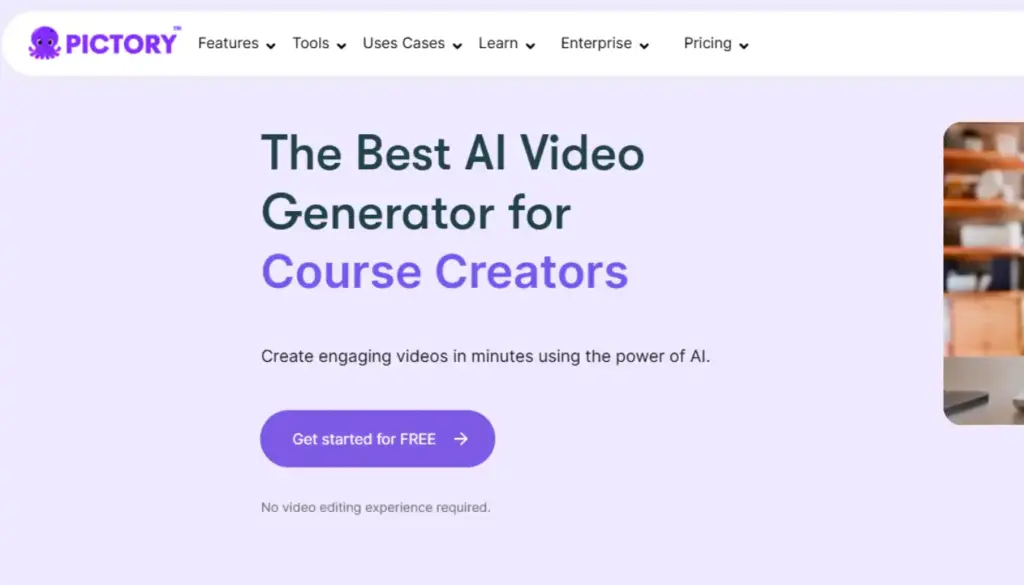
Pictory is an AI tool that transforms long-form content (like blogs or scripts) into engaging short social videos using intelligent features. It employs AI scene selection, matches content with relevant stock footage, and automatically adds captions and voiceovers. Key features include highlight detection, which identifies crucial moments for creating viral clips, and brand customization for applying consistent logos, colors, and fonts. This capability is perfect for content repurposing at scale. For instance, content creators use Pictory to turn 2,000-word blog posts into 10+ social media clips, complete with visuals, captions, and voiceovers, significantly expanding their reach without additional production effort.
Its major strengths are its effectiveness for repurposing content, fast production speed, and ease of use. The primary drawbacks include limited creative control, the potential for generic stock footage, and variable voiceover quality. Pricing starts at $19/month (Standard). It is best suited for content repurposing, social media clips, blog-to-video conversion, and marketing teams, and can be integrated with platforms like WordPress to auto-generate videos from new blog posts and schedule social sharing.
Ethical Considerations & Best Practices
Content Authenticity:
- Watermark AI-generated media
- Disclose AI assistance in professional work
- Verify factual accuracy, especially for research outputs
Data Privacy:
- Review tool privacy policies
- Minimize sensitive data sharing
- Use enterprise versions with enhanced security
Bias Mitigation:
- Test outputs across demographics
- Train custom models on diverse datasets
- Implement human review processes
Intellectual Property:
- Use commercially-safe models (Adobe Firefly, not open-source)
- Understand licensing terms for generated content
- Document AI usage for compliance audits
Conclusion: Building Your AI-Powered Future
The 2025 AI landscape offers unprecedented tools to automate the mundane and amplify creativity. From ChatGPT’s versatile assistance to Synthesia’s professional videos, Midjourney’s artistic vision, and Zapier’s workflow magic, these tools create exponential value when combined strategically.
Action Plan:
- Week 1: Pick 1 productivity tool (ChatGPT/Superhuman) and 1 creative tool (Canva/Jasper)
- Week 2: Test integrations via Zapier, document time savings
- Month 1: Scale to team, create templates, measure ROI
- Ongoing: Stay updated via Netizens Technologies blog on AI advancements
The AI revolution isn’t replacing human ingenuity; it’s multiplying it. Which tool will transform your workflow first? Share your experiments in the comments and join the conversation on building AI-powered futures.
Final Thought: Start small, iterate fast, measure relentlessly. The right AI stack doesn’t just save time, it creates entirely new possibilities for what you can achieve.

Let's Start Your Project
Get free consultation for your digital product idea to turn it into reality!
Get StartedRelated Blog & Articles
Netizens
November 2, 2022
6 Best E-Commerce Platforms For Your Business
The pandemic year has taught many business owners that selling products online is a safer way

Netizens
April 10, 2024
Student Management System: Empowering Educational Efficiency
Running a school can feel like juggling a million things at once. Be it teachers, students
Netizens
March 29, 2023
EV Charging Station Finder Mobile App Development: What&How?
The world went through a rough phase in the last 5 years and is recouping from




