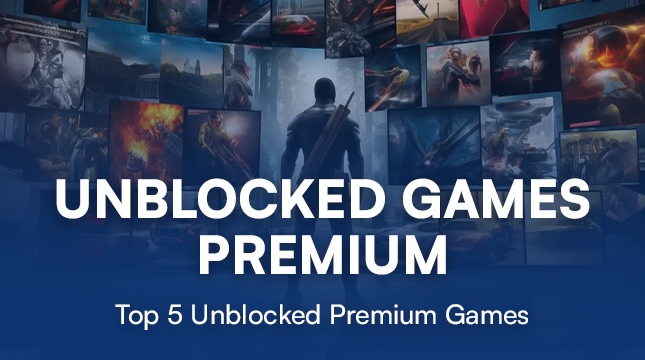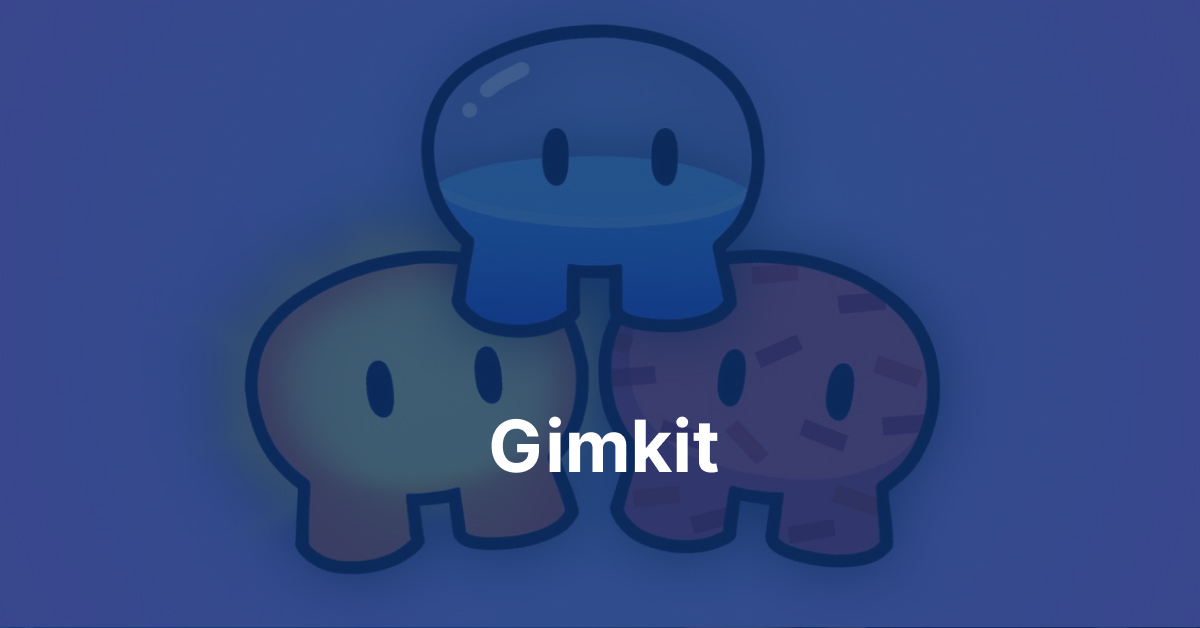This website uses cookies so that we can provide you with the best user experience possible. Cookie information is stored in your browser and performs functions such as recognising you when you return to our website and helping our team to understand which sections of the website you find most interesting and useful.
Shopify Login | A Beginner’s Guide & Launch Tips
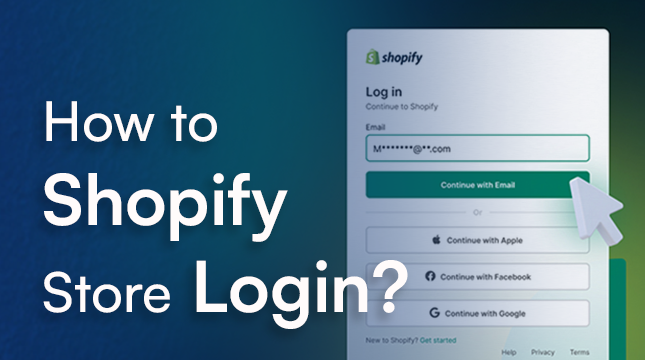
Congratulations! On opening of your new store on Shopify. As the store is created are you struggling with how to log into your Shopify store? Then, this guide will help you walk through the Shopify login process for both your desktop and mobile, ensuring a quick entry into your store.
But before moving further, please take note that you need to use the original .myshopify.com domain name that was generated, when you signed up for Shopify. Even if you change your .myshopify.com domain name, you still need to use it for logging into your account.
Shopify Store Login
You can access your Shopify admin from your internet browser on a desktop, tablet, or mobile device. You can log in using the Shopify app on tablet and mobile devices.
However, if you directly want to access Shopify admin on mobile or tablet without using the app, then you can use an internet browser in the same way as you log in on a computer/laptop.
Shopify Desktop Login
- Go to the Shopify login page at https://www.shopify.com/login.
- Enter your email address and password created for your Shopify account.
- Click the “Log in” button.
Shopify Mobile App Login
- Download and Install the app
- Open the app and tap login
- Enter your email address in the respective field and press continue
- Enter your password and tap login.
- Suppose you have two-step authentication enabled (highly recommended for security!).
- In that case, you will be prompted to enter a verification code sent to your chosen method (phone or email) and then tap log in.
- If you manage multiple stores, choose the specific store you want to access from the list.
Shopify Single Sign-On Login
- Click on your store name and account picture from your Shopify admin
- Click Manage account.
- In the Connected login section, click Connect to your desired social media like Instagram or Facebook
- When prompted, sign in to the corresponding social media account to login to your store.
Shopify Point Of Sale (PoS) Login
- To use the Shopify POS app for sales processing, a team member with Point of Sale credentials must first log in with an administrative login and password.
- Following the initial login by the admin staff member, other Point of Sale-only staff members can use their PINs to enter and exit the app’s lock screen.
- Login With Email
- Open the Shopify POS app and tap log in
- Enter your admin username and password and then tap log in.
- When prompted, enter the authentication code and log in.
- Select the store and location to complete the login process.
- After login, tap ☰ > Lock screen to return to the login PIN pad and allow other staff members to use the app with their PIN.
Login With Code
1. Generate a Login Code: Ask the staff member to tap “Log in with code” on the Shopify POS app login screen. This creates a unique code for the device.
2. Retrieve the Code: Have the staff member share the displayed code with you.
3. Activate Remote Access: Open the Shopify POS activation page (https://help.shopify.com/en/manual/sell-in-person/shopify-pos/login) on your computer or mobile device. Enter the code you received from the staff member.
4. Admin Login: Enter your Shopify admin email and password on the activation page and click “Log in.”
5. Confirm Login: Click “Log in” again to confirm remote access to the POS device.
6. Select Store & Location: Instruct the staff member to choose the correct store and location on the POS app login screen.
7. Enable Staff PIN Access: Once logged in, advise the staff member to tap ☰ (menu) and select “Lock screen” to set a PIN for their staff account, ensuring additional security.
Login To Multiple Shopify Accounts
- From the Shopify app, select the profile icon next to your store name.
- Click on your account.
- Click Add Store.
- Tap Log in to another account.
- To log in, enter the email address linked with your Shopify account or one of the login services.
- Enter your password, then tap Log in.
- Optional: If you have enabled two-step authentication on your Shopify account, enter the code using your authentication method and tap Log in.
- Optional: If multiple Shopify stores are linked to your account, select the one you want to access.
How to Reset Shopify Password?
- If you forgot your Shopify account password, you can reset it.
- If you forget the email address linked to your Shopify account, please contact Shopify Support.
- If you need to adjust the email address linked with your Shopify account to log in, please contact Shopify Support.
Congratulations on taking the first step towards eCommerce success with your new Shopify store! Now that you’ve mastered logging in, are you ready to discover your store’s full potential?
Netizens, a proud Shopify Partner, can help you elevate your store to new heights. We offer competitive Shopify store setup services to get you launched quickly and affordably. But that’s not all! We’re also experts in Shopify marketing, ensuring your products reach the right audience and drive sales.
Focus on what you do best and let Netizens handle the rest. Contact us today for a free consultation and discover the true power of your Shopify store!

Let's Start Your Project
Get free consultation for your digital product idea to turn it into reality!
Get Started