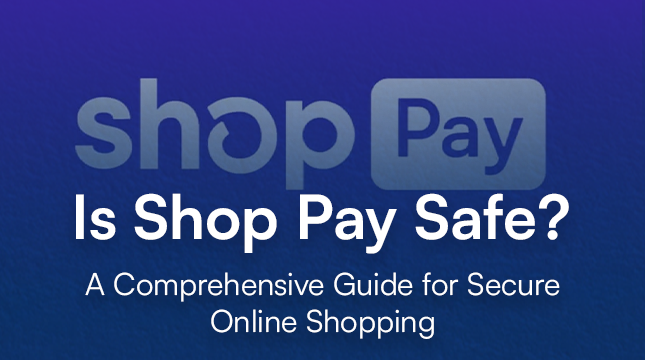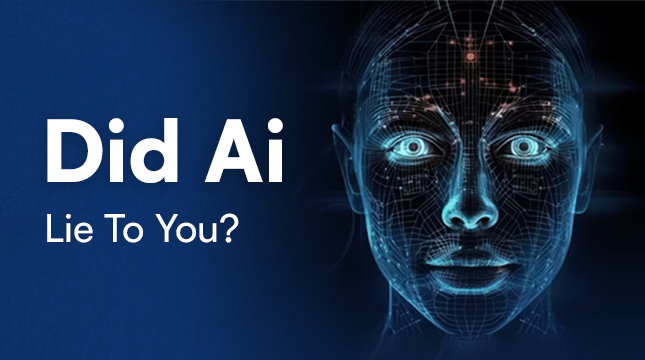This website uses cookies so that we can provide you with the best user experience possible. Cookie information is stored in your browser and performs functions such as recognising you when you return to our website and helping our team to understand which sections of the website you find most interesting and useful.
Share Your Google Calendar Like a Pro
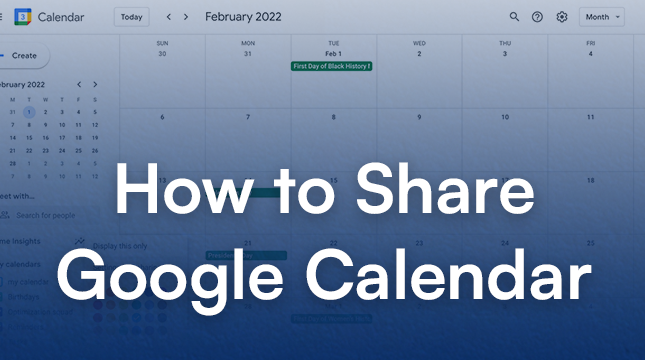
Juggling appointments, meetings, and deadlines can be a challenge. Calendar also allows to integrate with AI based revenue intelligence platforms for better insights.. Whether you’re collaborating with colleagues, planning family events, or staying in sync with friends, this guide will show you how to share your Google Calendar in just a few simple steps.
Sharing with Specific People
- Open Google Calendar on your computer. (Sharing cannot be done through the mobile app.)
- Locate the calendar you want to share in the “My calendars” section on the left side of the screen.
- Click the three dots next to the calendar name and select “Settings and sharing”.
- Under “Share with specific people”, click “Add people”.
- Enter the email address of the person you want to share with. You can also add a Google Group for wider sharing.
- Set permission levels using the drop-down menu. Options include “See only free/busy (hide details)”, “See only schedule details (hide titles)”, and “Make changes to events.”
- Click “Send”. The recipient will receive an email with instructions on how to add your calendar to their view.
Additional Tips
- You can share individual events by clicking on the event and selecting “Share with guests” from the menu.
- To manage existing shared calendars, revisit the “Settings and sharing” menu. Here you can change permission levels or remove access entirely.
- Explore “Calendar integrations” to subscribe to other calendars or integrate Google Calendar with other scheduling tools.
By following these steps and considering the appropriate sharing level, you can leverage Google Calendar’s sharing features to streamline communication and keep everyone informed about your schedule.

Let's Start Your Project
Get free consultation for your digital product idea to turn it into reality!
Get Started