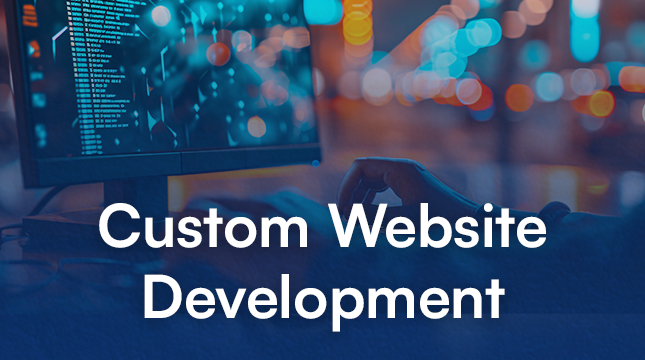This website uses cookies so that we can provide you with the best user experience possible. Cookie information is stored in your browser and performs functions such as recognising you when you return to our website and helping our team to understand which sections of the website you find most interesting and useful.
net::err_cert_authority_invalid | How to Fix This Types of Error
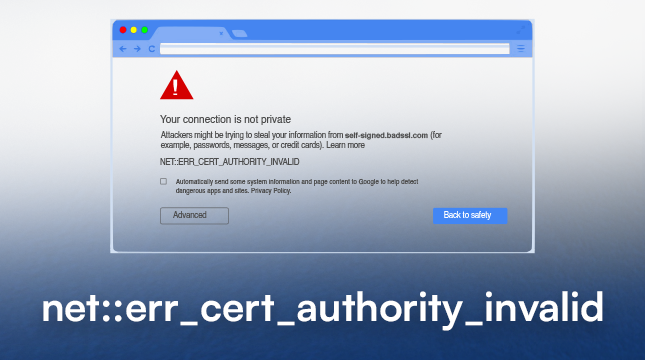
Have you ever encountered a cryptic error message while browsing the web, throwing you off course and leaving you confused? If you’ve seen the “net::err_cert_authority_invalid” error, you’re not alone. This frustrating message pops up when your browser encounters a security issue with the website you’re trying to visit. But fear not, internet voyager! This guide will equip you with the knowledge to understand this error and navigate the digital seas with confidence.
What is the “net::err_cert_authority_invalid” Error?
Imagine you’re entering a store. In the online world, websites act as these stores. To ensure a safe and secure shopping experience (think protecting your credit card information), stores have security measures like locks and cameras. Websites use a similar concept called Secure Sockets Layer (SSL) certificates. These certificates act like digital credentials, verifying the website’s identity and encrypting any information you send or receive.
The “net::err_cert_authority_invalid” error indicates a problem with the website’s SSL certificate. Specifically, your browser can’t trust the authority that issued the certificate. This could be due to a few reasons, which we’ll explore next.
Read More : ERR CACHE MISS Error | How to Fix
Understanding SSL Certificates and Secure Connections
Think of an SSL certificate as a passport for a website. It’s issued by a trusted authority, similar to how a government issues passports. These authorities, called Certificate Authorities (CAs), verify the website’s legitimacy before granting the certificate. When you visit a secure website (indicated by a padlock symbol in the address bar), your browser checks the certificate’s validity. If everything checks out, your connection is encrypted, protecting your data from prying eyes.
The Role of Certificate Authorities (CAs)
CAs act as the gatekeepers of online security. They maintain a high standard by thoroughly vetting websites before issuing SSL certificates. This ensures you’re not handing over your personal information to a suspicious website masquerading as a legitimate one.
Why Does This Error Occur?
There are several reasons why you might encounter the “net::err_cert_authority_invalid” error. Here are the most common culprits:
-
Untrusted Certificate Authority: The website might be using a certificate issued by a CA your browser doesn’t recognize. This could be a less reputable CA or one not included in your browser’s built-in trust list.
-
Expired or Invalid SSL Certificate: Just like passports, SSL certificates have expiration dates. If a website’s certificate has expired or is otherwise invalid, your browser will throw up this error flag.
-
Date and Time Discrepancies: Believe it or not, your computer’s date and time settings can play a role in verifying certificates. An incorrect date or time can cause verification issues.
-
Browser Cache Issues: Sometimes, your browser’s cache, which stores temporary website data, can become corrupted. This cached data might interfere with certificate verification.
-
Conflicting Antivirus or VPN Software: In rare cases, antivirus software or VPNs can interfere with SSL certificate verification.
Decoding the Error Message
Breaking down the message:
- net::: This refers to the network layer in your browser, the part responsible for communication between your device and the website.
- err: This simply indicates an error has occurred.
- cert_authority_invalid: This is the crux of the issue. The certificate presented by the website is deemed invalid because the issuing authority isn’t recognized by your browser.
Why Does This Error Occur?
Several reasons can trigger this error. Let’s delve into the most common culprits:
- The Untrustworthy Certificate Authority (CA): In most cases, legitimate websites obtain SSL certificates from well-known and trusted CAs. However, some websites, particularly untrustworthy ones, might use certificates issued by lesser-known or even self-signed CAs (certificates the website created for itself). Your browser, being cautious, flags these certificates as untrustworthy.
- Clock Confusion: Date and Time Discrepancies: Believe it or not, your device’s date and time settings can play a role in SSL certificate verification. If your clock is significantly off, it can lead to certificate validation errors.
- Cache Chaos: Corrupted or Outdated Browser Cache: Your browser stores temporary data, including website information, to improve loading speeds. However, a corrupted or outdated cache can sometimes lead to certificate verification issues.
- An Incognito Adventure: Conflicting Extensions or Antivirus Software: Certain browser extensions or antivirus software might interfere with SSL certificate verification. While these tools aim to protect you, they can occasionally cause unintended consequences.
- Clearing the Cobwebs: Wiping Your Browser Cache: Try clearing your browser cache. This removes temporary data that might be causing conflicts. The specific steps to clear your cache will vary depending on your browser, but it’s usually a straightforward process accessible through your browser’s settings menu.
- Disabling the Digital Detectives: Temporarily Pausing Antivirus or VPN: As mentioned earlier, antivirus software or VPNs can sometimes disrupt certificate verification. If you’re comfortable doing so, try temporarily disabling them to see if the error persists. Remember to re-enable them after troubleshooting, as they play a vital role in online security.
Important Note: Disabling security software is not a recommended long-term solution. Only do this temporarily for troubleshooting purposes.
- Ignoring the Warning Signs (Proceed with Caution!): Advanced Users Only: In very specific situations, advanced users might choose to bypass the error message and proceed to the website. However, this is strongly discouraged for most users. Only consider this option if you absolutely trust the website and understand the potential security risks involved. This should be a last resort, and you should never bypass security warnings for unfamiliar websites.
When Should You Be Wary?
While fixing the “net::err_cert_authority_invalid” error can often be a simple process, it’s crucial to understand when to proceed with caution. Here are some red flags that might indicate a malicious website:
- Red Flags of a Malicious Website:
- Typos or grammatical errors in the website address or content.
- Unrealistic offers or deals that seem too good to be true.
- Pressure tactics urging you to enter personal information quickly.
- A website address that doesn’t match the real organization it claims to represent.
- Outdated or poorly designed website with a lack of security measures.
If you encounter any of these red flags alongside the “net::err_cert_authority_invalid” error, it’s best to abandon ship and navigate to a more trustworthy website.
Preventing Future Encounters
By taking some proactive steps, you can minimize your chances of encountering this error again:
- Keeping Your Browser Up-to-Date: Ensure you’re using the latest version of your web browser. Updates often include security patches and improvements related to SSL certificate verification.
- Choosing Trustworthy Websites: Whenever possible, stick to well-established and reputable websites. These websites are more likely to have valid SSL certificates issued by trusted CAs.
Conclusion
Understanding the “net::err_cert_authority_invalid” error and the solutions to fix it empowers you to navigate the web with more confidence. By following the steps outlined above and maintaining good browsing habits, you can ensure a smoother and safer online experience. Remember, when in doubt, prioritize security and avoid websites that raise any red flags.

Let's Start Your Project
Get free consultation for your digital product idea to turn it into reality!
Get Started