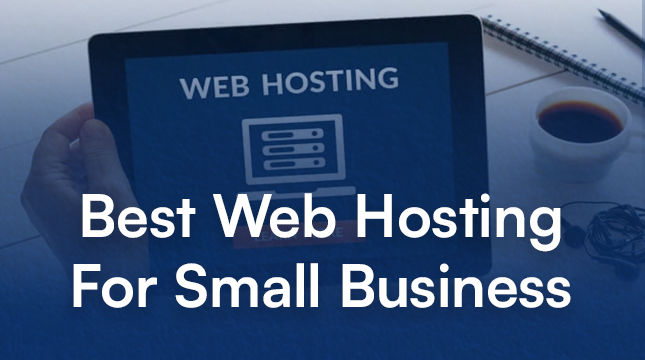This website uses cookies so that we can provide you with the best user experience possible. Cookie information is stored in your browser and performs functions such as recognising you when you return to our website and helping our team to understand which sections of the website you find most interesting and useful.
How to Connect Mailchimp to WooCommerce | Netizens Technologies
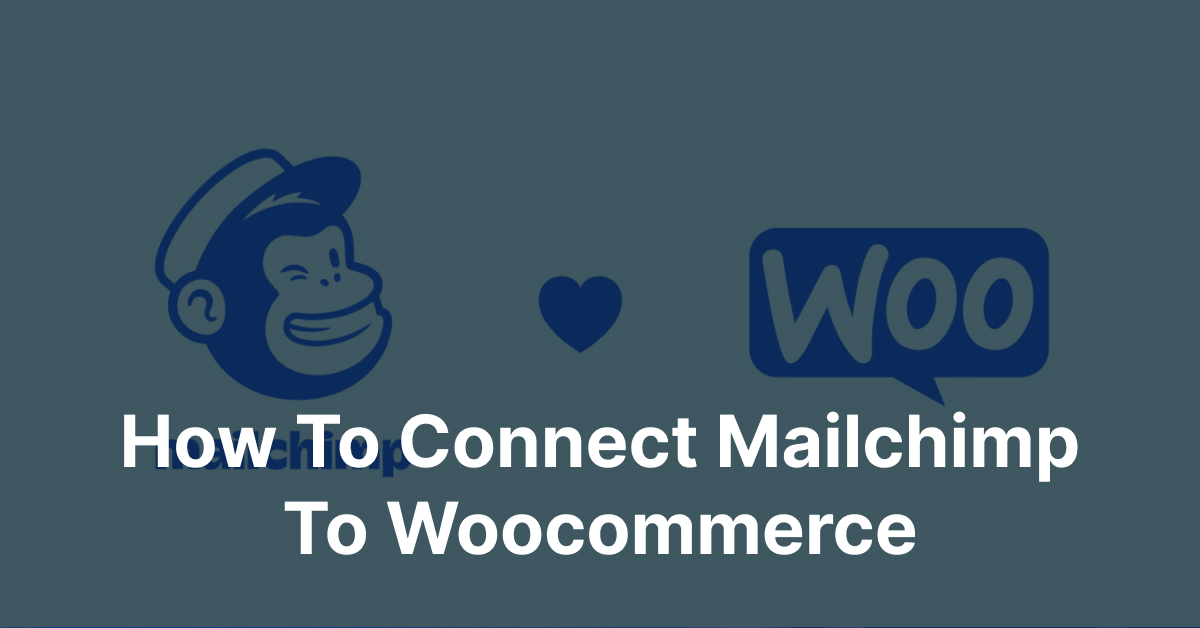
In today’s digital age, effective marketing and communication are essential for the success of any online business. By integrating Mailchimp with WooCommerce, you can unlock a host of powerful tools to streamline your marketing efforts and enhance your customer experience.
Introduction to Mailchimp and WooCommerce
What is Mailchimp?
Mailchimp is a popular email marketing platform that allows businesses to create, send, and track email campaigns. With its user-friendly interface and robust features, Mailchimp has become a go-to solution for businesses of all sizes.
What is WooCommerce?
WooCommerce is a customizable, open-source e-commerce platform built for WordPress. It powers millions of online stores worldwide and offers a range of features to help businesses sell products and services online.
Benefits of Integrating Mailchimp with WooCommerce
Improved Customer Communication
Integrating Mailchimp with WooCommerce enables you to maintain consistent communication with your customers. You can send targeted emails based on customer behavior, purchase history, and preferences, fostering stronger relationships and driving repeat business.
Streamlined Marketing Efforts
By syncing your WooCommerce store with Mailchimp, you can automate various marketing tasks such as sending welcome emails to new customers, recovering abandoned carts, and recommending products based on past purchases. This automation saves you time and ensures that your marketing efforts are always on point.
Enhanced Customer Experience
Personalized communication is key to providing a memorable customer experience. With Mailchimp’s powerful segmentation and targeting tools, you can deliver relevant content to your customers at the right time, increasing engagement and loyalty.
Steps to Connect Mailchimp to WooCommerce
Creating a Mailchimp Account
The first step in integrating Mailchimp with WooCommerce is to create a Mailchimp account if you haven’t already. Simply visit the Mailchimp website and sign up for an account.
Installing and Configuring the Mailchimp for WooCommerce Plugin
Once you have a Mailchimp account, you’ll need to install and configure the Mailchimp for WooCommerce plugin on your WordPress site. This plugin allows you to sync your WooCommerce store with your Mailchimp account seamlessly.
Connecting Mailchimp to WooCommerce
After installing the plugin, you’ll need to connect your Mailchimp account to your WooCommerce store. This process typically involves entering your Mailchimp API key into the plugin settings.
Syncing Customer Data
Once Mailchimp is connected to WooCommerce, you can start syncing customer data between the two platforms. This ensures that your email list is always up to date with the latest customer information.
Setting Up Automated Email Campaigns
Welcome Emails
Welcome emails are a great way to greet new customers and introduce them to your brand. With Mailchimp’s automation features, you can set up welcome email campaigns to trigger automatically when a customer makes their first purchase.
Abandoned Cart Emails
Abandoned cart emails are designed to recover lost sales by reminding customers to complete their purchase. By integrating Mailchimp with WooCommerce, you can set up automated abandoned cart email campaigns to reengage customers who leave items in their shopping cart without checking out.
Product Recommendation Emails
Product recommendation emails are a powerful way to upsell and cross-sell to your customers. With Mailchimp’s segmentation and personalization features, you can send targeted product recommendations based on a customer’s past purchase history and browsing behavior.
Tracking and Analyzing Campaign Performance
Monitoring Email Open Rates
Tracking email open rates allows you to see how many recipients are opening your emails. By monitoring open rates, you can gauge the effectiveness of your subject lines and adjust your email content accordingly.
Tracking Click-Through Rates
Click-through rates measure how many recipients click on links within your emails. By analyzing click-through rates, you can determine which calls-to-action are resonating with your audience and optimize your email content for better engagement.
Analyzing Conversion Rates
Conversion rates measure how many recipients take a desired action after clicking on a link in your email, such as making a purchase or signing up for a newsletter. By tracking conversion rates, you can assess the overall effectiveness of your email campaigns and identify areas for improvement.
Troubleshooting Common Integration Issues
Email Synchronization Problems
Sometimes, email synchronization between Mailchimp and WooCommerce may encounter issues. Common problems include delays in data syncing or missing customer information. If you encounter email synchronization problems, double-check your plugin settings and ensure that your Mailchimp API key is entered correctly.
Plugin Compatibility Issues
Occasionally, plugin conflicts may arise when integrating Mailchimp with WooCommerce. If you experience compatibility issues, try deactivating other plugins one by one to identify the culprit. You can also reach out to the plugin developers for assistance or search online forums for solutions.
Incorrect Configuration Settings
Incorrect configuration settings can also cause integration issues. Make sure that your Mailchimp for WooCommerce plugin is configured correctly, including settings related to email signup forms, list segmentation, and automation rules.
Best Practices for Mailchimp and WooCommerce Integration
Segmenting Your Email List
Segmenting your email list allows you to send targeted messages to specific groups of customers based on their interests, behavior, or demographics. By segmenting your list, you can deliver more relevant content and improve engagement rates.
Personalizing Email Content
Personalization is key to effective email marketing. Use merge tags to personalize your emails with recipients’ names, past purchase history, or other relevant information. Personalized emails are more likely to resonate with recipients and drive action.
Testing and Optimizing Campaigns
Continuously test and optimize your email campaigns to improve performance over time. Experiment with different subject lines, email designs, and call-to-action buttons to see what resonates best with your audience. Use A/B testing to compare different variations and identify the most effective strategies.
Conclusion
Integrating Mailchimp with WooCommerce offers numerous benefits for online businesses, including improved customer communication, streamlined marketing efforts, and enhanced customer experience. By following the steps outlined in this guide and implementing best practices for integration, you can unlock the full potential of these powerful platforms and take your e-commerce business to the next level.

Let's Start Your Project
Get free consultation for your digital product idea to turn it into reality!
Get Started