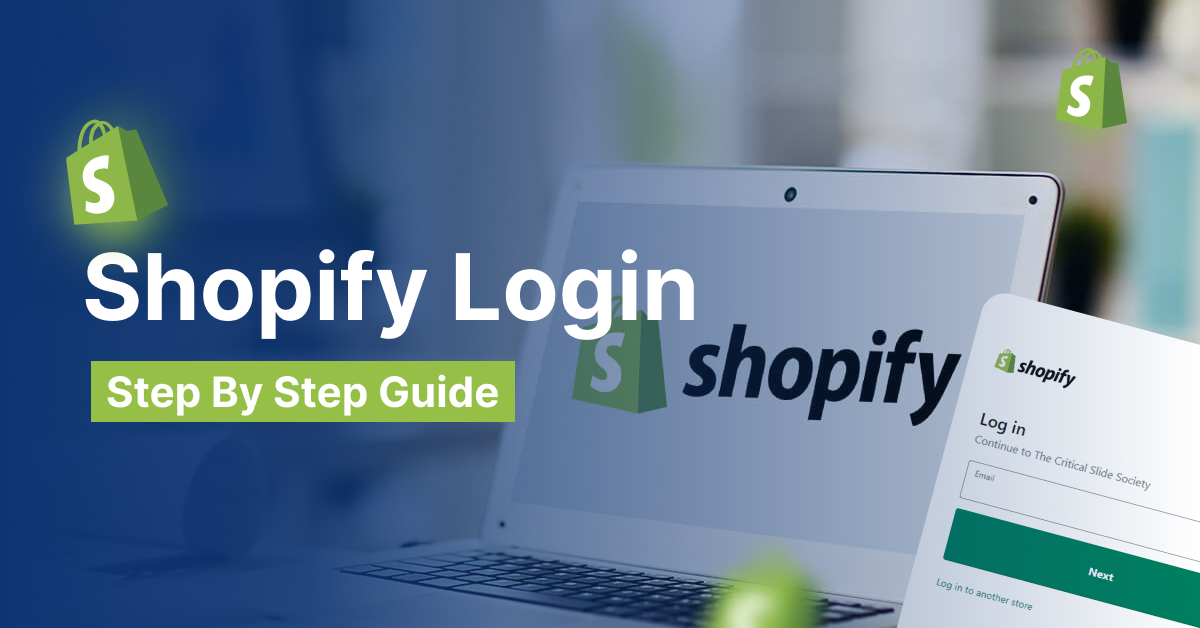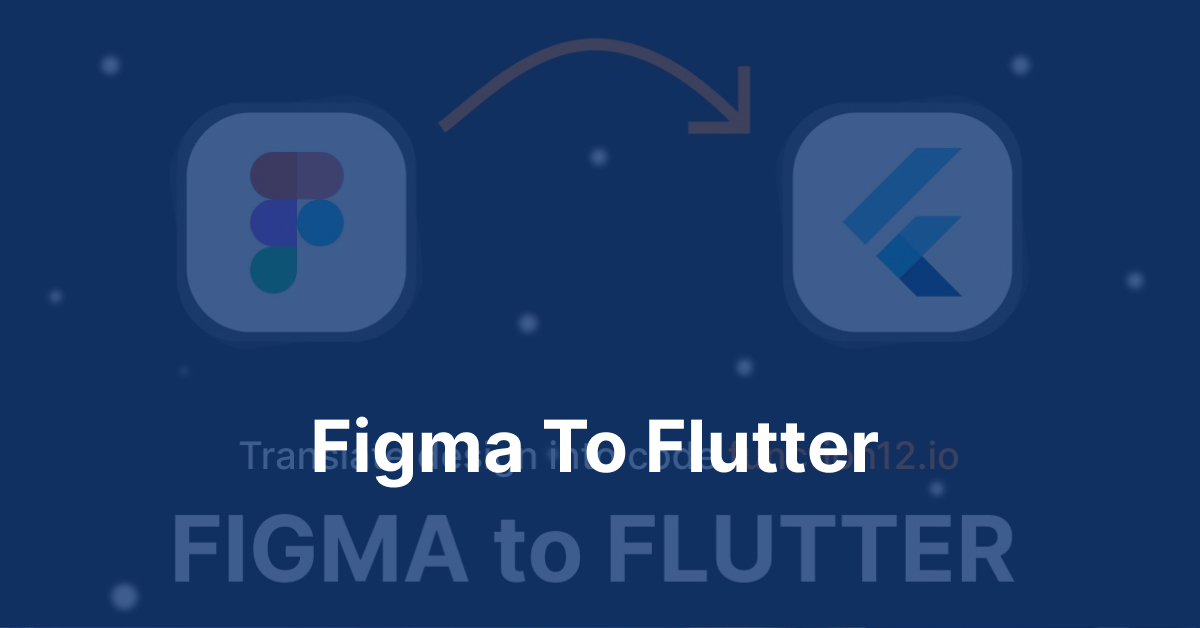This website uses cookies so that we can provide you with the best user experience possible. Cookie information is stored in your browser and performs functions such as recognising you when you return to our website and helping our team to understand which sections of the website you find most interesting and useful.
How to Git Delete Branch | Step By Step Guide
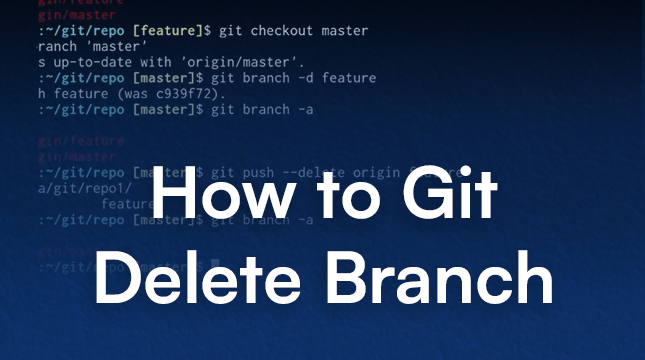
At first glance, deleting branches in Git may seem easy, but if done incorrectly, it can be a real pain in the ass. Trying to clean up your repository without fully comprehending the commands or inadvertently deleting the incorrect branch can result in frustrating errors or lost work. You’re not the only person who has ever wondered, “Which command deletes a branch safely?” while gazing at your terminal.
Here’s the thing: after reading this tutorial, you will understand the distinction between local and remote branches, how to git delete a branch precisely, and the best practices for avoiding errors. Regardless of your level of experience as a software engineer, developer, or beginner, this guide will give you actionable steps, tips, and real-world examples to handle branches confidently.
Prerequisites: What You Need Before Deleting a Branch
There are a few things you should do before deleting your branch:
- Any recent version of Git, ideally 2.x or higher, is installed on your local computer.
- A local repository that has been cloned from a remote service, such as GitLab or GitHub.
- Fundamental understanding of branches: It’s helpful to know which branch you’re on (git status).
- Backup in case it’s required: Make sure nothing important is lost, especially for unmerged branches.
Pro Tip: Create a quick backup branch before deleting anything:
# Create a backup branch
git branch backup-branch-name
This gives you a safety net in case you accidentally delete something important.
Understanding Git Branches: Local vs Remote
Consider branches as distinct project timelines. One branch can be used for experimentation without compromising the main codebase.
- Local branches: Exist only on your machine.
- Remote branches: kept on Git servers, such as GitHub. While cleaning up remote branches necessitates additional commands, local branches can be deleted without touching the remote.
Here’s a quick check for your branches:
# Lists local branches
git branch
# Lists remote branches
git branch -r
# Lists all branches
git branch -a
Knowing which branch you’re targeting is crucial to avoiding disasters.
Step 1: Deleting a Local Branch
Local branch deletion is simple, though it varies slightly depending on whether the branch has been merged or not.
1. Delete a merged branch
If your branch is already merged into main or develop, you can safely remove it:
# Delete a merged local branch
git branch -d feature/login-page
- -d stands for “delete.”
- Warning: Git will prevent deletion if the branch isn’t fully merged.
2. Delete an unmerged branch
If you really want to delete an unmerged branch (be careful, you might lose work!):
# Force delete an unmerged local branch
git branch -D feature/experimental
- -D forces deletion regardless of merge status.
- Important: Only use when you’re absolutely sure the work is no longer needed.
Pro Tip: To make sure commits aren’t lost, always run git log branch-name before deleting.
Step 2: Deleting a Remote Branch
Local deletion is insufficient once a branch is present on a remote. Here’s how to get rid of it:
# Delete a remote branch
git push origin --delete feature/login-page
- Put your branch name in place of feature/login-page.
- The branch is then deleted from the remote repository.
- Cleaning up your local tracking references is optional.
git fetch -p
Example:
The feature/payment-gateway branch is complete, and it has been merged into the main. Now, take it out remotely as well as locally:
# Delete a merged local branch
git branch -d feature/payment-gateway
# Delete the corresponding remote branch
git push origin --delete feature/payment-gateway
# Prune remote-tracking branches that no longer exist
git fetch -p
Step 3: Deleting Merged vs Unmerged Branches
Here’s the practical difference:
| Branch Type | Command Example | Notes |
|---|---|---|
| Merged | git branch -d branch-name |
Safe, Git checks the merge history. |
| Unmerged | git branch -D branch-name |
Force delete; may lose work. |
| Remote Branch | git push origin --delete branch-name |
Removes the branch from the server. |
Warning: Always double-check the merge status:
# Switch to the main branch
git checkout main
# Merge another branch without fast-forward
git merge --no-ff branch-name
Common Mistakes to Avoid
- Deleting the wrong branch: Check your branch with git status before deleting.
- Forgetting remote deletion: Local deletion doesn’t remove remote references.
- Not backing up unmerged work: Use a temporary branch if unsure.
- Force deleting without review: -D can destroy commits permanently.
- Ignoring branch naming conventions: Clear names avoid confusion (feature/login vs feat/login).
Pro Tips for Branch Management
1. Use git fetch -p to prune distant branches on a regular basis.
2. After the merge, remove feature branches and maintain the main or development branch clean.
3. For simple identification, use branch names that are descriptive.
4. To minimize merge conflicts, stay away from long-lived branches.
5. Use GitHub/GitLab branch protection rules to safeguard important branches.
6. To see branch history, use git log –graph –oneline –all.
7. Create aliases for frequently used commands:
# Create a global alias to list all branches
git config --global alias.br 'branch -a'
# Create a global alias to delete branches
git config --global alias.dbr 'branch -d'
8. For automated maintenance, combine deletion with CI/CD cleanup scripts.
9. Before erasing experimental work completely, keep a staging or backup branch.
10. To avoid unintentional deletions, train team members on branch policies.
Also read: Gitlab vs. Github
Real-World Examples
Example 1: Startup Repo Cleanup
At a startup with 15 developers, stale feature branches caused build issues. By running:
# Delete merged local branches
git branch -d <merged branches>
# Delete corresponding remote branches
git push origin --delete <remote branches>
The team reduced active branches from 120 to 30, simplifying merges and reviews.
Example 2: Open-Source Project
In a popular GitHub repo, contributors often leave remote branches after pull requests are merged. Periodic cleanup via:
# Prune remote-tracking branches that no longer exist
git fetch -p
kept the project tidy and reduced confusion for new contributors.
Example 3: Enterprise CI/CD
Using the GitLab API, an enterprise CI/CD pipeline automatically removes feature branches after a merger. This reduced the amount of manual labor and made sure that automated builds wouldn’t be hampered by out-of-date branches.
Conclusion & Next Steps
Deleting branches in Git doesn’t have to be scary. Here’s what you should remember:
- Always know your branch and its merge status.
- Use -d for safe deletion, -D only if necessary.
- Clean up remote branches to prevent clutter.
- Keep backups for experimental or unmerged work.
Next Steps:
- Audit your repo and list all old branches with git branch -a.
- Delete merged branches locally and remotely.
- Enable branch protection for main/develop branches.
- Create a workflow to prune old branches regularly.
- Share this knowledge with your team for consistent branch management.
Now, go ahead and clean your repo like a pro, avoid merge chaos, and enjoy a tidier, safer Git workflow. You’ve got this!
FAQs About Git Delete Branch
1. Can I recover a deleted Git branch?
If you deleted a branch locally, run:
# View recent commits and actions to recover a branch
git reflog
# Restore a deleted branch from a specific commit
git checkout -b branch-name <commit-hash>
For remote branches, check your local backup or ask teammates who have a copy. Act quickly, as reflog entries expire over time.
2. What is the difference between git branch -d and -D?
- -d: Safely deletes a branch only if it’s fully merged.
- -D: Forces deletion even if the branch has unmerged changes.
Tip: Always check the merge status before using -D to avoid losing commits.
3. How do I list all Git branches before deleting?
Use:
# List all branches (local and remote)
git branch -a
- git branch → Lists local branches
- git branch -r → Lists remote branches
- git branch -a → Lists all branches (local + remote)
4. Does deleting a Git branch remove commits?
Not if the commits are present in the main branch or other branches.
Note: If the branch has unmerged commits, using -D to delete it will eliminate them forever unless you have a backup.
5. Can I delete the branch I’m currently on?
No. Git won’t allow it. Switch to another branch first:
# Switch to the main branch
git checkout main
Then, delete the target branch safely.
6. How do I clean up remote-tracking branches in Git?
Run:
# Prune remote-tracking branches that no longer exist
git fetch -p
This prunes references to remote branches that no longer exist, keeping your local repo clean and up-to-date.
7. Can GitHub automatically delete merged branches?
Indeed. Turn on “Automatically delete head branches” in the repository settings on GitHub. This automatically eliminates merged feature branches following the merging of pull requests.
8. What happens if I delete an unmerged branch in Git?
All commits unique to that branch are lost if deleted with -D.
Solution: Backup unmerged work first by creating a temporary branch:
# Create a backup branch
git branch backup-branch

Let's Start Your Project
Get free consultation for your digital product idea to turn it into reality!
Get Started