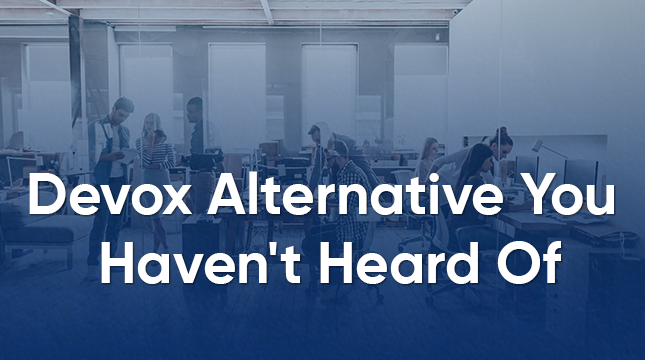This website uses cookies so that we can provide you with the best user experience possible. Cookie information is stored in your browser and performs functions such as recognising you when you return to our website and helping our team to understand which sections of the website you find most interesting and useful.
Blooket Login: Step-by-Step Guide for Students & Teachers
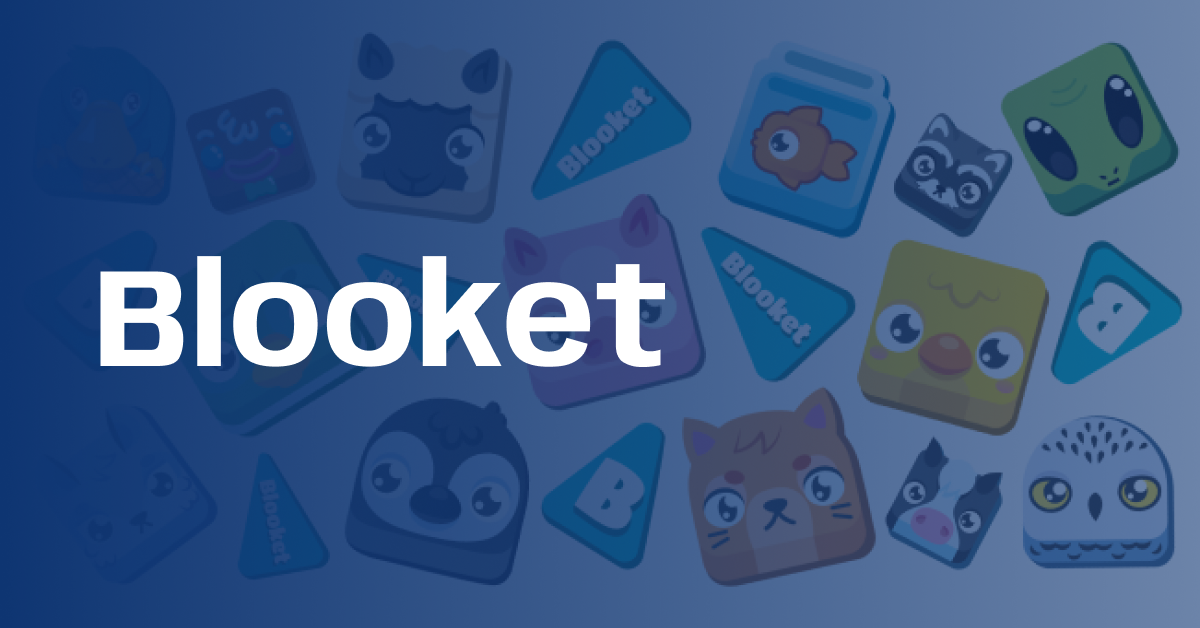
Blooket, the exciting review game platform, is taking classrooms by storm. But before you can join the fun and test your knowledge, you will need to navigate the Blooket login process. In this blog, we’ll explore the Blooket login process and explore the features that make it a smart choice for educators and learners.
Sign up for a Blooket Game
1.Visit the Blooket Website: https://www.blooket.com/

2.Click on the Sign-Up Button

3.Choose your user type: “Student” or “Teacher.”
4.As both forms have different functionality.
5.Fill out the registration form with your information, including username, password, and grade level (for students).
6.Read and agree to Blooket’s Privacy Policy and Terms of Service.
7.Click “Sign Up” to complete the process.
How to Create an Account on Blooket? – Creation of Student Account
1.Visit the Blooket official site and click on Login button given in the top right corner of the page.
2.On the directed Blooket login page, click on “Sign Up”.
3.Move ahead with the creation of a new account using your valid email ID. Choose between “Sign Up with Google” or “Sign Up with Email”.
4.Select the email address to link the account after clicking on “Sign Up with Google”. Otherwise, enter your email address in given box > select the checkbox > click on the Send Verification Code.
5.Enter the code that you received on your given email ID in the given box and then click on Confirm Code.
6.Now, it’ll ask you to choose a secure password for your account. Then, click on Next.
7.At last, enter a username of your choice > submit your consent to the terms of services by clicking on the checkbox > select Let’s Go! option.
How to Create a Game on Blooket?
1.First, login to your Blooket account and select Create option from the left side panel.
2.On the next page, give the Title to your game > write Description > select Creation Method > click on Create button.
3.Now, select Add Question option.
4.Then, add question and its 4 options in the respective fields and select the right answer as well. After that, click on Save button given in the top right corner.
5.Next, click on Save Set option.
6.Now, you can see your created games in the My Sets section where you have to select the Host button.
7.Select anyone live game mode and again click on Host button.
8.After that, select the time duration of the game and click Host Now option.
9.Now, you are ready with your game ID that you can share with students to join the game.
Log In to Blooket
- Now that you have your account, visit https://www.blooket.com/ again.
- Click on the “Log In” button.
- Enter your username or email address and password.
- Click on “Log In” and voila! You’re in!
Join A Blooket Game
There are two ways to join a Blooket game:
- Using a Game ID: If your teacher has provided you with a Game ID, simply enter it into the “Join Game” section and click “Join.“
- Using a Set Link: If your teacher has shared a set link, click on the link and choose a game mode to join.
Create Your Blooket Game
- Log in to your Blooket account and navigate to the “Create” tab. Here, you’ll find the tools to build your Game.
- Click on “Blook.” This is the game format most suited for book-based content.
- Fill in the “Game Title” and “Description” sections. Make it catchy and informative!
- Choose your desired set size: This determines the number of questions in your game.
- Start crafting your questions! In the “Question” section, type in your question, and the “Answers” section, provide answer choices, and mark the correct one.
- Set the point value for each question: Consider difficulty and weightage while assigning points.
- Preview your creation: Before publishing, use the “Preview” button to test your game and ensure everything flows smoothly.
- If satisfied, Publish your Booket game! Share the unique game code with your students or friends, and let the learning fun begin!
By following these easy steps, you’ll be ready to embark on your Blooket learning adventure in no time! Remember, Blooket offers a variety of game modes, question sets, and customization options, making it a versatile tool for educators and students.
So, get ready to interact, learn, and have some fun with Blooket!
Plan Your Future Website with Us!
Are you looking to create a gaming website like this one? Then you are at the right place. We can help you build a gaming website just like this one! Whether you need a platform for educational content, a professional portfolio, or even an online store, we offer a range of services to suit your needs.
On a budget? We have a variety of free gaming website templates available to get you started. Or want to create a website on Shopify? We can also help you create a custom Shopify website that is perfect for selling products or services online.
No matter your goals, we’re here to empower you with the tools and resources to build a strong online presence. So, while you are mastering Blooket login, keep us in mind for your future website plans!
FAQs
Q. When was Blooket made?
A. Blooket was created in 2018 and publicly launched in late 2020.
Q. Who made Blooket?
A. Blooket was created by Ben Stewart.
Q. How to get all blooks in Blooket?
A. There is no valid way to obtain all Blooket characters permanently, as it is against the company’s rules and regulations.
Q.How to get Blooket hacks?
A. Using Blooket hack is against the game’s terms of service and might harm your account or device.

Let's Start Your Project
Get free consultation for your digital product idea to turn it into reality!
Get Started