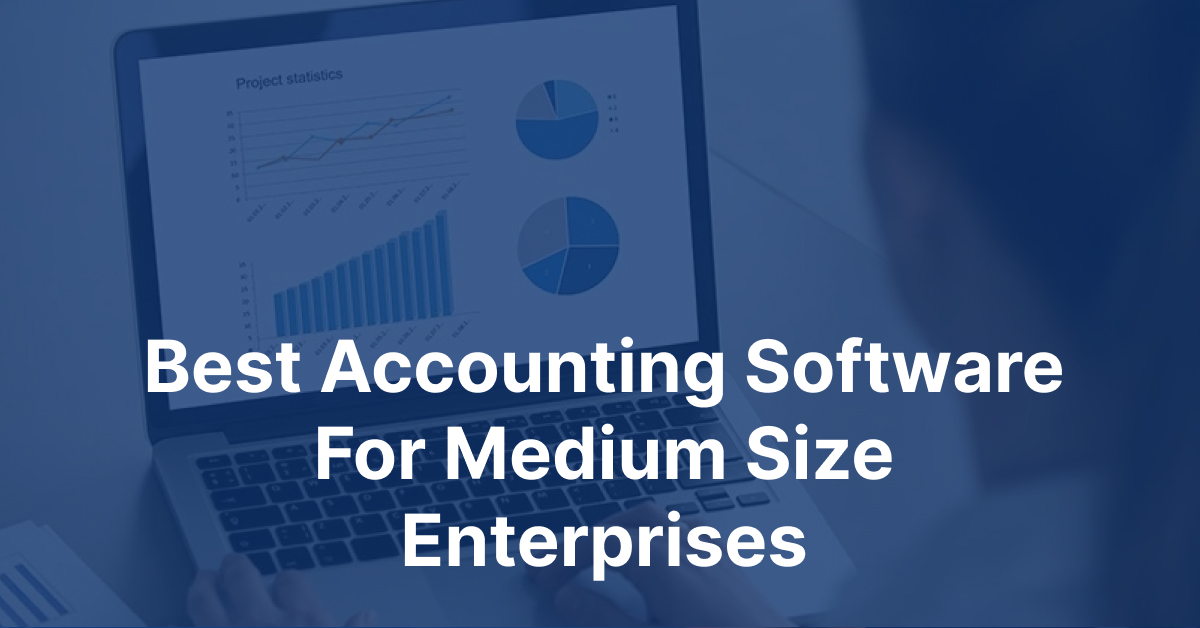This website uses cookies so that we can provide you with the best user experience possible. Cookie information is stored in your browser and performs functions such as recognising you when you return to our website and helping our team to understand which sections of the website you find most interesting and useful.
7 Simple Steps for Responsive PSD to WordPress Theme Conversion
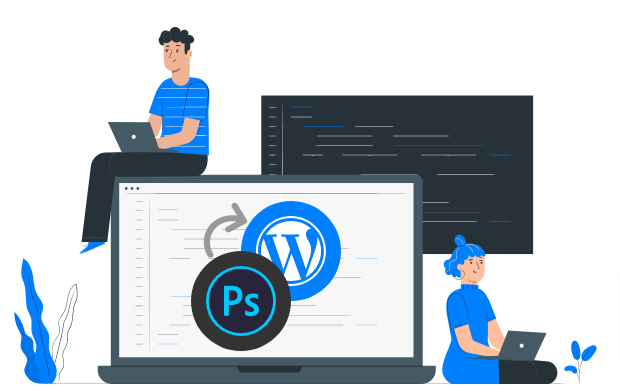
PSD to WordPress Theme Conversion is a popular technique that allows you to transform a static Photoshop design (PSD) into a fully functional and responsive WordPress theme. This process involves converting the PSD file into HTML and then integrating it with WordPress. With WordPress powering over 33% of all websites, it’s no wonder that many businesses and individuals are looking to convert their PSD designs into WordPress themes.
In this comprehensive guide, we will walk you through the step-by-step process of converting a PSD file into a WordPress theme. We will cover everything from analyzing the PSD to integrating WordPress inbuilt tags and functions. So let’s dive in and learn how you can build a responsive and efficient WordPress website through PSD to WordPress theme conversion.
Step 1: Analyze the PSD
The first step in the PSD to WordPress theme conversion process is to analyze the PSD design thoroughly. Whether you have designed the website yourself or received it from a professional designer, it’s essential to understand the design elements and layout. Analyzing the PSD will give you a clear idea of how you should proceed with the conversion process.
During the analysis, pay attention to the various components of the design, such as the header, navigation menu, content sections, sidebar, and footer. Take note of any special features or functionalities that need to be implemented in the WordPress theme. This analysis will help you plan and structure your conversion project effectively.
Step 2: Slice the PSD
Once you have analyzed the PSD design, the next step is to slice the design into separate image files. Slicing refers to the process of cutting and dividing a single image file into multiple individual image files. This step is crucial because you cannot code the entire design from a single image. By slicing the PSD, you can extract the different design elements and code them individually.
Open the PSD file in Photoshop and identify the images that need to be sliced. Look for components such as backgrounds, headers, footers, buttons, and other visual elements. Use the built-in slicing tools in Photoshop to cut and save these images in the appropriate format (JPEG or PNG). Remember to consider which elements can be created dynamically using CSS code instead of images to optimize the loading speed of your website.
Step 3: Convert PSD to HTML
With the PSD design sliced into individual image files, it’s time to convert the design into HTML. This step involves writing HTML5, CSS3, and JavaScript code to recreate the design and layout of the PSD. If you are not familiar with these scripting languages, there are plenty of online resources and tutorials available to help you learn HTML5 and CSS3.
Create a new folder for your project and create an HTML file named “index.html” inside it. You will also need a CSS file named “style.css” to style the HTML elements. Copy and paste the HTML code from the sliced PSD images into the appropriate sections of the HTML file. Style the HTML elements using CSS to match the design of the PSD.
To make your job easier, you can use a responsive front-end framework like Bootstrap. Bootstrap provides a grid system and a collection of pre-built CSS styles and components that can be easily integrated into your HTML code. This will ensure that your WordPress theme is responsive and compatible with different screen sizes and devices.
Step 4: Break Down HTML Into WordPress Theme Structure
Now that you have a fully functional HTML version of your design, it’s time to convert it into a WordPress theme by breaking it down into the WordPress theme file structure. A typical WordPress theme consists of several PHP files that work together to produce a webpage. These files include header.php, index.php, footer.php, sidebar.php, and more.
Create a new folder for your WordPress theme inside the “wp-content/themes” directory of your WordPress installation. Copy and paste the relevant HTML code into the respective PHP files. For example, the HTML code from the header section of your HTML file should be placed in the header.php file. Do the same for the index.php and footer.php files.
In addition to the HTML code, you will need to add WordPress-specific PHP tags and functions to your theme files. These tags and functions enable WordPress to dynamically generate content and handle various functionalities. For example, you can use the WordPress function “wp_nav_menu()” to generate a navigation menu based on the WordPress menu structure.
Step 5: Customize the WordPress Theme
Once you have broken down your HTML code into the WordPress theme structure, you can customize the theme to add more functionality and features. WordPress provides a wide range of customization options, including custom post types, custom fields, theme options, and more.
To add custom functionality to your theme, you can use WordPress plugins or write custom code. Plugins are pre-built pieces of software that can extend the functionality of your WordPress site. There are thousands of plugins available in the WordPress Plugin Directory for various purposes, such as contact forms, SEO optimization, social media integration, and more.
If you need more advanced customization options, you can write custom code using PHP and WordPress APIs. This allows you to create custom templates, functions, and styles specific to your theme. Keep in mind that writing custom code requires a good understanding of PHP and WordPress development.
Step 6: Test and Debug
Testing and debugging your WordPress theme is a crucial step in the PSD to WordPress theme conversion process. It ensures that your theme is error-free, responsive, and compatible with different browsers and devices. Thorough testing helps identify and fix any issues or bugs before launching your website.
Start by testing the theme’s responsiveness by resizing your browser window and checking how the layout adapts to different screen sizes. Test the theme on various devices, including smartphones, tablets, and desktops, to ensure a consistent experience across different platforms.
Check for compatibility issues with different web browsers such as Chrome, Firefox, Safari, and Internet Explorer. Make sure your theme looks and functions correctly on all major browsers.
Test the functionality of your theme by creating sample content and ensuring that all the features and elements work as intended. This includes testing the navigation menu, forms, sliders, widgets, and any custom functionality you have added.
Step 7: Optimize Performance and SEO
To ensure optimal performance and search engine optimization (SEO), it’s important to optimize your WordPress theme. A fast-loading website improves the user experience and can positively impact your search engine rankings.
Optimize your theme’s images by compressing them without compromising quality. Use caching plugins and techniques to reduce the load time of your website. Minify your CSS and JavaScript files to reduce file size and improve loading speed.
Implement SEO best practices by optimizing your theme’s HTML structure, meta tags, headings, and content for relevant keywords. Install an SEO plugin like Yoast SEO or All in One SEO Pack to help you optimize your content and improve your website’s visibility in search engine results.
Monitor your website’s performance using tools like Google Analytics to track visitor behavior, page load times, and other important metrics. Make necessary adjustments based on the data to improve your website’s performance and user experience.
Conclusion
Converting a PSD design into a WordPress theme requires careful planning, coding skills, and attention to detail. By following the seven simple steps outlined in this guide, you can successfully convert your PSD design into a fully functional and responsive WordPress theme.
Remember to analyze your PSD design thoroughly, slice the design into separate image files, convert the design into HTML, break down the HTML into the WordPress theme structure, customize the theme, test and debug, and optimize the performance and SEO of your WordPress theme.
PSD to WordPress Theme Conversion is a complex process, and if you lack the technical skills or time to do it yourself, consider hiring a professional WordPress developer or a PSD to WordPress conversion service provider. They can handle the conversion process efficiently and ensure that your website is built to your specifications and requirements.

Let's Start Your Project
Get free consultation for your digital product idea to turn it into reality!
Get Started