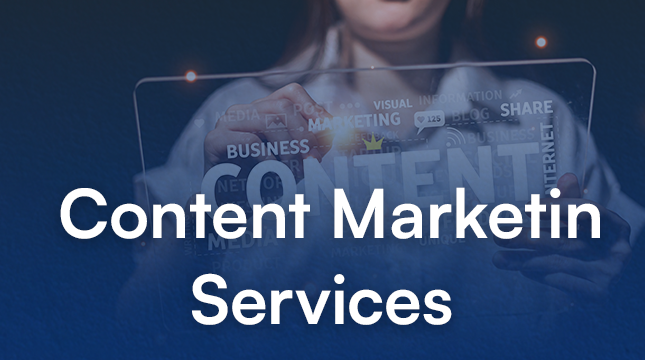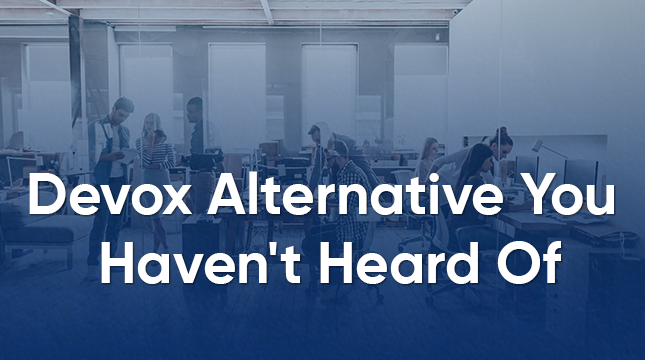This website uses cookies so that we can provide you with the best user experience possible. Cookie information is stored in your browser and performs functions such as recognising you when you return to our website and helping our team to understand which sections of the website you find most interesting and useful.
How to Troubleshoot Common Network Issues: Easy Guide for Beginners
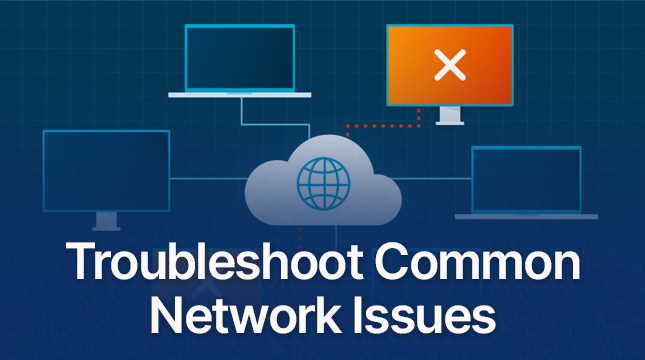
Introduction
Network problems can be a real headache, especially when they stop you from working or enjoying your favorite activities online. In this beginner’s guide, we’ll go over some of the most common network issues and simple ways to fix them.
1. Check Your Internet Connection
- Physical connection: Make sure your router’s power cable is properly plugged in. Check that your device is connected to the router, either through an Ethernet cable or Wi-Fi.
- Internet service provider (ISP): Sometimes the issue isn’t on your end. Call your ISP to see if there are any outages or service problems in your area.
2. Restart Your Router and Devices
Often, just restarting your router or modem can fix network issues. Turn off the router and modem, wait a couple of minutes, and then turn them back on. Don’t forget to restart your device too (like your computer, phone, or tablet).
3. Check Your Wi-Fi Connection
- Signal strength: Make sure your device is close enough to the Wi-Fi router for a strong signal.
- Interference: Keep your router away from other electronics that might mess with the signal, such as microwaves or cordless phones.
- Wi-Fi channel interference: If there are many Wi-Fi networks nearby, your signal could be getting interference. You can change your router’s Wi-Fi channel to see if that helps.
4. Update Network Drivers
Outdated drivers can cause connection issues. Visit your device manufacturer’s website and download the latest drivers for your network adapter.
5. Check for Malware
Malware can disrupt your internet connection. Run a full scan with your antivirus software to make sure there’s no malware causing the issue.
6. Test Your Network Speed
You can use online tools to check your internet speed. If your speed is much slower than what your plan offers, contact your ISP to figure out the problem.
7. Reset Your Router
If nothing else works, try resetting your router to its original factory settings. Keep in mind this will erase any custom settings you’ve made, so you may need to reconfigure things afterward.
Conclusion
By following these steps, you should be able to fix most common network problems. If you’re still having trouble, it might be time to call your ISP or get help from an IT professional.

Let's Start Your Project
Get free consultation for your digital product idea to turn it into reality!
Get Started