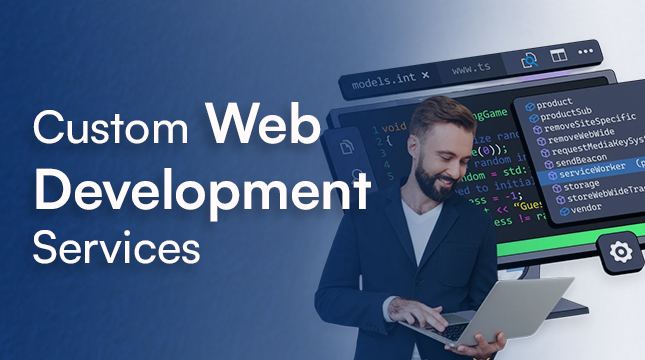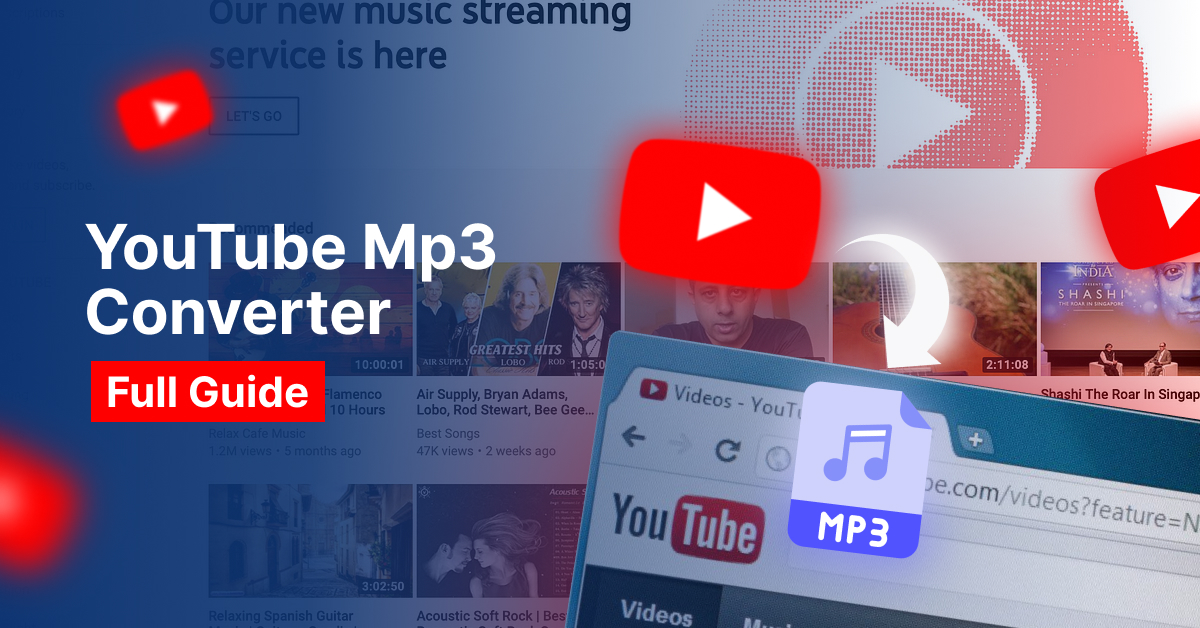This website uses cookies so that we can provide you with the best user experience possible. Cookie information is stored in your browser and performs functions such as recognising you when you return to our website and helping our team to understand which sections of the website you find most interesting and useful.
How to Fix Screen Freezing Issues During Google Meet Screen Sharing
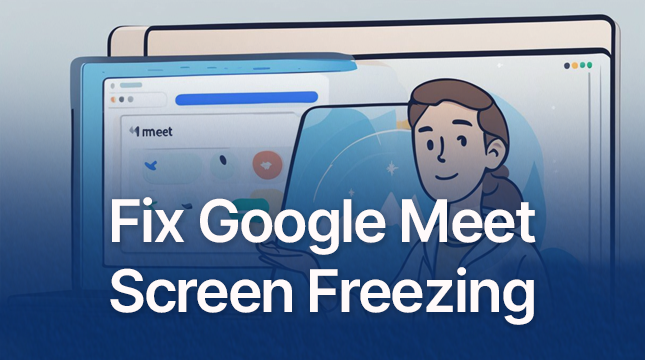
Are you having trouble with your screen freezing during Google Meet screen sharing? Don’t worry, you’re not alone! This guide will walk you through simple steps to help you fix this issue so that your meetings run smoothly.
1. Check Your Internet Connection
- Why It Matters: A slow or unstable internet connection is often the culprit when your screen freezes.
- What You Can Do:
- Test Your Speed: Use an online tool like Speedtest to see if your internet is running fast enough.
- Use a Stable Connection: If possible, connect to the internet using a wired Ethernet cable instead of Wi-Fi.
- Restart Your Router: Sometimes, a quick router restart can make a big difference.
2. Close Unnecessary Applications
- Why It Matters: Too many open applications can slow down your computer, causing it to freeze during screen sharing.
- What You Can Do:
- Review Active Apps: Close any programs that you’re not using.
- Use Task Manager (Windows) or Activity Monitor (Mac): These tools help you see which apps are using the most resources, so you can close them if needed.
3. Update Your Browser and Operating System
- Why It Matters: Outdated software can cause compatibility issues, leading to screen freezing.
- What You Can Do:
- Update Your Browser: Make sure you’re using the latest version of your browser. Check for updates in your browser’s settings.
- Update Your Operating System: Keep your computer’s OS up-to-date. Go to Settings > Update & Security (Windows) or System Preferences > Software Update (Mac).
4. Clear Browser Cache and Cookies
- Why It Matters: Your browser collects data over time that can slow down its performance.
- What You Can Do:
- Clear Cache and Cookies: Go to your browser’s settings and clear out the cached images and cookies.
- Restart Your Browser: After clearing, close and reopen your browser.
5. Disable Browser Extensions
- Why It Matters: Some extensions might interfere with Google Meet, causing freezing issues.
- What You Can Do:
- Review Extensions: Go to your browser’s extensions page and disable or remove any unnecessary extensions, especially those related to video or screen sharing.
6. Adjust Google Meet Settings
- Why It Matters: High settings can overwhelm your computer or internet connection.
- What You Can Do:
- Lower Video Resolution: In Google Meet, reduce the video resolution to make it easier on your system.
- Turn Off Your Camera: If screen sharing is more important, consider turning off your video to save resources.
7. Reboot Your Computer
- Why It Matters: A fresh restart can clear up temporary issues that may be causing the freezing.
- What You Can Do: Save your work, close all apps, and restart your computer before trying screen sharing again.
8. Try a Different Browser
- Why It Matters: Some browsers might work better with Google Meet than others.
- What You Can Do: If you’re using Chrome and experiencing issues, switch to Firefox or Microsoft Edge and see if it improves.
9. Check for System Overheating
- Why It Matters: Overheating can cause your computer to slow down and freeze.
- What You Can Do:
- Check the Temperature: Make sure your computer isn’t too hot.
- Keep It Cool: Ensure your computer has good airflow, and consider using a cooling pad for laptops.
10. Seek Professional Help
- Why It Matters: If none of the above steps work, there might be a deeper problem.
- What You Can Do: Contact your IT department or use Google Meet’s help resources for further assistance.
Final Thoughts
By following these steps, you can fix screen freezing issues during Google Meet screen sharing. Start with the basics, like checking your internet connection, and work your way through the list until the problem is solved. If the issue continues, don’t hesitate to reach out for professional help.

Let's Start Your Project
Get free consultation for your digital product idea to turn it into reality!
Get Started