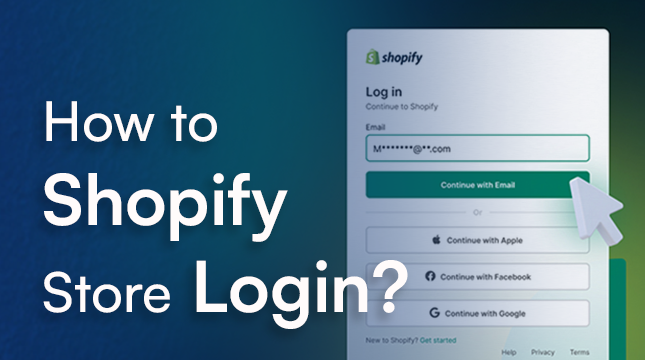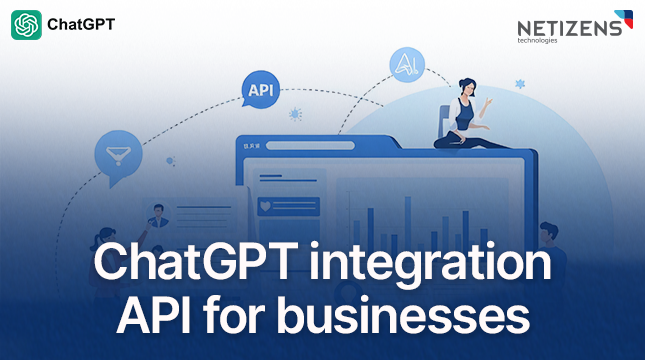This website uses cookies so that we can provide you with the best user experience possible. Cookie information is stored in your browser and performs functions such as recognising you when you return to our website and helping our team to understand which sections of the website you find most interesting and useful.
How to Opt Out of Meta AI on Instagram: A Step-by-Step Guide

Step 1: Open the Instagram App
- Open the Instagram app.
Step 2: Go to Your Profile
- Tap your profile picture icon at the bottom right corner.
Step 3: Access the Settings Menu
- Tap the three horizontal lines at the top right corner.
- Select “Settings and privacy”.
Step 4: Navigate to the Meta AI Settings
- Find and tap on “Meta AI” or similar options under “Account”, “Privacy”, or “Security”.
Step 5: Opt Out of Meta AI
- Toggle the switch or check the box to opt out.
Step 6: Confirm Your Decision
- Confirm your decision when prompted.
Step 7: Restart the App
- Close and reopen the Instagram app to ensure changes take effect.
Additional Tips
- Update the App: Make sure your Instagram app is updated to the latest version to access the newest settings and features.
- Check Back Periodically: Instagram may update its settings, so it’s a good idea to check back periodically to ensure you remain opted out.
- Privacy Policy: Review Instagram’s privacy policy for any changes related to AI and data usage.
By following these steps, you should be able to opt out of Meta AI on Instagram. If you have any trouble, you can also check Instagram’s help center or contact their support for assistance.
Learn how to: “How to Turn off Meta AI on Facebook: A Step-by-Step Guide.”

Let's Start Your Project
Get free consultation for your digital product idea to turn it into reality!
Get Started