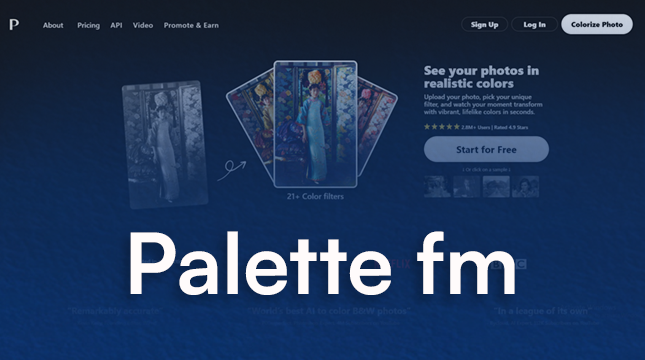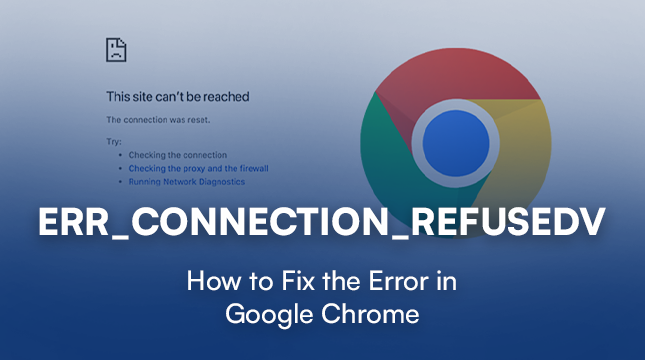This website uses cookies so that we can provide you with the best user experience possible. Cookie information is stored in your browser and performs functions such as recognising you when you return to our website and helping our team to understand which sections of the website you find most interesting and useful.
WordPress Blog Login
Introduction
WordPress is a powerful and popular platform for creating blogs and websites. One of the essential aspects of managing a WordPress blog is understanding how to log in securely and effectively. This article will guide you through everything you need to know about logging into your WordPress blog, from setting up your account to troubleshooting common issues.
What is WordPress?
Brief History
WordPress started as a simple blogging tool in 2003 and has since evolved into a versatile content management system (CMS) used by millions worldwide. Its open-source nature and vast plugin ecosystem make it a favorite among bloggers, businesses, and developers.
Key Features
WordPress offers a range of features, including customizable themes, plugins for extended functionality, and a user-friendly interface. Its flexibility allows users to create anything from personal blogs to full-fledged e-commerce sites.
Setting Up a WordPress Blog
Choosing a Hosting Provider
Before you can log into your WordPress blog, you need to set it up. Start by choosing a reliable hosting provider. Some popular options include Bluehost, SiteGround, and WP Engine. These providers offer easy WordPress installation processes and excellent customer support.
Installing WordPress
Most hosting providers offer one-click WordPress installation. Once you’ve chosen your provider, follow their instructions to install WordPress. After installation, you’ll receive your login credentials, which you’ll use to access your WordPress dashboard.
Understanding the WordPress Dashboard
Key Sections
The WordPress dashboard is your control center. It includes sections like Posts, Media, Pages, Comments, Appearance, Plugins, Users, Tools, and Settings. Each section allows you to manage different aspects of your blog.
How to Navigate
Navigating the WordPress dashboard is intuitive. Use the left-hand menu to access different sections. The main area of the dashboard will display detailed options and settings for the section you’re in.
Creating a WordPress Account
Registering on WordPress.com
If you’re using WordPress.com, you’ll need to create an account. Visit WordPress.com, click on “Get Started,” and follow the prompts to register. You’ll choose a plan (free or paid) and set up your blog’s basic details.
Setting Up Your Profile
Once registered, complete your profile by adding information like your name, bio, and profile picture. This helps personalize your account and makes your blog more professional.
WordPress Login Page
URL to Access the Login Page
To log into your WordPress blog, go to your blog’s login URL. Typically, this is “yourdomain.com/wp-admin” or “yourdomain.com/wp-login.php”. Bookmark this page for easy access.
Customizing the Login Page
You can customize your login page to match your brand. Plugins like Custom Login Page Customizer allow you to add your logo, change colors, and modify the layout.
Logging In to Your WordPress Blog
Step-by-Step Guide
- Go to your login URL.
- Enter your username or email.
- Type your password.
- Click “Log In.”
Common Issues and Solutions
If you can’t log in, ensure your username and password are correct. Clear your browser cache or try a different browser. If you’re still having trouble, reset your password.
WordPress User Roles
Administrator
Administrators have full control over the blog. They can manage settings, themes, plugins, and other users.
Editor
Editors can publish and manage posts, including those of other users. They have significant control over content but not over settings or plugins.
Author
Authors can write, edit, and publish their own posts but cannot edit others’ posts or change settings.
Contributor
Contributors can write and edit their own posts but cannot publish them. An administrator or editor must approve and publish their content.
Subscriber
Subscribers can only manage their profiles. They can’t create or edit posts but can leave comments.
Security Tips for WordPress Login
Strong Passwords
Use strong, unique passwords to secure your account. Avoid common phrases and include a mix of letters, numbers, and symbols.
Two-Factor Authentication
Enable two-factor authentication (2FA) for an extra layer of security. This requires a second form of identification, like a code sent to your phone, in addition to your password.
Limiting Login Attempts
Limit the number of login attempts to prevent brute force attacks. Plugins like Limit Login Attempts Reloaded can help with this.
Recovering Lost Login Information
Resetting Your Password
If you forget your password, click “Lost your password?” on the login page. Enter your email address, and you’ll receive a link to reset your password.
Recovering Your Username
If you forget your username, you can log in with your email address instead. Check your email for account registration details if you’re unsure.
Plugins for Enhanced Login Experience
Popular Login Plugins
Plugins like LoginPress, WPForms, and Theme My Login enhance the login experience. They offer features like custom login pages, login widgets, and social media login options.
How to Install and Use Plugins
To install a plugin, go to Plugins > Add New in your dashboard. Search for the plugin, click “Install Now,” and then “Activate.” Configure the plugin settings as needed.
Customizing Your WordPress Login Experience
Custom Login Pages
Custom login pages can enhance your blog’s branding. Use plugins like Custom Login Page Customizer to create a unique login page that matches your site’s design.
Branding Your Login Page
Add your logo, change colors, and customize the layout of your login page to reflect your brand. This not only looks professional but also creates a cohesive user experience.
Mobile Access to Your WordPress Blog
Using the WordPress Mobile App
The WordPress mobile app allows you to manage your blog on the go. Download the app from the App Store or Google Play, and log in with your credentials.
Mobile Login Security
Ensure your mobile device is secure by using a strong password or biometric login. Enable app-specific passwords for added security.
Troubleshooting Login Issues
Common Problems and Fixes
If you’re having trouble logging in, check your internet connection and ensure your site is up and running. Clear your browser cache, disable conflicting plugins, or try a different browser.
When to Seek Help
If you’re still experiencing issues, contact your hosting provider or seek help from the WordPress community. Forums and support pages can offer valuable assistance.
Conclusion
Logging into your WordPress blog is a crucial part of managing your online presence. By understanding the login process, securing your account, and knowing how to troubleshoot common issues, you can ensure a smooth and secure blogging experience. Keep your login details safe, use strong passwords, and consider enhancing your login page to reflect your brand.

Let's Start Your Project
Get free consultation for your digital product idea to turn it into reality!
Get Started