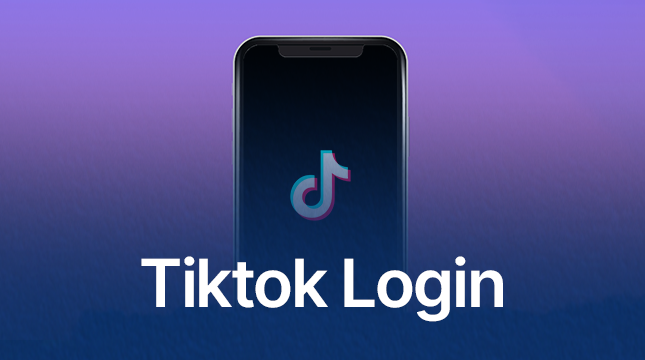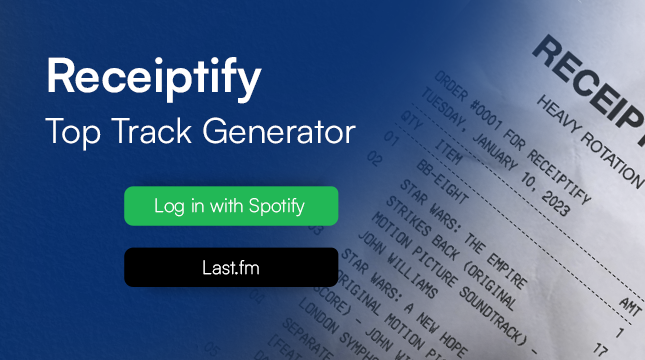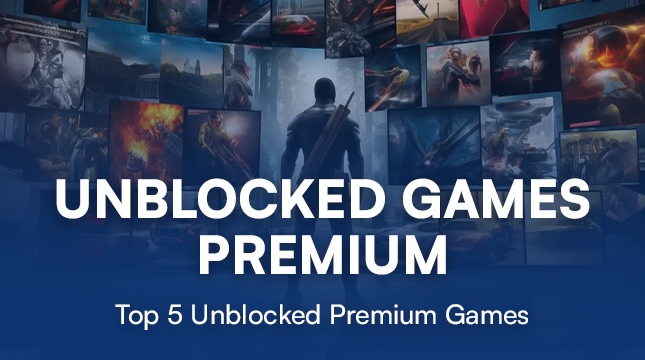This website uses cookies so that we can provide you with the best user experience possible. Cookie information is stored in your browser and performs functions such as recognising you when you return to our website and helping our team to understand which sections of the website you find most interesting and useful.
How to Scan Your iPhone for a Virus (The Definitive 9-Step Guide)
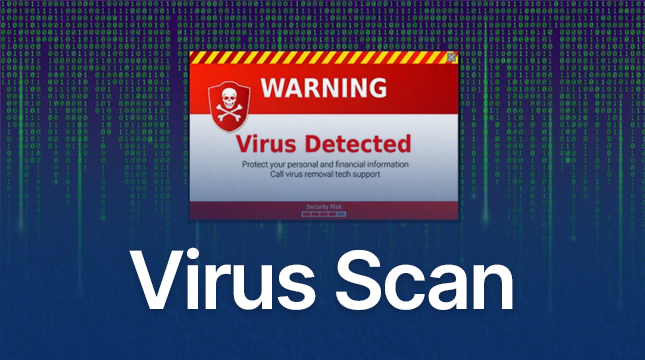
Do you have that depressing feeling when your phone starts acting strangely out of the blue? Perhaps you’re seeing pop-up advertisements on websites you trust, or the battery drains from 50% to 10% in an hour. You might be wondering how to scan iPhone for virus. It’s simple to write it off as “just an old phone,” but deep down you’re worried: Could my iPhone be infected with a virus?
To tell the truth, malware, spyware, and security breaches are far more common on iOS than traditional viruses. Even the best fortresses can have a hidden entrance, but your iPhone is a safe haven. Your personal information may be in danger if your phone isn’t working well.
This is a thorough, step-by-step guide from an informed friend who wants your digital life to be safe; it is not a corporate fear-mongering blog. After reading this post, you will know exactly how to clean your iPhone, lock it down permanently, and look for any indications of compromise. We’ll go into great detail on how to use a tried-and-true 9-step method to check your iPhone for viruses (or, more precisely, any malware or security threat).
The Truth About Viruses on iOS: It’s Not What You Think
Here’s the thing: Security was a key consideration in Apple’s design of the iOS operating system, which powers your iPhone and iPad. Two important features are responsible for this:
- Sandboxing: Every app lives in its own “sandbox.” It can’t peep into another app’s data or infect the entire operating system. This stops traditional viruses in their tracks.
- The App Store Gatekeeper: Unless you deliberately bypass security (more on that later), you can only download apps that Apple has rigorously reviewed and approved.
The Danger Zone: The threats you face are usually one of three things:
- Malware: An app that sneaks through the App Store or is installed via a malicious profile, designed to spy on you or steal data. The techniques for detecting and mitigating this type of threat are similar to is required when dealing with WP Malware
- Phishing/Scams: Malicious links or text messages trick you into giving up your password on a fake website.
- Jailbreaking: Intentionally removing Apple’s security restrictions, which is the easiest way to let real malware walk right in.
Now that you know what you’re looking for, let’s get to the cleanup.
The 9-Step Guide: How to Scan Your iPhone for a Virus and Malware
From the most basic checks to the most sophisticated system fixes, this procedure is made to look for every known indication of a compromised iPhone.
Step 1: Run a Check for Suspicious Apps and Data Spikes
Simply being aware of what is consuming the resources on your phone is your first line of defense. Malware frequently shows itself by being avaricious.
What to Do:
- Go to Settings > Cellular (or Mobile Data).
- Scroll down and look at the list of apps and their data consumption since the last reset.
- Go to Settings > Battery.
- Scroll down to the “Last 24 Hours” section and tap “Show Activity” to see screen time vs. background activity.
Common Mistakes to Avoid:
If your favorite apps, like Netflix, TikTok, or YouTube, are at the top, don’t freak out. They ought to be! An app that you never use and has unusually high background activity or cellular data usage is a red flag. For instance, a “Flashlight” app that uses 3 GB of data is a serious issue.
Pro Tip: Pay close attention to the Battery’s “Background Activity” section. An application that you haven’t used all day may be engaging in malicious activity if it has been running in the background for hours.
Step 2: Delete Configuration Profiles You Don’t Recognize
Many people are unaware of this serious security risk. Schools and workplaces frequently use configuration profiles to control their devices, but hackers can fool you into installing a malicious one that allows them to take over your phone.
What to Do:
- Go to Settings.
- Scroll down to General.
- Look for VPN & Device Management (in older iOS versions, this might be Profiles or Profiles & Device Management).
- If you see any profile that you didn’t install, don’t recognize, or isn’t clearly from your employer or school, tap on it and select “Remove Profile.”
Warning: It’s great if you don’t see this section at all! It indicates that no profiles are installed, which is the safest option. Before deleting a profile, make sure you know exactly what it is.
Step 3: Check for the Presence of a Jailbreak
As we previously discussed, a jailbroken iPhone completely removes Apple’s security measures. The largest security risk is this. If you purchased a used phone, it may have been jailbroken without your knowledge, even though most jailbreakers do it on purpose.
What to Do:
- Search your phone: Swipe down on your Home Screen to open Search and type “Cydia” or “Sileo.” These are the two main third-party app stores used for jailbroken devices.
- Attempt a Software Update: Go to Settings > General > Software Update. If the phone is jailbroken, it will often prevent an official update from running correctly, or the update will simply not install.
Your phone is jailbroken if you discover Cydia or Sileo. To restore complete security, you need to do a factory reset (see Step 9).
Step 4: Review Your Apps for Unnecessary Permissions
Malware occasionally just collects data that you have granted it permission to access; it doesn’t always steal data by using excessive amounts of resources.
What to Do:
- Go to Settings > Privacy & Security.
- Tap on sections like Camera, Microphone, Contacts, and Location Services.
- Review the list of apps under each. Ask yourself: “Does my simple calculator app really need access to my contacts?”
Pro Tip: You are most likely to unconsciously grant permissions during the installation process. Spend five minutes being brutal. Turn off the microphone switch if a weather app has it.
Step 5: Clear Your Safari Website Data and History
“Cookies” and “website data” are frequently used by malicious websites to track you or run obnoxious pop-ups. A persistent malicious cycle can be broken by clearing this data, particularly if you’re getting a lot of pop-ups or browser redirects.
What to Do:
- Go to Settings > Safari.
- Scroll down and tap “Clear History and Website Data.”
- Confirm by tapping “Clear History and Data.”
Important: This will log you out of all websites, so make sure you know your passwords! This is a necessary step to stop the cycle of browser-based adware and redirects.
Step 6: Check for Strange Calendar Events
At the moment, this is among the most prevalent and cunning types of iOS malware. You accidentally click on a link, and all of a sudden, spam like “Your iPhone Has 10 Viruses!” fills your calendar. “Click Here to Clean!”
What to Do:
- Open the Calendar app.
- Tap “Calendars” at the bottom of the screen.
- Look through the list of calendars. If you see one you didn’t create that looks suspicious (e.g., “Virus Warning,” “Spam Events,” or a random email address), tap the “i” icon next to it.
- Scroll down and tap “Delete Calendar.”
This is a simple solution, but it looks very realistic, and if you click on the links it offers, you may end up installing actual malware.
Step 7: Use a Reputable Mobile Security App (The Easy Scan)
While Apple’s security is excellent, a third-party mobile security app provides an extra layer, especially when it comes to scanning for the known signatures of established malware, checking Wi-Fi security, and finding data leaks. These apps often leverage large databases of known threat signatures, similar to the powerful aggregate scanning performed by services like VirusTotal.
What to Do:
- Go to the App Store and download a reputable app like Avast Mobile Security, McAfee Mobile Security, or Norton 360. One strong, privacy-focused option you might want to look into is the comprehensive suite offered by F-Secure.
- Run the “Smart Scan” or “Security Scan” feature.
An excellent automated tool is a security app. It will assess the security of your Wi-Fi network, search for known configuration profile malware signatures that you may have overlooked, and scan for data breaches connected to your email.
Step 8: Perform a Quick Review of Recent App Updates
Rarely, a malevolent developer may update a previously safe app to include malware. Apps that are later made public and removed from the App Store have experienced this.
What to Do:
- Open the App Store app.
- Tap your Profile Picture in the top right corner.
- Scroll down and review the list under “Recently Updated.”
- If an app you haven’t used in months suddenly updates, and you see signs of high data or battery usage (from Step 1), consider deleting it immediately.
Case Study Example: A number of weather and fitness tracking apps were taken down from the App Store in late 2023 after security researchers discovered they were surreptitiously sending user data to servers in China. Always ask yourself why a straightforward, free app needs a significant update or why it has been given new, odd permissions.
Step 9: The Nuclear Option: Erase All Content and Settings (Factory Reset)
The factory reset is the only surefire method to erase everything and restore the integrity of your iPhone if you have tried all the above steps and your device is still acting strangely, or if you have verified that it was jailbroken.
What to Do:
- BACK UP YOUR PHONE! Connect to your computer or ensure your iCloud backup is current (Settings > [Your Name] > iCloud > iCloud Backup > Back Up Now).
- Go to Settings > General.
- Scroll down to Transfer or Reset iPhone.
- Tap “Erase All Content and Settings.”
This is the only surefire way to ensure that all malware, configuration profiles, and jailbreak remnants are removed. Don’t restore from your most recent backup. Configure your device as a “New iPhone.” This guarantees that the corrupted files won’t be restored. After that, you can redownload specific apps from the App Store and your pictures from iCloud.
12 Actionable Tips for Bulletproof iPhone Security
Prevention is always better than a cure. Here are the 12 best, immediately actionable pieces of advice to keep your iPhone locked down. This goes hand-in-hand with making sure your entire home network and personal environment are secure, which you can learn more about by reading How Can You Protect Your Home Computer Cyber Security?
- Always Update Immediately: Apple’s updates (like iOS 17.5) often include critical security fixes. Don’t delay the patch.
- Use Unique Passwords: Use a password manager (like 1Password or iCloud Keychain) to create unique, strong passwords for every single site.
- Enable Two-Factor Authentication (2FA): Set up 2FA on your Apple ID and all major accounts (email, bank, social media). This blocks hackers even if they get your password.
- Avoid Charging at Public USB Stations: These “Juice Jacking” stations can inject malware or steal data. Use an AC wall outlet or a portable battery pack instead.
- Review the App Store Reviews: Before installing a new, unknown app, check the reviews. Look for recent one-star reviews that complain about performance or suspicious activity, not just bad features.
- Set App Limits: Go to Settings > Screen Time > App Limits to stop yourself from spending too much time in social media or other distracting apps. This isn’t strictly security, but it keeps you from downloading questionable things out of boredom.
- Turn Off Wi-Fi Auto-Join: Go to Settings > Wi-Fi > Ask to Join Networks and set it to “Ask.” This prevents your phone from auto-connecting to malicious, unsecured Wi-Fi hotspots.
- Use Safari’s Content Blockers: In Settings > Safari > Extensions, install a reputable ad blocker. This prevents malicious, drive-by ads from loading code on your device.
- Lock Your Screen with a Six-Digit Passcode: A simple four-digit code can be cracked much faster. Use a six-digit code or, better yet, a strong alphanumeric code.
- Disable SMS/Text Message Password Resets: If a site allows it, choose an authentication app (like Authy or Google Authenticator) for 2FA instead of SMS, as SMS messages can be intercepted.
- Don’t Click Scareware Pop-Ups: If a browser window says, “Your iPhone is Infected with 12 Viruses!” close the window immediately. Apple will never send you a security alert through a browser pop-up.
- Check Your Location Access: Set all non-essential apps to “While Using the App” or “Ask Next Time” for Location Services in Settings > Privacy & Security > Location Services.
FAQ
1. Do I really need an antivirus app for my iPhone?
While you don’t need a traditional “antivirus” in the same way a Windows PC does, a modern mobile security suite is highly valuable. These apps offer essential features like secure VPN connections, Wi-Fi network scanning, and dark web monitoring to determine whether your email has been compromised in a breach. They do more than just scan for malware. Consider it more of a mobile security toolkit than a virus scanner. It’s a great way to catch things you might miss manually and automate your security checks.
2. Can my iPhone get a virus just by visiting a website?
Because of the way the operating system functions, a genuine, self-replicating virus cannot infect your iPhone simply by visiting a website. On the other hand, going to a malicious website may result in the download of a malicious configuration profile, phishing scams, or forced browser redirects. Additionally, you might come across a “drive-by download” that aims to take advantage of a recently found vulnerability (a “zero-day attack”), though Apple promptly fixes these. Always exercise caution when visiting unreliable websites.
3. What is a “zero-click” attack, and can it affect me?
Since you don’t need to click a link, open a file, or give permission, a zero-click attack is the most dangerous kind of threat. To gain control, the attacker merely sends a specially constructed message (through iMessage or WhatsApp, for instance) that takes advantage of a coding error in the app. Extremely skilled organizations (like those behind Pegasus spyware) typically create these tools and use them to target high-value individuals, journalists, activists, or politicians, rather than the general public.
4. Does restoring from an iCloud or iTunes backup bring the virus back?
Depending on the nature of the security problem, it might. Restoring from a backup will most likely restore the malicious files if the problem was a jailbreak, a malicious profile, or a spam calendar subscription. A complete restore is typically safe if the problem was only a browser redirect. Setting up the phone as “New” and manually redownloading apps and syncing data (such as photos) straight from iCloud, completely avoiding the old system files—is the safest course of action following a full wipe.
5. My iPhone is overheating, and the battery is dying fast. Is that a virus?
It is a clear warning sign, but not always. Most abrupt battery drain and overheating occur when a faulty battery needs replacement or a legitimate app misbehaves and gets stuck in a background loop. However, these symptoms will undoubtedly be brought on by malware that runs continuous monitoring processes, such as spyware. To find the precise culprit—whether it’s a social media app or something more sinister, follow Steps 1 and 4 of this guide to examine battery usage and background activity.
6. Should I trust a pop-up that says my Apple ID has been compromised?
Absolutely not! This is a traditional phishing scam that aims to panic you into entering your Apple ID information on a fraudulent website. Apple never alerts you of Apple ID issues via unsolicited calls, texts, or pop-ups. Real Apple alerts appear in Settings or from an @apple.com email. Close the pop-up immediately and never click any links within it.
7. What happens if I click on a phishing link in an email?
Usually, clicking the link doesn’t have any negative effects right away. Entering your username and password on a phony login page that looks exactly like your bank or Apple login page poses a risk. After that, the hacker takes your login credentials. You are safe if you click on the link but quickly realize it is a fake and exit the window without providing any information.

Let's Start Your Project
Get free consultation for your digital product idea to turn it into reality!
Get Started