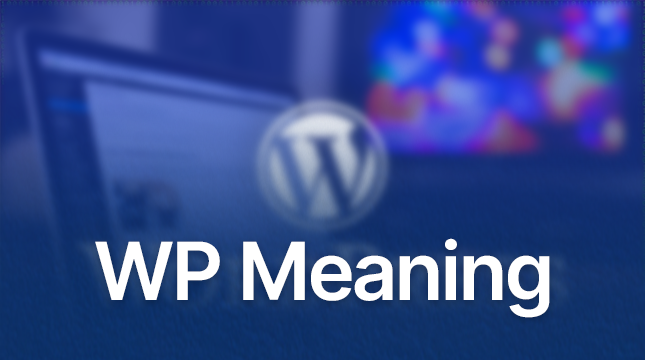This website uses cookies so that we can provide you with the best user experience possible. Cookie information is stored in your browser and performs functions such as recognising you when you return to our website and helping our team to understand which sections of the website you find most interesting and useful.
DNS server not responding
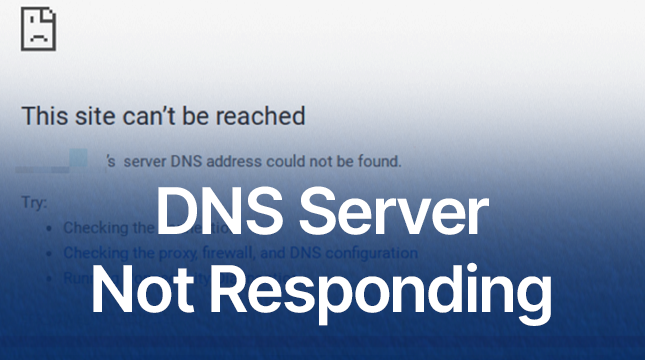
What is a DNS Server?
Imagine you want to call your friend, but you don’t remember their phone number. You look it up in your phone’s contact list. A DNS server works similarly for the internet. It translates domain names (like www.google.com) into IP addresses (like 8.8.8.8) that computers use to identify each other on the network.
Importance of DNS Servers
Without DNS servers, navigating the internet would be a nightmare. You’d have to remember long strings of numbers for every website you want to visit. DNS servers make our internet experience seamless and user-friendly.
Understanding “DNS Server Not Responding” Error
When you see a “DNS server not responding” error, it means your browser can’t connect to the internet because the DNS server isn’t translating the website’s address. This issue can stem from several sources and can disrupt your internet experience significantly.
Common Causes
- Network issues
- ISP problems
- Incorrect DNS settings
- Outdated hardware or software
- Malware or viruses
How It Affects Your Internet Experience
This error can prevent you from accessing websites, checking your email, or streaming your favorite shows. Essentially, it halts all internet activities, making it crucial to resolve promptly.
Basic Troubleshooting Steps
Check Your Network Connection
Ensure your device is connected to the internet. Sometimes, simply toggling your Wi-Fi or reconnecting your ethernet cable can solve the issue.
Restart Your Router
A quick reboot of your router can clear minor glitches and refresh your network connection.
Use a Different Device
If another device can connect to the internet, the issue might be with your initial device, not the network.
Advanced Troubleshooting Techniques
Flush DNS Cache
Clearing the DNS cache can resolve conflicts caused by outdated information. On Windows, open Command Prompt and type ipconfig /flushdns.
Change DNS Servers
Switching to a different DNS server, like Google’s (8.8.8.8) or Cloudflare’s (1.1.1.1), can bypass your ISP’s possibly problematic DNS.
Update Network Drivers
Outdated drivers can cause connectivity issues. Make sure your network drivers are up to date.
Common Solutions for Different Devices
Windows
- Open Command Prompt as an administrator.
- Type
ipconfig /releasefollowed byipconfig /renew. - Flush the DNS cache with
ipconfig /flushdns.
macOS
- Go to System Preferences > Network.
- Select your network and click Advanced.
- Under the DNS tab, add a new DNS server like 8.8.8.8.
Android
- Go to Settings > Network & internet > Advanced > Private DNS.
- Choose a provider hostname like dns.google.
iOS
- Go to Settings > Wi-Fi.
- Tap the ‘i’ next to your network and configure DNS manually.
Using Command Prompt for DNS Issues
Running ipconfig /flushdns
This command clears the DNS cache, ensuring your device uses the most current information.
Renewing IP Address
Using ipconfig /renew can resolve IP conflicts and improve connectivity.
Switching to Public DNS Servers
Google’s DNS
- Primary: 8.8.8.8
- Secondary: 8.8.4.4
OpenDNS
- Primary: 208.67.222.222
- Secondary: 208.67.220.220
Cloudflare’s DNS
- Primary: 1.1.1.1
- Secondary: 1.0.0.1
Configuring DNS Settings on Your Router
Accessing Router Settings
Type your router’s IP address (usually 192.168.1.1 or 192.168.0.1) into your browser to access settings.
Changing DNS on the Router
In the DNS settings section, enter the addresses of your preferred DNS servers.
Security Considerations
DNS Hijacking
This is when a cyber attacker redirects your DNS queries to malicious sites. Use secure DNS services to prevent this.
Using Secure DNS Services
Services like DNS over HTTPS (DoH) and DNS over TLS (DoT) encrypt your queries for added security.
When to Contact Your ISP
Persistent Issues
If the error persists after troubleshooting, it might be a problem with your ISP.
ISP-Specific Problems
Your ISP can provide specific guidance or reset your connection on their end.
DNS Troubleshooting Tools
nslookup
This tool helps you query DNS servers for information.
ping
Use this to check the connectivity to an IP address.
tracert
This traces the path packets take to reach a destination, useful for diagnosing routing issues.
Impact of Malware on DNS
How Malware Affects DNS
Malware can alter DNS settings to redirect you to malicious sites.
Scanning for Malware
Regularly scan your device with trusted antivirus software to prevent and remove malware.
Router Firmware Updates
Importance of Keeping Firmware Updated
Firmware updates often fix bugs and improve security.
How to Update Your Router’s Firmware
Check your router manufacturer’s website for updates and follow their instructions.
Temporary Workarounds
Using a Mobile Hotspot
If your home network is down, a mobile hotspot can provide temporary internet access.
Connecting Directly via Ethernet
A wired connection can sometimes bypass Wi-Fi-related issues.
Conclusion
The “DNS server not responding” error can be frustrating, but with the right steps, it’s usually easy to fix. From basic troubleshooting to advanced techniques, there’s a solution for everyone. Keep your network drivers updated, use secure DNS services, and don’t hesitate to contact your ISP if needed. With these tips, you’ll be back online in no time.

Let's Start Your Project
Get free consultation for your digital product idea to turn it into reality!
Get Started