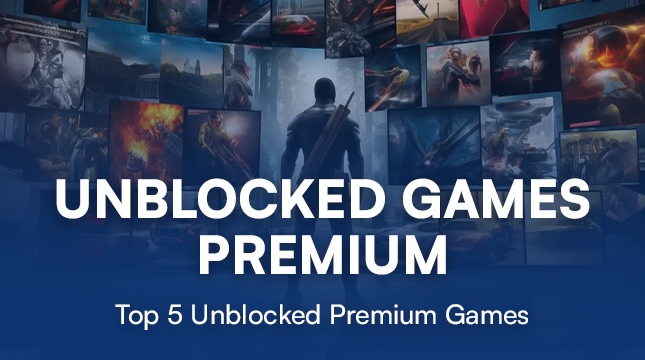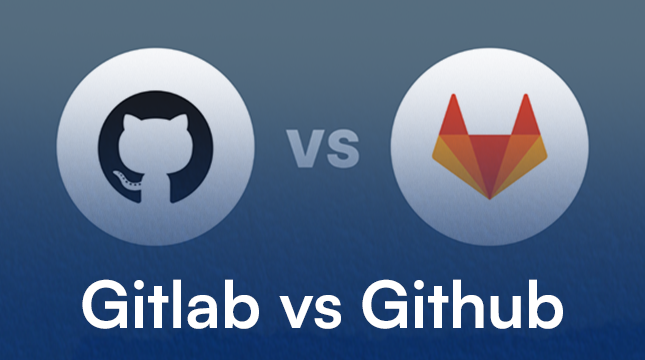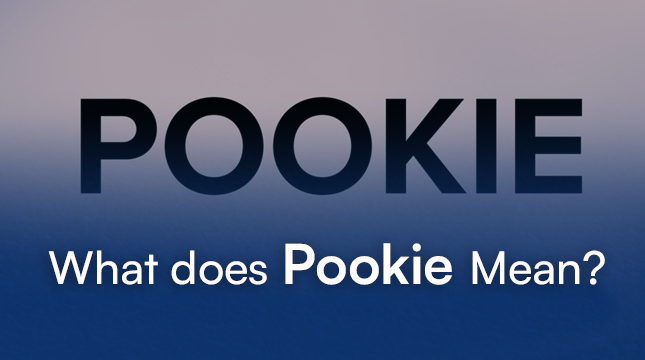This website uses cookies so that we can provide you with the best user experience possible. Cookie information is stored in your browser and performs functions such as recognising you when you return to our website and helping our team to understand which sections of the website you find most interesting and useful.
The 400 Bad Request Error: What It Is and How to Fix It
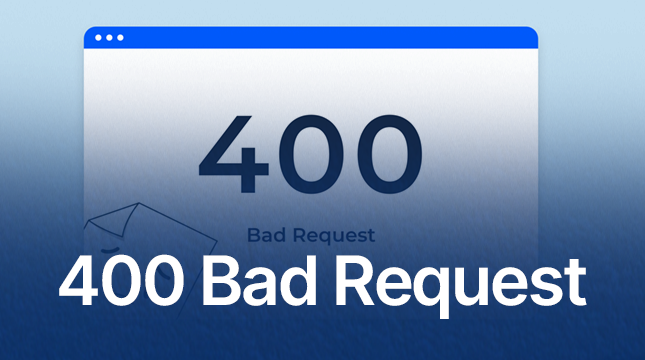
Everything is going well as you browse the internet when all of a sudden a white screen flashes with the annoying message, “400 Bad Request.”
It’s one of those mysterious, seemingly technical errors, but the good news is that your device, not the website’s server, is typically to blame. That means you only need to take a few simple steps to fix it yourself.
In this guide, we’ll walk you through:
- What exactly does the 400 Bad Request error mean
- Why it happens
- And the step-by-step methods to fix it on any browser
Let’s dive in and decode this error once and for all.
What Exactly Is the 400 Bad Request Error?
Your browser sent a request that the server was unable to comprehend, resulting in the HTTP 400 Bad Request error.
Consider it analogous to mailing a letter with a smudged address. When the post office (server) receives it, it returns it because it is unable to determine where to send it.
In technical terms, this happens when:
- The request syntax is malformed
- The data being sent (cookies, headers, or URL) is invalid
- Or the request exceeds the size limits that the server can handle
Common Example: Nginx 400 Bad Request
If you see a message like “Nginx 400 Bad Request,” it indicates that your browser’s request was denied by the website’s Nginx server. Usually, corrupted or oversized cookies sent in the request header are the cause of this.
If you encounter server-related issues beyond this one, such as “DNS Server Not Responding,” you can check out this complete DNS troubleshooting guide for more solutions.
Top Causes of the 400 Error (Why It Happens)
Here are the most common reasons this error appears:
Sometimes, network-related errors like “Ethernet Doesn’t Have a Valid IP Configuration” can also interrupt your browser’s ability to communicate with servers. Learn how to fix that in this step-by-step Ethernet configuration guide.
How to Fix the 400 Bad Request Error
Since the 400 error originates on the client side, most solutions involve clearing old or corrupted data and verifying your URL.
Let’s go step by step through the most effective fixes.
Fix 1: Check the URL (The Easiest Step)
Before doing anything complex, start here, check the URL in your browser’s address bar.
Look for:
Typos: Double-check for spelling mistakes.
Extra Characters: Ensure there are no extra spaces or symbols like $, %, or |.
Encoding Issues: URLs should use encoded characters (e.g., %20 for a space).
Try manually typing the URL or using the website’s navigation menu to access the page if it was copied from somewhere else.
Fix 2: Clear Cookies for the Specific Website
Cookies are small data files stored by websites. If they get corrupted or too large, they can trigger a 400 Bad Request error.
Here’s how to clear cookies only for the problematic website:
For Google Chrome
- Open Chrome → click the three dots in the top right → Settings
- Go to Privacy and security → Cookies and other site data
- Select See all site data and permissions
- Search for the website’s name
- Click the trash can icon next to it to delete its cookies
- Restart Chrome and revisit the page
You can also explore developer tools for more advanced browser troubleshooting. If you’re experimenting with Chrome OS, here’s how to turn on Chrome OS Developer Mode safely and use it for debugging.
For Mozilla Firefox
- Click the Menu (☰) → Settings
- Navigate to Privacy & Security → Cookies and Site Data
- Click Manage Data
- Find the site, select it, and click Remove Selected
- Save your changes and reload the page
For Microsoft Edge
Edge doesn’t make it as simple to delete cookies for one site — if clearing specific cookies doesn’t help, move on to Fix 3 below.
Fix 3: Clear All Browser Cache and Cookies
Your cache or other stored data may be the cause if the problem continues. Your browser starts over when all browsing data is cleared.
After clearing, restart your browser and reload the page.
Fix 4: Flush Your DNS Cache
Sometimes the 400 error appears because your computer is storing outdated DNS records, pointing to the wrong version of a website.
For Windows
1. Open Command Prompt (as Administrator)
Type:
# Flush DNS cache in Windows
ipconfig /flushdns
2. Press Enter and wait for the confirmation message:
“Successfully flushed the DNS Resolver Cache.”
For macOS
1. Open Terminal
Type:
# Flush DNS cache in macOS
sudo dscacheutil -flushcache; sudo killall -HUP mDNSResponder
2. Press Enter and enter your password when prompted.
This clears any corrupted DNS data, allowing your system to fetch fresh records. For Chrome users, there’s also a separate in-browser DNS cache that can cause errors. Follow this guide on clearing Chrome’s DNS host cache to completely reset DNS data and fix site loading issues.
Fix 5: Check File Size (If Uploading)
If the error pops up right after you upload a file, it likely exceeds the server’s allowed limit.
Try uploading a smaller file.
If it works, compress or split your original file.
Some websites specify upload limits (like 10MB or 25MB), check their documentation or help page.
Bonus Tip: Disable Browser Extensions
If you’ve tried all the above and the error still appears, a browser extension might be interfering with requests, especially cookie managers, ad blockers, or privacy tools.
Try this:
- Open an Incognito/Private Window and visit the same site.
- If it loads fine, disable extensions one by one to identify the culprit.
Conclusion
The 400 Bad Request error may look intimidating, but it’s one of the easiest browser issues to resolve.
In most cases, the fix is as simple as:
- Double-checking the URL
- Clearing cookies or cache
- Flushing DNS records
- Or reducing upload size
With these methods, you’ll quickly get back to smooth, error-free browsing, without needing any server-side access.
FAQs
1. What is the HTTP 400 Bad Request error?
An HTTP status code known as the 400 Bad Request error indicates that the request is invalid or malformed, usually as a result of a client-side problem (your browser or device).
2. What are the most common causes of the 400 Bad Request error?
The most frequent reasons include trying to upload a file larger than the server’s size limit, errors or illegal characters in the URL string, corrupted or oversized browser cookies, and outdated browser cache.
3. Why do I specifically see “Nginx 400 Bad Request”?
This particular message indicates that the Nginx web server denied your request, usually due to corrupted cookies or cookies that are larger than the server-specified limit.
4. Is the 400 Bad Request error a problem with the website’s server?
No, a client-side error (4xx status code) is what the 400 error is. This indicates that the request made from your browser or device, not the website’s hosting server, is the source of the problem.
5. Should I clear all my cookies to fix the 400 error?
No, the best course of action is to check the URL first, and then delete only the cookies associated with the particular website that is giving you the error. You can delete all of your browsing data if that doesn’t work.
6. How do I clear cookies for just one website in Google Chrome?
Navigate to Settings → Security and privacy → Cookies and other site information → View all site information and permissions, then look up the particular website and remove its listing.
7. What should I do if the 400 error happens when I’m trying to upload a file?
The file’s size exceeding the server’s limit is probably the cause of the error. Before trying to upload the file again, try compressing it or dividing it into smaller sections.

Let's Start Your Project
Get free consultation for your digital product idea to turn it into reality!
Get Started