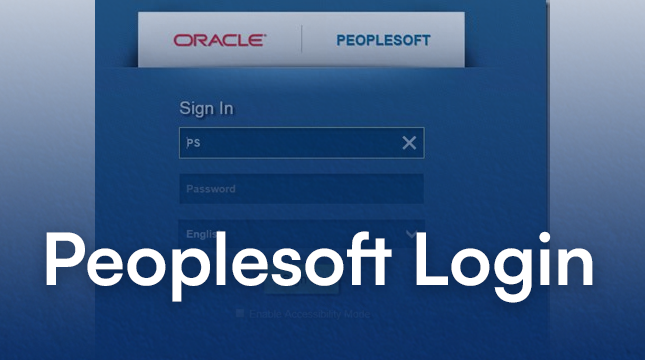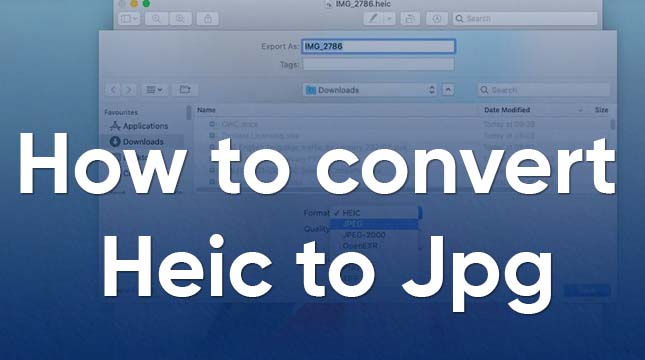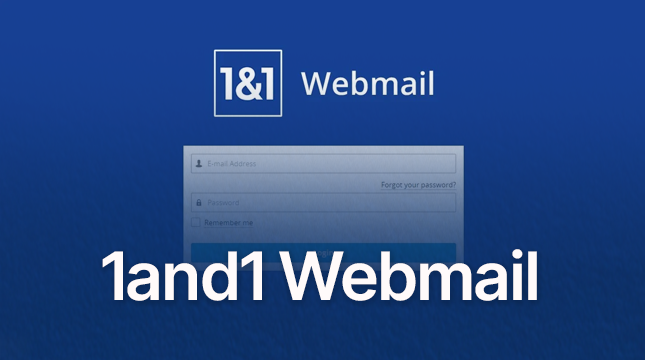This website uses cookies so that we can provide you with the best user experience possible. Cookie information is stored in your browser and performs functions such as recognising you when you return to our website and helping our team to understand which sections of the website you find most interesting and useful.
Error Establishing a Database Connection
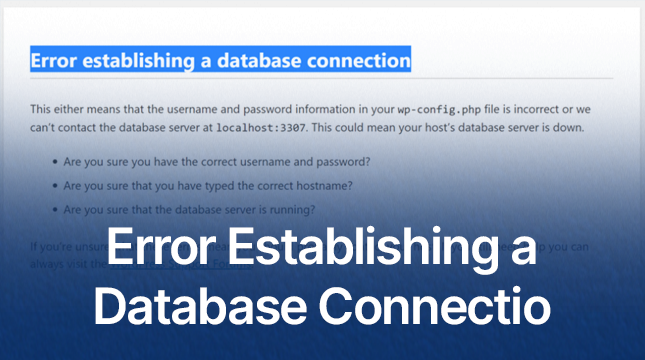
Introduction
Picture this: You’re eagerly logging into your WordPress site, ready to make some updates or check on visitor stats, and suddenly, you’re met with a dreaded message—“Error establishing a database connection.” It’s frustrating, right? This issue not only prevents you from accessing your website but also blocks your visitors, potentially leading to lost traffic and revenue. Let’s dive deep into this problem, understand its causes, and most importantly, how to fix it.
Understanding the Error
What Does “Error Establishing a Database Connection” Mean?
This error indicates that your WordPress site is unable to communicate with its database. Since WordPress relies heavily on its database to store all its content and settings, any interruption in this connection can render your site inaccessible.
Common Scenarios Where This Error Occurs
This error can pop up in various situations, such as after migrating your site to a new host, updating your database credentials, or due to server issues. Understanding the root cause is essential for an effective fix.
Causes of the Error
Incorrect Database Credentials
One of the most common reasons is incorrect database credentials. If the database name, username, password, or host in your wp-config.php file is wrong, WordPress won’t be able to connect to the database.
Corrupted Database
Databases can get corrupted due to several reasons like failed updates or disk errors. A corrupted database can lead to this connection error.
Database Server Issues
If your database server is down or experiencing high load, it might not respond to connection requests from your WordPress site.
WordPress File Corruption
Corrupted WordPress core files can also cause this issue. This often happens during updates or migrations.
Exceeded Database Limit
Some hosting providers impose limits on the size of your database. If you exceed this limit, you might encounter this error.
Identifying the Problem
Checking Database Credentials
First, check the database credentials in your wp-config.php file. Ensure the database name, username, password, and host are all correct.
Verifying Database Server Status
Check if your database server is running. You can do this through your hosting provider’s control panel or by contacting their support.
Inspecting WordPress Files
Examine your WordPress core files to see if any are missing or corrupted. Replacing these files with fresh ones from a new WordPress download can sometimes resolve the issue.
Monitoring Server Load
High server load can affect your database’s performance. Use your hosting provider’s tools to monitor server load and performance.
Fixing Incorrect Database Credentials
Locating the wp-config.php File
Find the wp-config.php file in the root directory of your WordPress installation. This file contains your database connection details.
Correcting Database Name
Ensure the database name listed matches the actual name of your database. Even a small typo can prevent a connection.
Correcting Database Username and Password
Verify that the username and password in wp-config.php are correct. Update them if necessary.
Updating Database Host
Check if the database host is set correctly. For most hosts, this will be ‘localhost’, but some providers use different values.
Repairing a Corrupted Database
Using phpMyAdmin to Repair Database
Log into phpMyAdmin and select your database. Use the “Repair Table” option to fix any corrupted tables.
Utilizing WP-CLI for Database Repair
If you’re comfortable using the command line, WP-CLI offers a command to repair the database: wp db repair.
Addressing Database Server Issues
Restarting Database Server
Sometimes, simply restarting your database server can resolve the issue. This can be done through your hosting control panel.
Contacting Hosting Provider
If you’re unable to resolve server issues, contact your hosting provider. They can provide insights or fix server-related problems.
Optimizing Database Server Performance
Ensure your database server is optimized for performance. This includes regular maintenance and updates.
Resolving WordPress File Corruption
Replacing Core WordPress Files
Download a fresh copy of WordPress and replace the core files (excluding wp-content and wp-config.php) to ensure there are no corrupted files.
Restoring from Backup
If you have a recent backup of your site, restoring it can resolve file corruption issues.
Managing Exceeded Database Limits
Increasing Database Size Limit
Check with your hosting provider if you can increase your database size limit. Upgrading your hosting plan might be necessary.
Upgrading Hosting Plan
If you frequently run into database limits, it might be time to consider a hosting plan with higher resources.
Preventive Measures
Regular Backups
Regularly back up your database to avoid data loss and facilitate easy restoration in case of issues.
Keeping WordPress and Plugins Updated
Keep your WordPress installation, themes, and plugins updated to avoid compatibility issues and potential errors.
Monitoring Database Health
Regularly monitor your database for performance and health issues. Tools like phpMyAdmin and WP-CLI can help with this.
Advanced Troubleshooting
Checking Error Logs
Reviewing error logs can provide insights into what’s causing the database connection error. Logs can be accessed through your hosting control panel.
Enabling WordPress Debug Mode
Enable debug mode in WordPress by adding define('WP_DEBUG', true); to your wp-config.php file. This will display errors directly on your site.
Using Query Monitor Plugin
The Query Monitor plugin helps identify database queries that are causing issues, providing a deeper insight into potential problems.
Common Mistakes to Avoid
Ignoring Error Messages
Always pay attention to error messages. They often contain clues to what’s wrong and how to fix it.
Overlooking Regular Maintenance
Neglecting regular site maintenance can lead to various issues, including database connection errors.
Using Outdated Plugins and Themes
Outdated plugins and themes can cause compatibility issues. Always keep them updated.
Seeking Professional Help
When to Consult a Developer
If you’re unable to fix the issue yourself, it’s time to consult a developer. They have the expertise to diagnose and resolve complex issues.
Finding Reliable Technical Support
Look for reliable technical support services with good reviews and a track record of resolving WordPress issues efficiently.
Conclusion
Encountering the “Error establishing a database connection” message can be alarming, but with a systematic approach, it’s often fixable. From checking your credentials to repairing corrupted databases and seeking professional help when needed, there are several steps you can take to resolve this issue. Regular maintenance and staying updated with the latest WordPress versions can also help prevent this error from occurring in the future.

Let's Start Your Project
Get free consultation for your digital product idea to turn it into reality!
Get Started