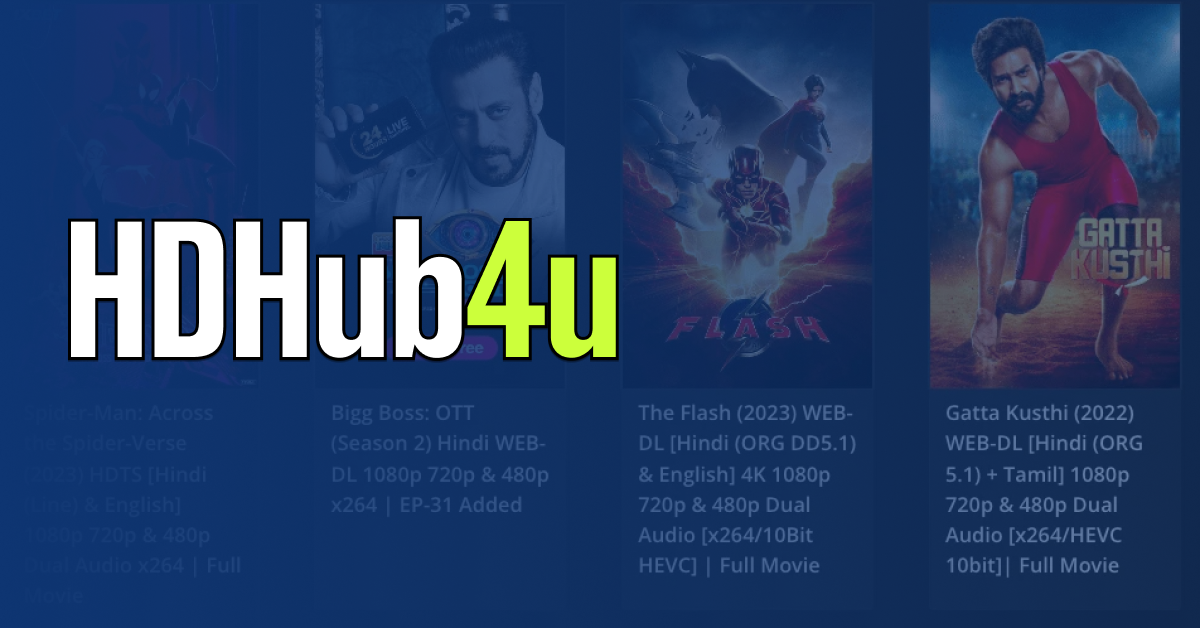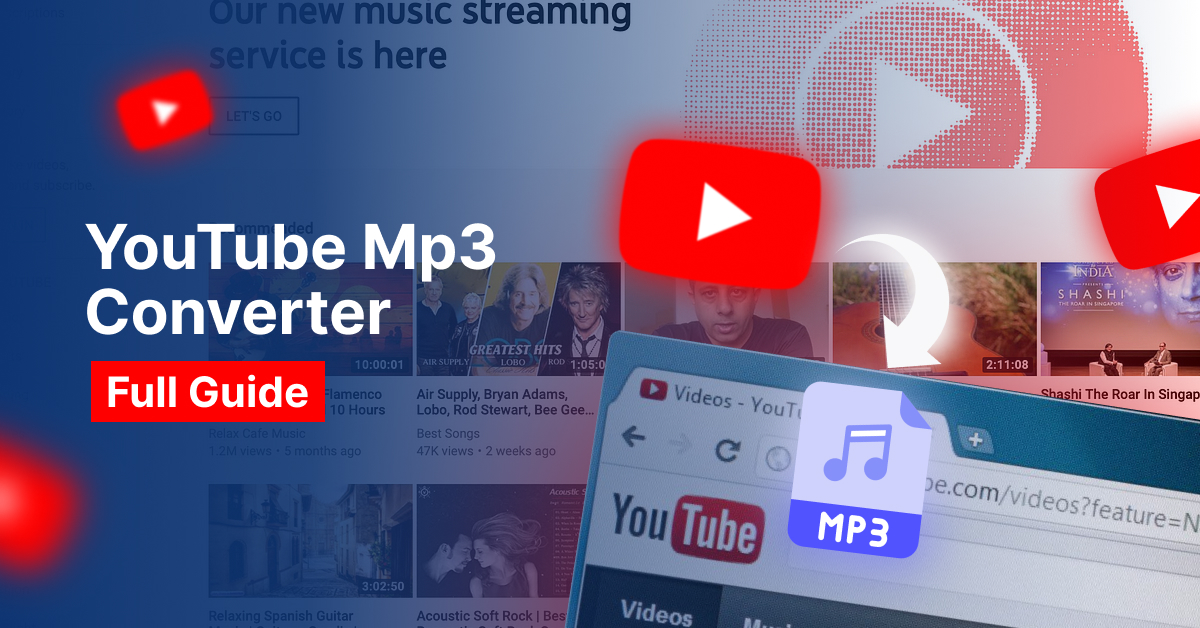This website uses cookies so that we can provide you with the best user experience possible. Cookie information is stored in your browser and performs functions such as recognising you when you return to our website and helping our team to understand which sections of the website you find most interesting and useful.
Cloudinary Login: A Streamlined Guide to Accessing Your Media Management Haven

Imagine a world where managing your website’s images and videos is a breeze. No more scrambling for the perfect size, worrying about slow loading times, or battling inconsistent formatting across different devices. Cloudinary steps in as your knight in shining armor, offering a comprehensive media management platform that streamlines the entire process. But before you unlock the full potential of Cloudinary’s magic, you’ll need to navigate the login process. Fear not, for this guide will be your trusty compass!
Understanding Cloudinary: Your One-Stop Shop for Media Management
What is Cloudinary?
In essence, it’s a cloud-based platform specifically designed to make managing your website’s media assets a cinch. Think of it as a central hub where you can upload, store, organize, optimize, and deliver all your images and videos.
Key Features of Cloudinary:
- Effortless Uploads and Organization: Drag and drop functionality makes uploading a breeze, while intuitive folder structures keep your media library organized.
- Seamless Optimization: Cloudinary automatically optimizes your images and videos for various devices and web browsers, ensuring lightning-fast loading times and a smooth user experience.
- Transformation Powerhouse: Apply a plethora of transformations – resizing, cropping, adding watermarks, and more – directly within the platform, eliminating the need for external editing software.
- Delivery on Autopilot: Cloudinary’s Content Delivery Network (CDN) ensures your media assets are delivered efficiently to users worldwide, minimizing latency and boosting website performance.
- Security at Its Finest: Cloudinary prioritizes security, offering robust features like access control and automatic backups to keep your media safe.
Now that you’re armed with this understanding, let’s delve into the login process!
Read More : Safely Use dangerouslySetInnerHTML in React Components
Logging In to Your Cloudinary Account
Before embarking on your login adventure, ensure you have a Cloudinary account. If you haven’t created one yet, fret not – the signup process is quick and straightforward.
Prerequisites for Login:
- A Cloudinary Account: As mentioned earlier, you’ll need an active account to access the platform.
- Login Credentials: This includes your registered email address and password.
Logging In via Email and Password:
This is the most common login method for Cloudinary accounts. Here’s a step-by-step guide:
Step-by-Step Guide: Logging In
- Navigate to the Cloudinary console login page: https://cloudinary.com/users/login
- Enter the email address associated with your Cloudinary account.
- Input your secure password in the designated field.
- Click the “Sign In” button.
If your credentials are correct, you’ll be whisked away to the Cloudinary console, your gateway to media management bliss!
Logging In Through a Third-Party Platform (PaaS)
Did you register for Cloudinary through a third-party platform (PaaS) like Heroku or Cloud Foundry? The login process might differ slightly. Here’s what you need to know:
Identifying Your Login Method:
The first step is to determine how your Cloudinary account is linked to the PaaS. Check your PaaS account settings or consult the platform’s documentation for specific guidance.
Accessing Cloudinary Through PaaS:
In most cases, you’ll be able to access the Cloudinary console directly through your PaaS dashboard. Look for a Cloudinary section or integration within your PaaS account.
Setting Up Direct Access:
If you prefer to log in to Cloudinary directly using an email and password even though you registered via PaaS, you can typically set up direct access within your PaaS account settings. This functionality might vary depending on the specific PaaS you’re using. Consult the PaaS’s documentation for detailed instructions.
Troubleshooting Common Cloudinary Login Issues
Even the smoothest journeys can encounter occasional bumps. Here’s how to navigate common login roadblocks:
Forgotten Password:
- No worries! Click the “Forgot Password?” link on the login page.
- Enter the email address associated with your account.
- Cloudinary will send you a password reset link via email. Follow the instructions to create a new, secure password.
Incorrect Login Credentials:
- Double-check your email address and password for any typos.
- Consider using a password manager to ensure accuracy and avoid future mishaps.
Login Issues Specific to PaaS Integration:
- If you’re encountering difficulties logging in through your PaaS, refer to the platform’s documentation or reach out to their support team for assistance. The issue might lie with the PaaS integration itself.
Security Best Practices for Your Cloudinary Account
Now that you’re comfortably logged in, let’s fortify your Cloudinary account’s security:
Implementing Strong Passwords:
- Resist the urge to use easily guessable passwords like birthdays or pet names.
- Create a complex password with a combination of uppercase and lowercase letters, numbers, and symbols. Consider using a password generator for enhanced security.
- Avoid using the same password for multiple accounts.
Enabling Two-Factor Authentication (2FA):
- 2FA adds an extra layer of security by requiring a second verification code in addition to your password during login. This significantly reduces the risk of unauthorized access even if your password is compromised. Cloudinary offers 2FA functionality – enable it within your account settings for ultimate protection.
Conclusion
With your login woes vanquished and security measures in place, you’re now fully equipped to harness the power of Cloudinary! From effortless uploads to seamless delivery, Cloudinary empowers you to manage your media assets with ease, ensuring a visually stunning and high-performing website.

Let's Start Your Project
Get free consultation for your digital product idea to turn it into reality!
Get Started