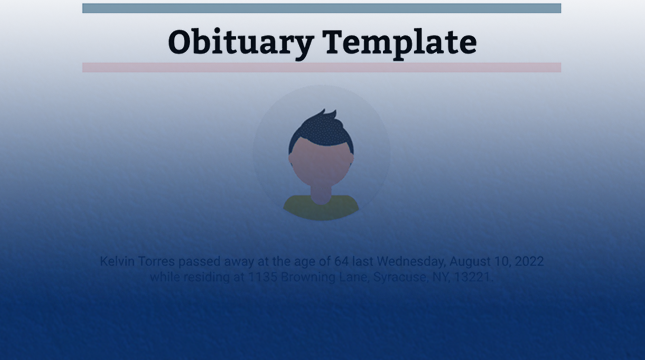This website uses cookies so that we can provide you with the best user experience possible. Cookie information is stored in your browser and performs functions such as recognising you when you return to our website and helping our team to understand which sections of the website you find most interesting and useful.
Syntaxerror: cannot use import statement outside a module
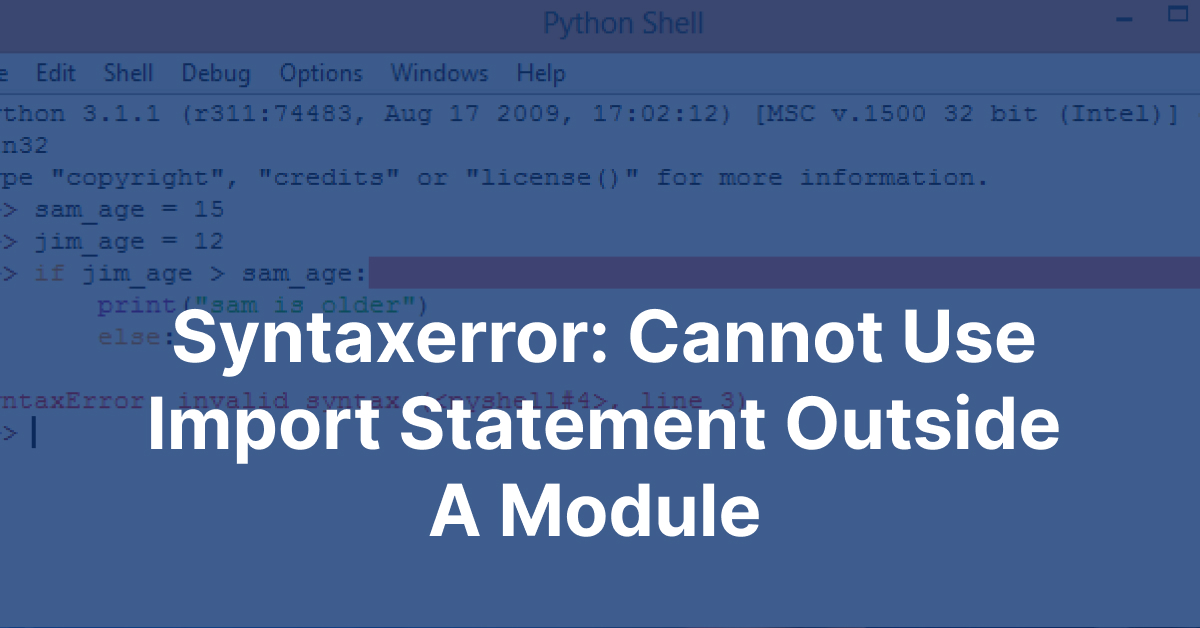
Imagine you’re building a magnificent castle out of Legos. Each Lego piece represents a specific functionality within your grand design. To construct this intricate structure, you meticulously organize these pieces, ensuring they fit together seamlessly. In the world of JavaScript, modules play a similar role. They encapsulate functionalities, allowing you to import and utilize them within your code, building complex applications with modularity and organization.
However, sometimes, during this construction process, you might encounter a cryptic error message: “SyntaxError: Cannot use import statement outside a module.” This error acts as a red flag, indicating that you’ve attempted to use an import statement in a context where it’s not recognized. Let’s delve into the reasons behind this error and explore the various ways to resolve it.
View More : errordomain=nscocoaerrordomain&errormessage=opgegeven opdracht niet gevonden.&errorcode=4
Understanding the Error: Modules vs. Scripts
In JavaScript, we primarily work with two types of code structures: modules and scripts. Modules are self-contained units of code that can import functionalities from other modules using the import statement. Think of them as specialized Lego sets with specific functionalities. Scripts, on the other hand, are standalone pieces of code that execute directly without the need for explicit imports.
The “Cannot use import statement outside a module” error arises when you attempt to use the import statement within a script file. This is because the import syntax is specifically designed for modules, where it allows you to bring in functionalities from other modules, creating a well-organized and modular code structure.
Common Causes of the Error
Now, let’s explore the specific reasons why this error might appear:
-
Using ES6 Import Syntax in a CommonJS Environment:
- JavaScript has two primary module systems: CommonJS (often used in Node.js) and the newer ECMAScript 6 (ES6) modules.
- The
importstatement belongs to the ES6 module system. If you try using it in a Node.js environment, which primarily uses the CommonJS module system, you’ll encounter this error.
-
Incorrect File Extension:
- ES6 modules typically use the “.mjs” file extension to distinguish them from regular script files (“.js”).
- If you use the “.js” extension for an ES6 module without explicitly setting the “type”: “module” attribute in your
package.jsonfile (Node.js), the interpreter might not recognize it as a module, leading to the error.
-
Server-Side Configuration Issues:
- When serving ES6 modules in web applications, ensuring the server delivers the correct MIME type (text/javascript) is crucial.
- An incorrect MIME type might lead the browser to interpret the module file as something other than JavaScript, causing the error.
Common Scenarios Triggering the Error
Here are some practical examples of how you might encounter this error:
working with a script file in Node.js and try to use the import statement to bring in functionalities from another file. Since Node.js primarily relies on the CommonJS module system, which uses the require() function for imports, this mismatch will trigger the “SyntaxError: Cannot use import statement outside a module” error.
-
You’re creating an ES6 module in your project but forget to use the “.mjs” file extension. This extension signals to the interpreter that the file should be treated as a module, enabling the use of the
importstatement. Without the correct extension, the interpreter might interpret the file as a regular script, leading to the error. -
You’re serving an ES6 module file in a web application, but your server is configured to deliver an incorrect MIME type. This MIME type acts as a label that tells the browser how to interpret the file. If the server sends the wrong MIME type (e.g., text/html instead of text/javascript), the browser might not recognize the file as a module, resulting in the error.
Solutions and Fixes: Resolving the Error
Now that we understand the common causes, let’s explore how to fix this error:
-
Using “type”: “module” in package.json (Node.js):
- If you’re working in Node.js and want to use ES6 modules, you can explicitly set the
"type": "module"attribute in yourpackage.jsonfile. This instructs Node.js to treat all files as ES6 modules, allowing you to utilize theimportstatement within them.
- If you’re working in Node.js and want to use ES6 modules, you can explicitly set the
-
Employing the “require()” function (CommonJS):
- If you’re not using ES6 modules and are working within a CommonJS environment like Node.js, the
require()function is the preferred way to import functionalities from other files. Simply replace theimportstatement withrequire(), ensuring the correct path to the imported file.
- If you’re not using ES6 modules and are working within a CommonJS environment like Node.js, the
-
Converting to ES6 modules (Node.js version 12+):
- Node.js versions 12 and above offer experimental support for ES6 modules. If you’re using a compatible Node.js version and want to fully embrace the ES6 module system, you can convert your project to use ES6 modules consistently. This might involve changing file extensions and potentially adjusting your project structure.
-
Setting the Correct MIME Type for Web Applications:
- When serving ES6 modules in web applications, ensure your server is configured to deliver the correct MIME type (text/javascript) for these module files. This can usually be achieved through server-side configuration settings.
-
Utilizing Bundlers like Webpack:
- If you’re working with a complex project that involves multiple modules and dependencies, bundlers like Webpack can simplify the process. These tools can automatically resolve module dependencies, bundle your code, and ensure compatibility with older browsers that might not natively support ES6 modules.
Choosing the Right Approach: A Guided Solution
The ideal solution depends on your specific environment and project requirements. Here’s a quick guide:
- Node.js with ES6 Modules: Use the
"type": "module"attribute inpackage.jsonor convert your project to ES6 modules entirely. - Node.js with CommonJS Modules: Stick to the
require()function for imports. - Web Applications: Ensure the correct MIME type is set for ES6 modules. Consider using bundlers for complex projects.
Additional Tips and Best Practices
Here are some additional tips to keep in mind:
- Maintain Consistency: Throughout your project, strive to use a single module system (either CommonJS or ES6 modules) for consistency and maintainability.
- Browser Compatibility: Be mindful of browser compatibility when using ES6 modules, as older browsers might require transpilation or the use of bundlers.
- Alternative Module Systems: While CommonJS and ES6 modules are the most common, alternative module systems like AMD (Asynchronous Module Definition) exist. Choose the system that best suits your project needs.
This concludes our exploration of the “SyntaxError: Cannot Use Import Statement Outside a Module” error. By understanding the causes and applying the appropriate solutions, you can effectively troubleshoot this issue and ensure smooth sailing in your JavaScript projects.
Frequently Asked Questions (FAQs)
Here are some common questions related to the “SyntaxError: Cannot Use Import Statement Outside a Module” error:
1. Can I use import statements in a regular script file?
No, the import statement is specifically designed for modules. Using it in a script file will trigger this error.
2. What’s the difference between the .js and .mjs file extensions?
While both extensions represent JavaScript files, the .mjs extension explicitly indicates that the file is an ES6 module, allowing the use of import statements.
3. How do I set the correct MIME type for serving ES6 modules in web applications?
The server configuration should specify the MIME type as “text/javascript” for files with the .mjs extension. This ensures the browser interprets the file as a module.
4. Can I use both import and require() statements in the same project?
Technically, yes. However, mixing them can lead to confusion and potential compatibility issues. It’s generally recommended to choose one module system (CommonJS or ES6 modules) and stick to it for consistency throughout your project.
5. What are some alternative module systems besides CommonJS and ES6 modules?
Other module systems like AMD (Asynchronous Module Definition) exist, but CommonJS and ES6 modules are the most widely used in the JavaScript ecosystem. Choose the system that best suits your project’s needs and dependencies.
By understanding these common questions and their answers, you’ll be better equipped to navigate the world of JavaScript modules and avoid the “SyntaxError: Cannot Use Import Statement Outside a Module” error in your coding endeavors.

Let's Start Your Project
Get free consultation for your digital product idea to turn it into reality!
Get Started