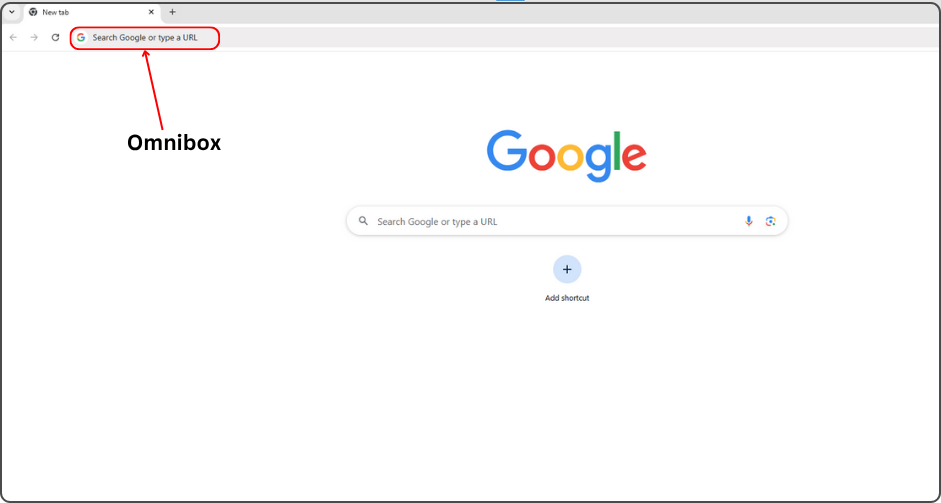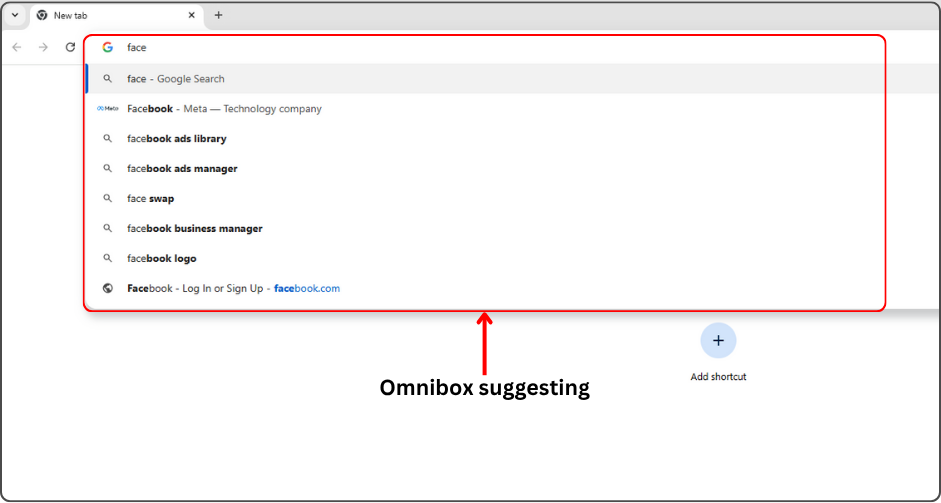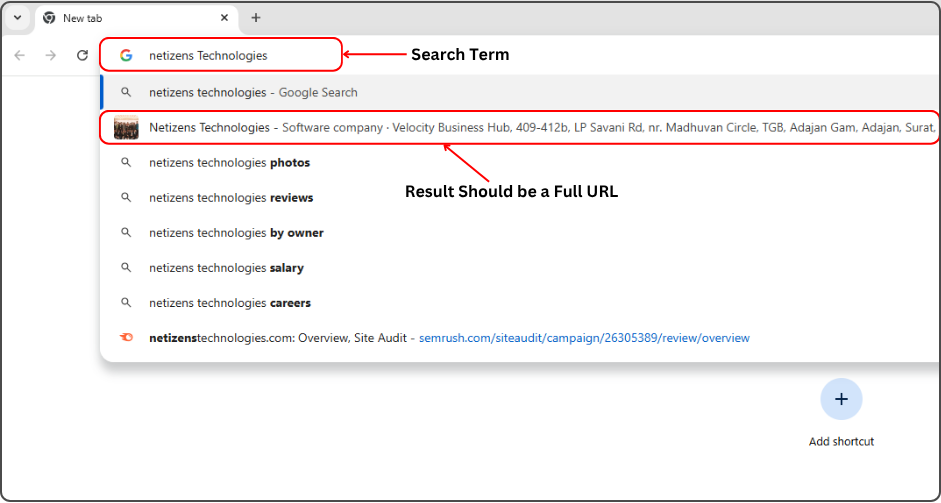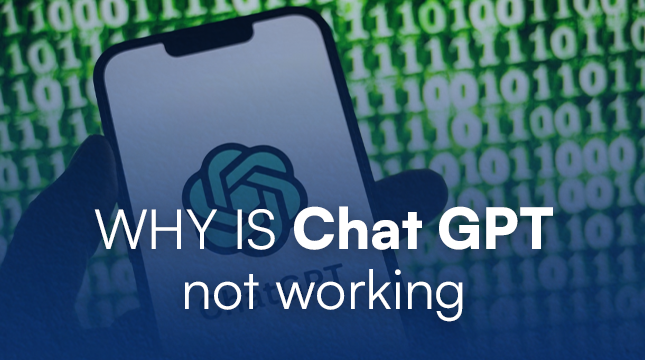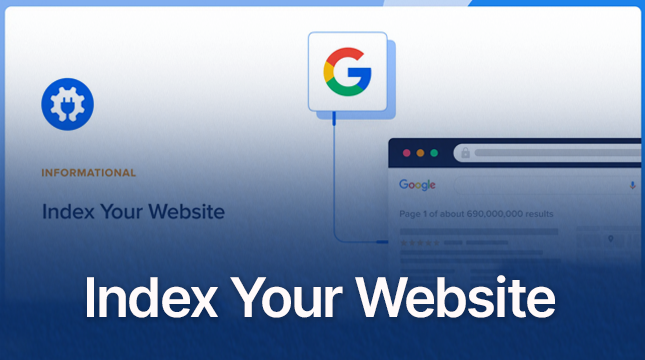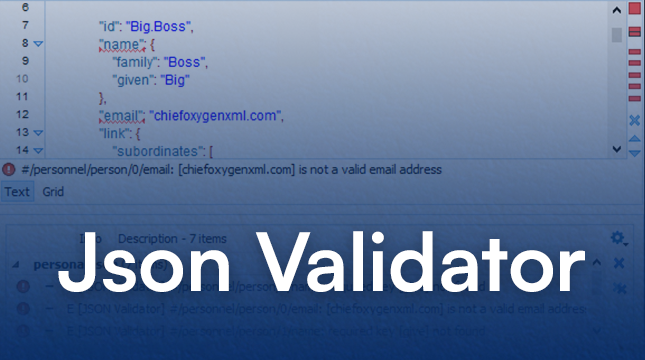This website uses cookies so that we can provide you with the best user experience possible. Cookie information is stored in your browser and performs functions such as recognising you when you return to our website and helping our team to understand which sections of the website you find most interesting and useful.
Are You Searching Efficiently? (Search Google or Type a URL)
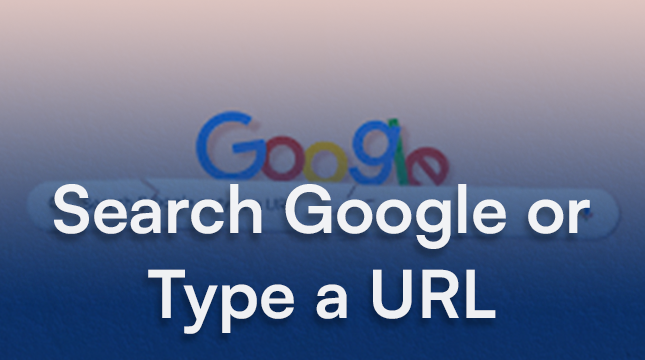
Every time you open Google Chrome, you’re faced with a subtle but crucial productivity choice. It sits right at the top of your screen, containing one of the most-seen phrases in modern web browsing: “Search Google or type a URL.”
Prior to 2011, this bar was just the address bar, a rigid gatekeeper that only accepted addresses. If you wanted to search, you had to manually navigate to Google.com. When the revolutionary feature known as the Omnibox was introduced, it merged the address bar and the search field, fundamentally changing how we interact with the web. But just because it can do both doesn’t mean you should use it the same way every time. The choice between searching and typing is a genuine productivity choice. Mastering this distinction is the key to faster, more efficient browsing.
What’s the Omnibox?
Many people aren’t familiar with the term ‘Omnibox,’ but have definitely seen it. It’s the search bar appearing just below your open tabs in most search engines. This important box also goes by other names.
Depending on where you are or which search engine you use, you could know it more commonly as the:
- URL bar
- Address bar
- Location bar
- Search bar
Some browser-specific names also exist, like the “Awesome Bar.”
Regardless of the name, the omnibox, address, or search bar all serve the same function. They help users conduct broad and sometimes specialized searches.
The ‘Search Google’ Advantage: Discovery and Exploration
The search function is your best friend when you’re in discovery mode. If you’re not sure of the exact website you need, or if you’re looking for complex information, searching is always the more powerful option.
1. Unknown Destination: Let’s say you’re looking for my website but can’t remember the full URL. Instead of guessing at the domain, you can simply type in a descriptive query like “netizens technologies website.” The Omnibox instantly sends this query to Google, delivering a search results page where the intended site is typically the first result.
2. Complex Queries: Searching excels at providing answers, not just destinations. If you need to know “how to tie a bowline knot” or find the latest “Gemini API documentation,” a direct search is much faster than trying to navigate a site’s internal structure.
Want to learn more about how Google tools enhance productivity? Check out our guide on Google Project Management Tool; it’s a great example of how search efficiency can improve your workflow.
3. Grounded Results: The search engine doesn’t just give you a link; it provides context. You get multiple sources, recent news, and snippets of answers (known as grounded results) right at the top, saving you a click.
You can also explore interesting built-in search tools like the Google Bubble Level, which shows how versatile the search bar can really be beyond text queries.
When to Use Search by Term?
Searching by keyword/phrase is best when looking for information. It’s also ideal if you are casually browsing the internet.
It suits searches that are aimed at learning about new concepts or products. The suitability of this technique for educational purposes is visible in the content presented. For instance, when searching Google, results include blogs, news articles, videos, and images. Search engines rely on SERP analytics to learn and return the best results quickly. Other use cases of this search technique include searching for events and reviews.
The ‘Type a URL’ Advantage: Direct, Zero-Click Navigation
If searching is for discovery, typing is for speed. When you know exactly where you want to go, bypassing the entire search engine results page (SERP) saves valuable seconds throughout your day.
1. Known Destination
If you know you’re heading to linkedin.com or youtube.com, starting to type the full URL is the most direct path. This is true zero-click navigation.
2. History Autocomplete
This is where the magic happens. The Omnibox learns your habits. For frequently visited sites, you only need to type 2 or 3 letters (e.g., “wiki” for wikipedia.org). The browser instantly recognizes the pattern and suggests the full URL, often with a subtle gray indicator. Hitting enter immediately takes you there, saving you the round trip to the search page.
3. Time Savings
Every single time you use direct navigation, you skip the loading time and the cognitive effort required to scan a search results page. Over the course of a workday, these saved moments add up substantially.
Speaking of efficiency, you might enjoy our tutorial on Sharing Your Google Calendar Like a Pro, which takes the same principle, faster access through smarter navigation, and applies it to calendar management.
Omnibox Power User Hacks
The Omnibox is designed for efficiency, but it keeps its best shortcuts hidden in plain sight.
The Arrow Key Shortcut: Bypassing the SERP
This is arguably the most critical productivity tip for the Omnibox. When you start typing a query, your browser often shows the search term as the primary result, with the suggested URL from your history slightly below it.
Instead of submitting the search, wait for the drop-down to populate, then use the down arrow key once or twice to select the desired URL from the history suggestions. Once the correct URL is highlighted, hit Enter. You just leveraged the speed of direct navigation without manually typing the whole address. It’s the perfect hybrid of search and direct entry.
Autocompleting History
Understand that the Omnibox is constantly optimizing itself for you. It prioritizes addresses you visit often and at specific times of the day. The more you browse, the better it gets at predicting your destination, turning a multi-second search into a two-character type-and-enter action.
Curious how different browsers handle privacy while offering these features? Our detailed comparison, DuckDuckGo vs Google, dives deep into which search engine prioritizes speed, data safety, and user control.
Custom Search Engines (The Advanced Shortcut)
For advanced efficiency, you can define custom search engine shortcuts. For instance, you can set a keyword like y to search YouTube. Once set up, you could type y my favorite song directly into the Omnibox, hit Enter, and be taken straight to the YouTube search results page, skipping both the Google SERP and navigating to YouTube manually.
The Omnibox is a versatile tool built for a dynamic web. Whether you prioritize discovery (searching) or speed (typing a URL), the key is knowing which mode maximizes your efficiency in the moment. Use the search for questions and new information, and use the autocomplete function for destinations you visit every day.
Now we’re curious, how do you use it? Do you default to searching, or are you a URL-typing speed demon?
Benefits of Using Type a Web Address
Countless people use the search through typed web address method, learn why here:
Faster Access to Specific Pages
Using a valid URL in the address bar is the quickest way to arrive at your desired web page. It skips the unnecessary search-by-keyword process. Another appealing feature of URL-based search is that you don’t have to memorize the address! After entering a few letters of the address, it will auto-suggest some options. Connection establishment occurs faster when using this search technique.
Ideal for Frequently Accessed Platforms
This method is also beneficial for accessing platforms that are frequented and involve sensitive information. Instances like this are when accessing banking websites or email accounts. Entering a direct URL will take you to the site without additional link clicks. This way, there are fewer chances of personal details or tracking details being collected.
Streamlines Searches
If you know what site and address you need to go to, searching by keyword seems irrelevant. It takes extra time and takes users to more pages than necessary. Why would anyone carry out a task in three steps when they could do it in one? This explains the difference between using typed web address searches instead of keyword searches.
Conclusion
Using any search engine will provide you with information or access to complete an action. However, depending on the search technique, you could do it faster or more efficiently.
Search is the basic option for people looking to search the web and get information. Typing a web address search is faster and allows for a more secure and precise search. Your objective and time available will decide the search method.
FAQs
1. What exactly is the Omnibox?
The Omnibox is the combined address bar and search bar found at the top of Google Chrome (and other Chromium-based) browsers. It was introduced around 2011 and allows users to either type a full website URL or enter a search query.
2. When should I choose to “Type a URL” instead of “Search Google”?
You should type a URL when you know the exact address of the website you want to visit (e.g., linkedin.com). This is the fastest, “zero-click” method because it avoids loading the search engine results page (SERP) entirely.
3. What is the key difference between searching and typing?
Searching is best for discovery (finding new information, getting answers, or locating a site you don’t know the exact address for). Typing is best for speed (going directly to a known destination via history autocomplete).
4. What is the “Arrow Key Shortcut” hack mentioned in the article?
This hack is a major time-saver. When you start typing a query, the Omnibox dropdown usually shows the search term first, with the direct URL suggestion below it. By using the down arrow key to select the direct URL and then hitting Enter, you bypass the search results page and navigate directly to the site.
5. How do Custom Search Engines work?
Custom Search Engines are an advanced feature that lets you assign a short keyword (like y for YouTube) to a specific website’s search function. You can then type the keyword followed by your query (y my favorite song) directly into the Omnibox to get instant search results from that specific site.

Let's Start Your Project
Get free consultation for your digital product idea to turn it into reality!
Get Started