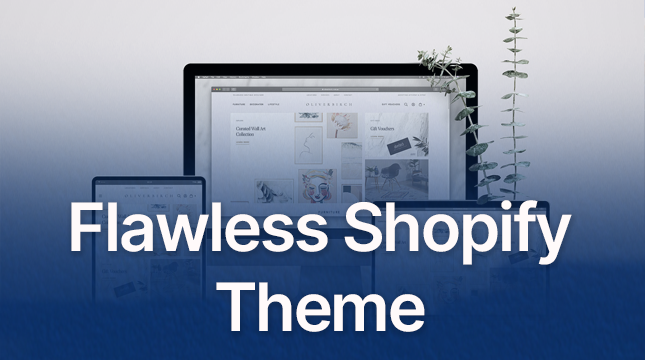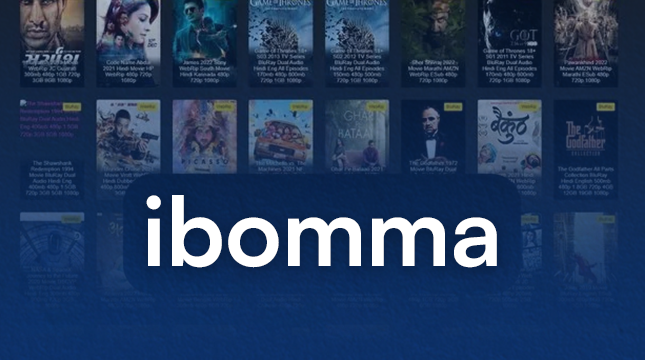This website uses cookies so that we can provide you with the best user experience possible. Cookie information is stored in your browser and performs functions such as recognising you when you return to our website and helping our team to understand which sections of the website you find most interesting and useful.
WhatsApp Web QR Code
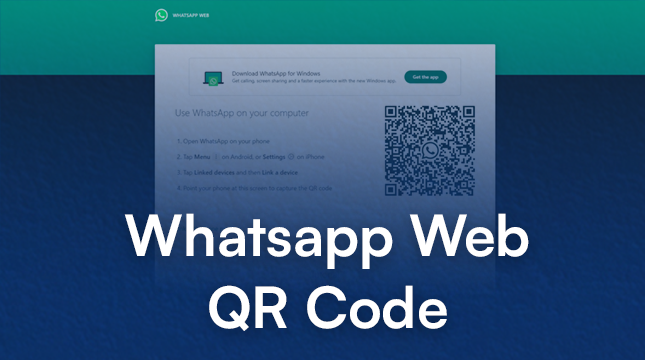
In today’s fast-paced world, WhatsApp has become a crucial tool for staying connected with friends, family, and colleagues. It’s not just about texting anymore; it’s about seamless communication across different devices. One of the best features that WhatsApp offers is WhatsApp Web, which allows you to use WhatsApp on your computer. But how does it work? Let’s dive into the world of WhatsApp Web and its QR Code functionality.
What is WhatsApp Web?
WhatsApp Web is an extension of the WhatsApp mobile application that allows users to send and receive messages from their web browsers. This feature is particularly useful for those who spend a lot of time on their computers and want to avoid constantly switching between devices.
Benefits of Using WhatsApp Web
- Convenience: You can access your messages directly from your computer without needing to pick up your phone.
- Efficiency: It allows for faster typing and easier media sharing.
- Synchronization: All messages are synced between your phone and your web browser in real-time.
How to Access WhatsApp Web
Getting started with WhatsApp Web is straightforward. Here’s a step-by-step guide:
- Open WhatsApp on your phone.
- Tap the three dots (menu) in the top right corner.
- Select “Linked Devices.”
- Tap “Link a Device.”
- Open a web browser on your computer and go to web.whatsapp.com.
- Scan the QR code displayed on your computer screen with your phone.
Prerequisites for Using WhatsApp Web
- Active WhatsApp account on your phone
- Stable internet connection on both phone and computer
- Updated version of WhatsApp
Understanding the WhatsApp Web QR Code
A QR code (Quick Response code) is a type of matrix barcode that can be scanned using a camera. WhatsApp utilizes QR codes for authentication purposes, ensuring that only the phone’s owner can access their WhatsApp account on a web browser.
How WhatsApp Uses QR Codes for Authentication
When you scan the QR code displayed on the WhatsApp Web page with your phone, it securely links your web browser to your WhatsApp account. This process ensures that your messages remain private and accessible only to you.
Steps to Scan the WhatsApp Web QR Code
- Open WhatsApp on your phone.
- Navigate to “Linked Devices.”
- Select “Link a Device.”
- Point your phone’s camera at the QR code on your computer screen.
- Wait for the code to be recognized.
Troubleshooting Common Issues
- QR Code Not Scanning: Ensure your phone’s camera is clean and properly aligned with the QR code.
- Connectivity Issues: Check your internet connection on both devices.
- Session Expired: Refresh the web page and scan the QR code again.
Security Features of WhatsApp Web
Security is a top priority for WhatsApp. Here are some features that keep your data safe:
End-to-End Encryption
All messages sent and received through WhatsApp Web are end-to-end encrypted, meaning only you and the person you’re communicating with can read them.
Session Management and Device Control
You can see all the devices linked to your WhatsApp account and log out of any session remotely from your phone. This feature ensures that you have complete control over your account.
Benefits of Using WhatsApp Web
Using WhatsApp Web comes with several advantages:
Enhanced Productivity
Typing on a computer keyboard is usually faster than on a mobile device, making it easier to have long conversations and manage multiple chats simultaneously.
Easy Access to Media and Documents
Sharing files from your computer is more convenient. You can easily drag and drop files into the chat window.
Seamless Synchronization with Your Smartphone
All your chats, including group messages, are perfectly synchronized between your phone and your computer.
Common Issues and Solutions
Despite its benefits, users may encounter some issues with WhatsApp Web. Here are solutions to common problems:
QR Code Not Scanning
Ensure your camera is focused, and the lighting is sufficient. Try refreshing the webpage and scanning again.
Connectivity Issues
Check your internet connection. Both your phone and computer need to be online for WhatsApp Web to work.
Session Expired
If you see a “Session Expired” message, refresh the page and scan the QR code again.
Tips for Using WhatsApp Web Efficiently
To make the most out of WhatsApp Web, consider these tips:
Keyboard Shortcuts
Learning keyboard shortcuts can speed up your usage. For example, Ctrl + N starts a new chat, and Ctrl + Shift + ] moves to the next chat.
Managing Notifications
You can mute notifications for specific chats or the entire WhatsApp Web session if you need to focus.
Using Multiple Accounts
Using browser profiles or different browsers can allow you to use multiple WhatsApp accounts on the same computer.
WhatsApp Web for Business
WhatsApp Web isn’t just for personal use; it has significant benefits for businesses as well.
Benefits for Businesses
- Improved Customer Service: Businesses can respond to customer inquiries quickly and efficiently.
- Streamlined Communication: Teams can use WhatsApp Web to coordinate and share information instantly.
Use Cases in Customer Service and Communication
Many businesses use WhatsApp Web to provide customer support, share updates, and manage appointments, enhancing the overall customer experience.
WhatsApp Web Alternatives
While WhatsApp Web is popular, there are other platforms with similar functionalities.
Other Platforms Offering Similar Functionalities
- Telegram Web
- Signal Desktop
- Facebook Messenger
Pros and Cons of These Alternatives
Each platform has its strengths and weaknesses in terms of security, ease of use, and feature set.
Privacy Concerns with WhatsApp Web
Using WhatsApp Web does come with some privacy considerations.
Potential Privacy Issues
- Shared Computers: Ensure you log out from WhatsApp Web if you use a shared or public computer.
- Unauthorized Access: Regularly check and manage linked devices from your phone.
Best Practices for Maintaining Privacy
- Log Out After Use: Always log out of WhatsApp Web after each session, especially on shared devices.
- Monitor Active Sessions: Regularly check the list of linked devices and log out from any unfamiliar sessions.
WhatsApp Web and Multi-Device Support
WhatsApp is continually evolving, and multi-device support is one of the anticipated features.
Future Updates and Multi-Device Functionality
WhatsApp is testing a feature that allows you to use the same account on multiple devices without needing the primary phone to be online.
How This Will Impact Usage
This update will make WhatsApp Web even more versatile, allowing users to switch between devices seamlessly.
Conclusion
WhatsApp Web is a powerful tool that enhances the versatility and convenience of WhatsApp. Whether you’re using it for personal communication or business purposes, its features and functionalities make staying connected easier than ever. By understanding how to use the WhatsApp Web QR code and utilizing the tips provided, you can make the most out of this fantastic tool.

Let's Start Your Project
Get free consultation for your digital product idea to turn it into reality!
Get Started